Introdução
Renders can be separated into layers, to composite them back together afterwards.
Some example usages are applying compositing effects to characters separately, blurring the background and foreground layers separately for depth of field, or rendering different lighting variations of the same scene.
Using View Layers can also save you from having to re-render your entire image after each change, allowing you to instead re-render only the layer(s) that you have altered.
View Layers

View Layers.
In the top of the screen there is a list of all the View Layers in the active scene.
- Nome
The name of the active view layer, click to edit the name.
- Add View Layer
Will add a new view layer to the active scene.
- New
Adds a new view layer.
- Copy Settings
Adds a new view layer with all the settings of current view layer.
- Em branco
Adds a new view layer with all collections disabled.
- Remove View Layer
Will remove the selected view layer from the active scene.
Nota
A scene must have at least one view layer.
Usage
Each Render Layer has an associated set of Collections. Objects which are on one of the associated collections are shown in that Render Layer, as long as that collection is also visible.
Aviso
Only the objects in visible Scene Layers will be rendered. So, if only Collection 1 is visible and your Render Layer set specifies to render only Collections 2 and 3, nothing will be rendered.
Collections
Per collection you can adjust the way how the render engine needs to render the objects inside. Based on the render engine different options can be set.
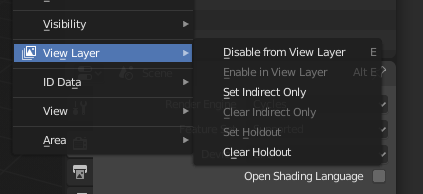
Collection/View layer settings.
- Disable from View Layer
Remove this collection from the active view layer. Objects that are only in this collection will not be rendered for the active view layer. This is useful to sometimes leave out some object influence for a particular view layer.
- Enable in View Layer
Add this collection to the active view layer. Objects inside the collection will be rendered with the active view layer.
- Set Indirect Only
Objects inside this collection will only contribute to the final image indirectly through shadows and reflections.
- Clear Indirect Only
Clear the Indirect Only flag. Objects inside this collection will contribute normally to the final image.
- Set Holdout
Objects inside this collection will generate a holdout/mask in the active view layer.
- Clear Holdout
Clear the Set Holdout flag.
Cíclico(a)
Reference
- Panel
This section covers only the Render Layer settings appropriate for the Cycles renderer. For the engine-independent settings, see this section.
Filter
- Include
- Ambiente
Disables rendering the Environment render pass in the final render.
- Oclusão ambiente
Disables rendering the Ambient Occlusion render pass in the final render.
- Superfícies
Disables rendering object materials in the final render.
- Hair
Disables rendering hair strands in the final render.
- Volume
Disables rendering Volumes in the final render.
- Use
- Desfoque de movimento
Render motion blur for this Layer, if enabled in the Render Settings.
Override
- Material Override
Overrides all materials in the render layer.
- Amostras
View layer samples to override the scene samples. Controlled by the layer samples in the Sampling panel.