Sound Strip
As well as images and movies the Video Sequencer can also edit audio tracks.
You can add Waveform Audio format WAV, mp3 and other audio formats files from your drive,
or from sound encoded within a movie, and mix them using an F-curve as a volume control.
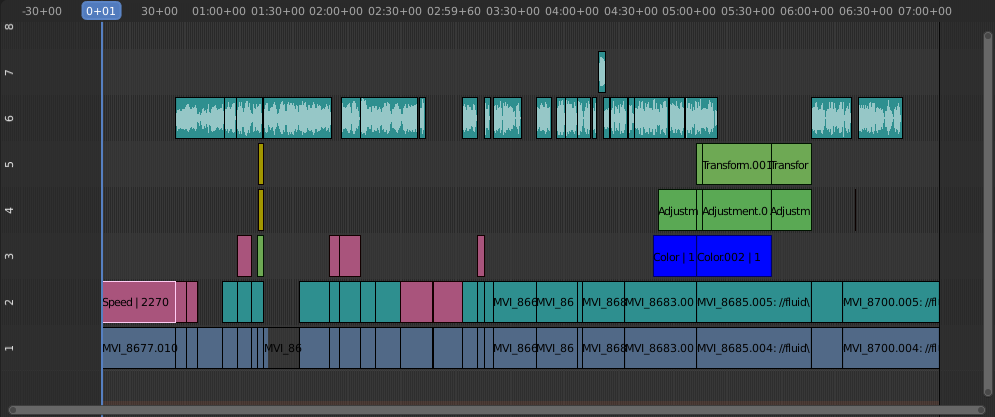
Example of sound editing.
Trabalhando com trilhas de áudio
A Sound strip is just like any other strip in the Video Sequencer. You can select and move it, adjust its starting offset using LMB over the strip handles, and K cut it into pieces. A useful example is cutting out the «um’s» and dead voice time.
You can have as many Sound strips as you wish and the result will be the mixing of all of them. You can give each strip its own name and volume via the Sidebar region.
A sobreposição de faixas é automaticamente misturada durante o processo de renderização. Por exemplo, você pode ter o anunciante no canal 5, a música em plano de fundo no canal 6, e os efeitos de sons naturais do cotidiano no canal 7 (Esses sons também são apelidados de «Foley» em Inglês, verifique «Foley(cinema)» na enciclopédia livre Wikipedia).
Veja também
No menu Playback Popover do editor Linha do tempo você encontrará algumas opções relacionadas ao comportamento da reprodução de áudio.
Animando as propriedades das trilhas de áudio
To animate Sound strips simply hit I over any of its values. Examples of animating an audio strip are to fade in/out background music or to adjust volume levels. Layered/crossed Sound strips are added together; the lower channel does not override and cut out higher channels (unlike image and video strips). This makes Blender an audio mixer. By adding audio tracks and using the curves to adjust each tracks” sound level, you have an automated dynamic multi-track audio mixer!
Veja também
Sounds can be crossfaded by adding a Sound Crossfade effect.
Saída
There are two ways to render out your audio. You can either have it encoded with a video file or in its own audio file. Read more on how to select a proper audio format and how to start rendering.
Add Sound Strip
Reference
- Menu
- Caminho relativo
Store the location of the image file relative to the blend-file.
- Start Frame
The Start Frame to place the left handle of the strip.
- Channel
The Channel to place the strip.
- Replace Selection
Replaces the currently selected strips with the new strip.
- Cache
Cache the sound in memory, enables Caching in the Source properties.
- Mono
Merge all sound channels into one channel, enables Mono in the Sound properties.