Fill Tool
Referência
- Mode:
Draw Mode
- Tool:
The Fill tool is used to automatically fill closed strokes areas.
Brush Settings
Você também pode configurar as definições principais do pincel nas Tool Settings por conveniência.
- Direction Ctrl
A porção de área para preencher.
- Normal:
Preenche a área dentro da forma sob o cursor.
- Inverted:
Preenche a área fora da forma sob o cursor.
- Precisão
Multiplicador para a precisão de limite de preenchimento. Valores maiores são mais precisos mas mais lentos.
- Dilate/Contract
Size in pixels to expand or shrink the fill area from the strokes boundary.
- Espessura
O raio da espessura do stroke limite em pixels.
Avançado
- Boundary
Define o tipo de cálculo de limite de preenchimento a performar.
- Todos:
Usa a espessura dos strokes e linhas de edição juntas.
- Strokes:
Usa apenas a espessura dos strokes (ignora linhas de edição).
- Edit Lines:
Usa apenas as linhas de edição (ignora strokes).
- Show Lines (eye icon)
Alternar mostrar linhas auxiliares para ver o limite de preenchimento.
- Camadas
Determina quais Layers são usadas para strokes limites.
- Visíveis:
Calcula limites baseado em todas camadas visíveis.
- Ativo(a):
Calcula limites baseado na camada ativa.
- Layer Above:
Calcula limites baseado na camada acima da camada ativa.
- Layer Below:
Calcula limites baseado na camada abaixo da camada ativa.
- All Above:
Calcula limites baseado em todas camadas acima da camada ativa.
- All Below:
Calcula limites baseado em todas camadas abaixo da camada ativa.
- Simplificar
Número de passos de simplificação para aplicar à linha limite. Valores maiores reduzem a precisão da área final preenchida.
- Ignore Transparent
Quando habilitado, strokes com transparência não são levados em conta nos cálculos de limite de preenchimento.
O valor deslizante controla o limiar para considerar um material transparente.
- Limit to Viewport
Quando habilitado, preenche apenas áreas visíveis na viewport.
Gap Closure
Gap closure lines are automatic temporarily lines that help to close gaps on the strokes.
- Tamanho
Control the Size of the line extension or the circumference to use to calculate the lines that will close the gaps.
- Mode S
Sets the type of Gap closure method to use.
- Raio:
Uses the Radius of circumference of opened nearest points to calculate a line that close the gap.
- Extend:
Extends the opened strokes to close gaps.
- Visual Aids
Toggle show closure lines helper.
- Strokes Collision D
Check if extend lines collide with strokes, stopping the extension if a collision is detected.
- Only Collide Lines
Use for closing gaps only if the extend strokes collide.
Uso
Selecionando um Brush e Material
Nas Tool Settings selecione o pincel, material e tipo de cor para usar com a ferramenta. A ferramenta Fill usa tipos Fill Brush. Veja Brush Settings para mais informações.
Filling Areas
Clique LMB em uma área fechada por strokes. A ferramenta irá calcular automaticamente o limite e criar um novo stroke fechado preenchido com o material selecionado.
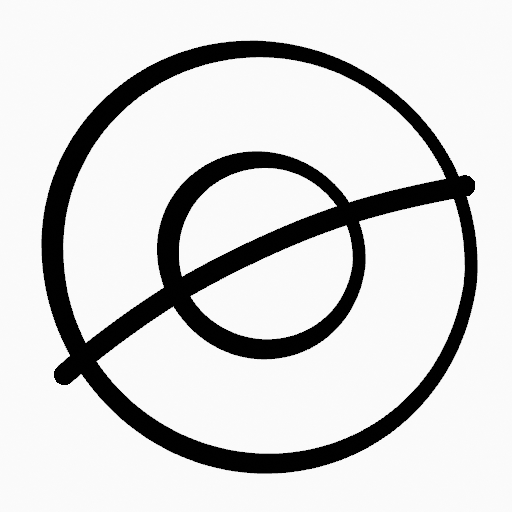
Desenho Original. |
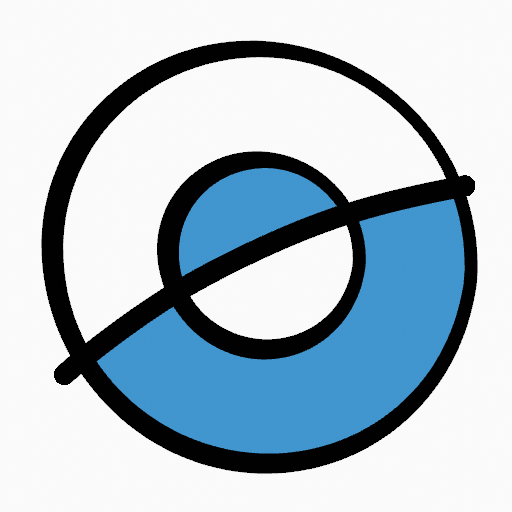
Use a ferramenta fill para vazar materiais em áreas fechadas. |
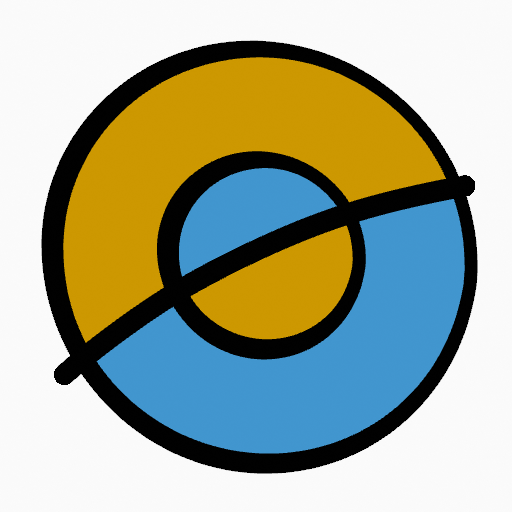
Desenho final preenchido. |
Boundary Strokes
If you have a large gap in an area that you want fill, you can add boundary strokes manually, a temporary auxiliary lines for closing open shapes. To create a boundary stroke use Alt-LMB and draw a line to close the desired area.
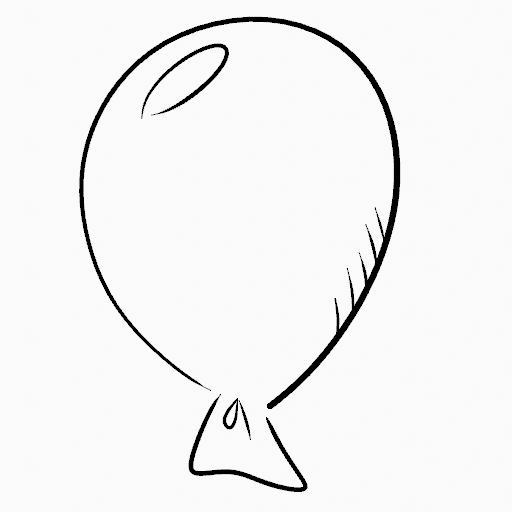
Desenho original. |
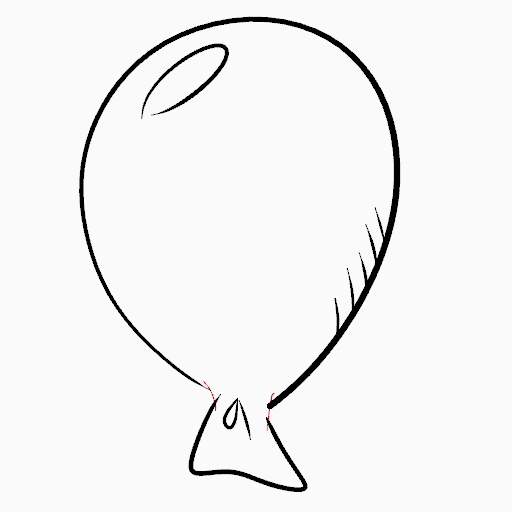
Adicione strokes limites para fechar áreas abertas (linhas vermelhas). |
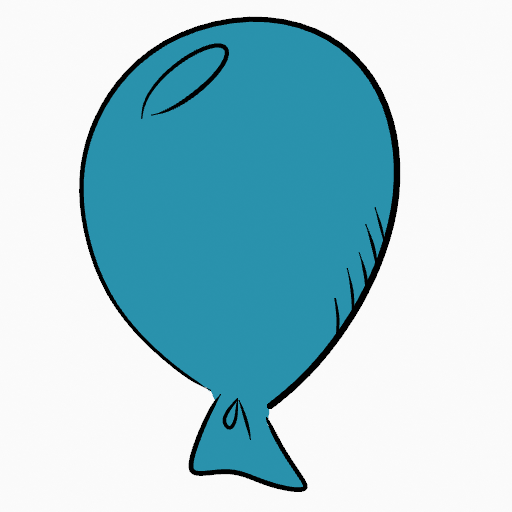
Use a ferramenta Fill para vazar material na nova área fechada. |
Quando você estiver satisfeito com o resultado do preenchimento você pode apagar os strokes limites usando a ferramenta Clean Up no Grease Pencil Menu no Edit Mode.
Automatic Gap Closure
A more automatic way to close gaps in an area that you want fill is using temporarily helper lines. There are two method to use «Radius» or «Extend»
Radius use temporary auxiliary lines calculated from the radius of nearby open points to close open shapes. Set the size more than zero to control the circle size over opened points (the circle will disappear when the line close the gap). Click over the area you want to be filled and change the length of the strokes using PageUp PageDown or Wheel. When you are satisfied with the length and you are sure the temporarily strokes cross each other, click again to fill the area.
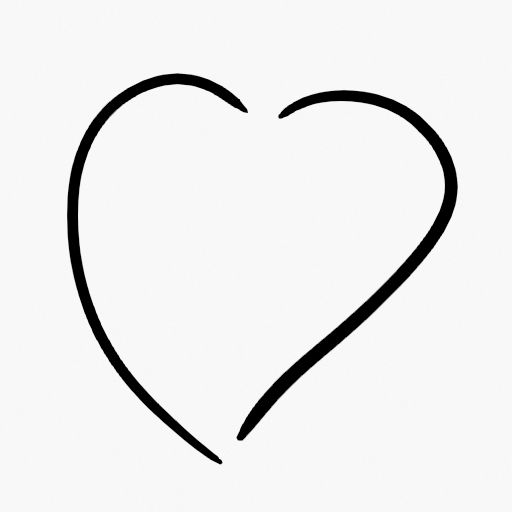
Desenho Original. |
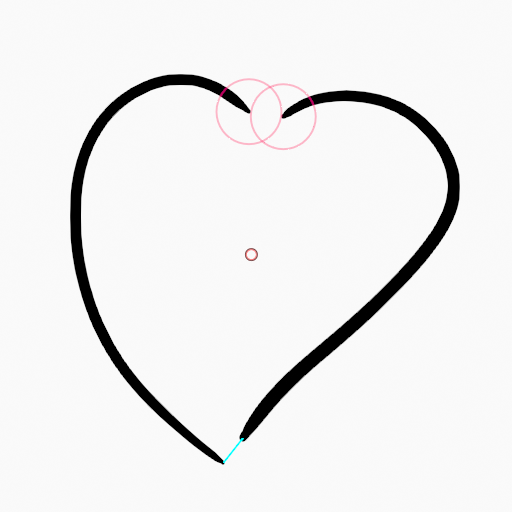
Use Radius mode to close open areas (Red circles and cyan lines). |
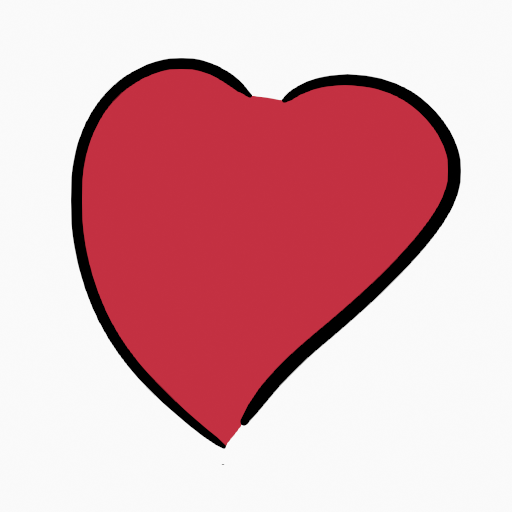
Use a ferramenta Fill para vazar material na nova área fechada. |
Extend use temporary auxiliary lines extending the actual strokes ends for closing open shapes. Set the size more than zero to use the extended lines, click over the area you want to be filled and change the length of the strokes using PageUp/PageDown, Wheel or a pen’s MMB. When you are satisfied with the length and you are sure the temporarily strokes cross each other, click again to fill the area.
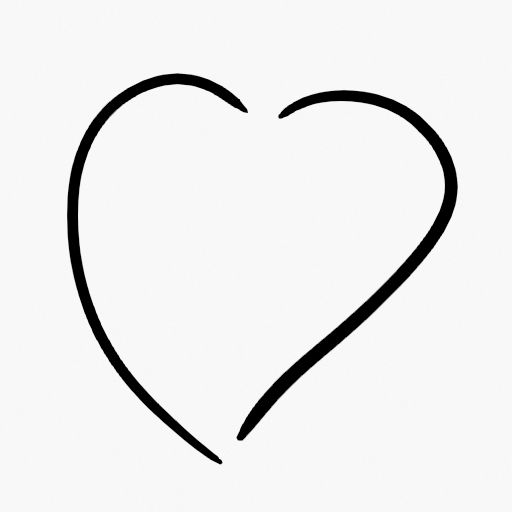
Desenho Original. |
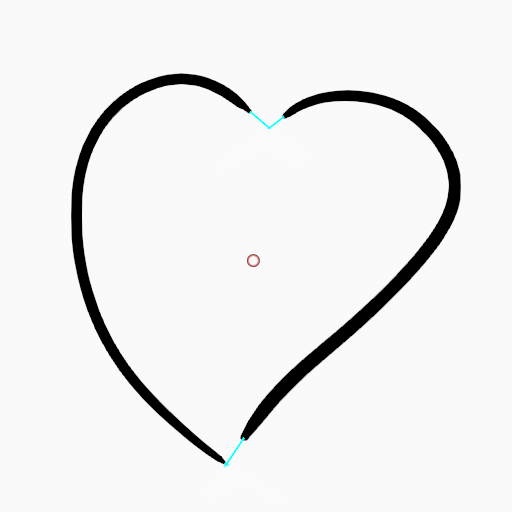
Use Extend mode to close open areas (cyan lines). |
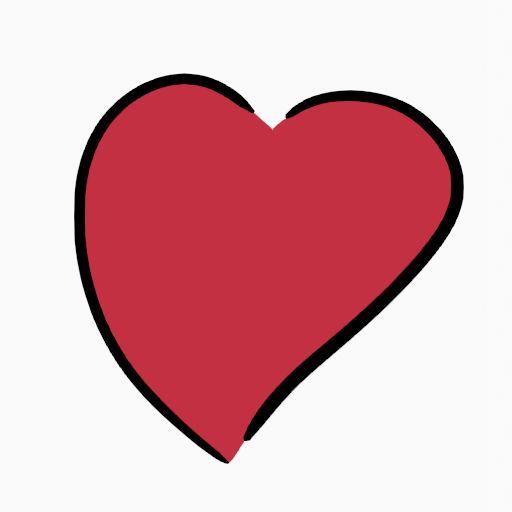
Use a ferramenta Fill para vazar material na nova área fechada. |
Switch to Draw Tool
Use Ctrl-LMB to change temporary to the active draw tool. For example to manually cover small areas difficult to reach for the Fill tool. See Draw Tool for more information.