Conformar em curva
Reference
- Mode:
Edit Modes
- Menu:
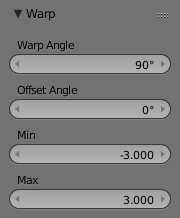
Warp tool options.
The Warp transformation takes selected elements and warps them around the 3D cursor by a certain angle. Note that this transformation is always dependent on the location of the 3D cursor. The Pivot Point is not taken into account. The results of the Warp transformation are also view dependent.
Usage
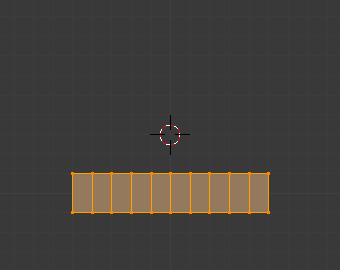
Antes. |
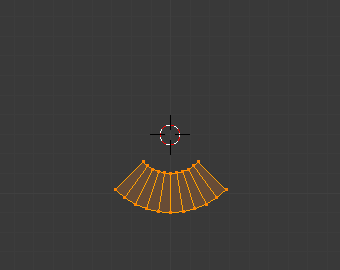
Warp Angle 90. |
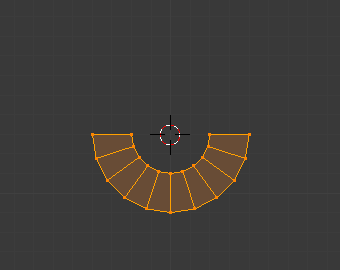
Warp Angle 180. |
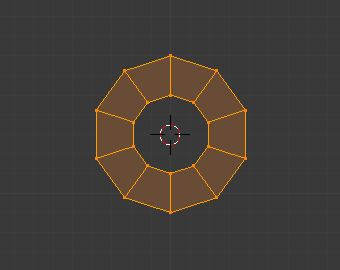
Warp Angle 360. |
Cursor Position & View
A localização do cursor 3D pode ser usada para alterar os resultados da transformação do tipo Conformar em curva. Como pode ser visto nos exemplos desta seção, o raio da ferramenta de Conformar em curva é dependente da distância do cursor a partir dos elementos selecionados. Quanto maior for a distância, maior o raio.
The result of the Warp transform is also influenced by your current view. The example in this section shows the results of a 180 degree Warp transform applied to the same Plane mesh when in different views.
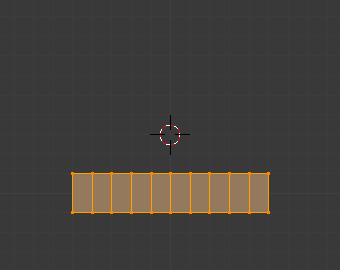
Antes. |
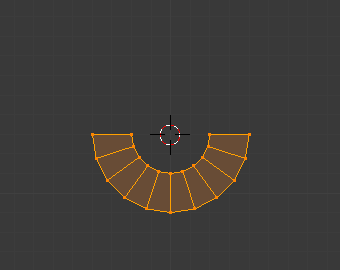
Warp Angle 180. |
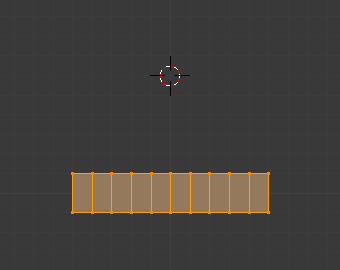
Antes. |
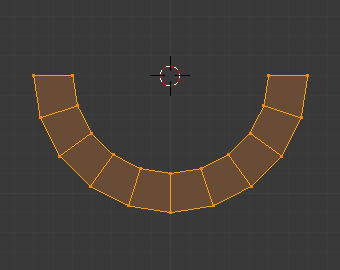
Warp Angle 180. |
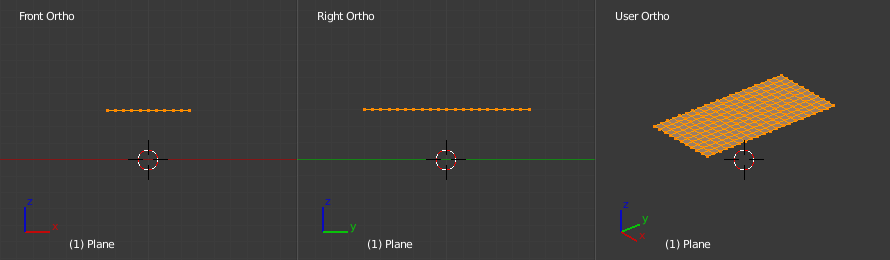
Antes. |
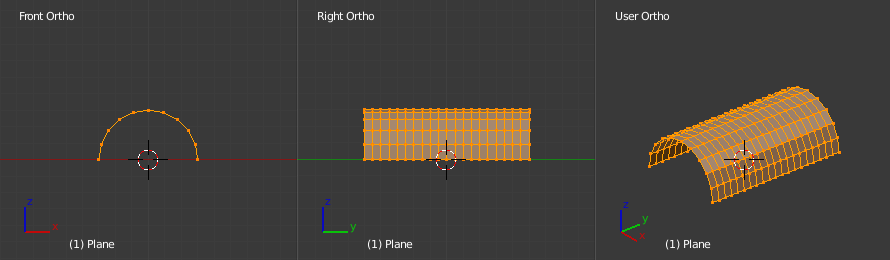
Warp Angle 180 in XZ view. |
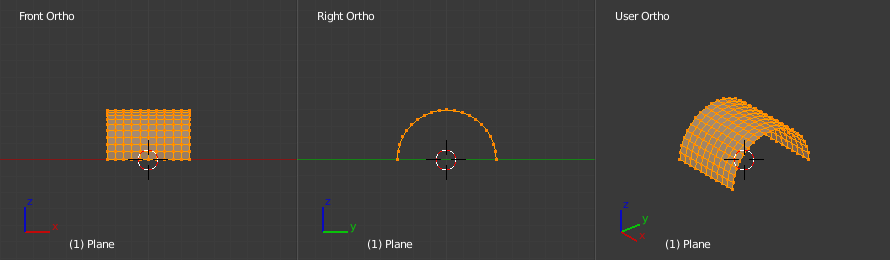
Warp Angle 180 in YZ view. |
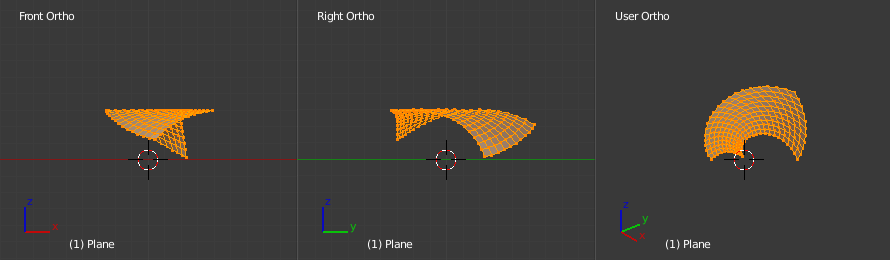
Warp Angle 180 in User view. |
Nota
Texto conformado em curva
If you want to warp text, you will need to convert it from a text object to mesh using Converter.
Exemplo

O texto conformado em curva ao lado da logomarca.
This was made by creating the Blender logo and text as separate objects. The text was converted to a mesh and then warped around the Blender logo.