Fill Brush¶
Fill brushes are the special type of brushes that uses Grease Pencil for the Fill tools. The brush can be changed in the Tool Settings.
The different fill brushes are settings variations of the same Fill Brush. You can create many brushes, each with unique settings to get different result when filling areas.
Tool Settings¶
Brushes¶
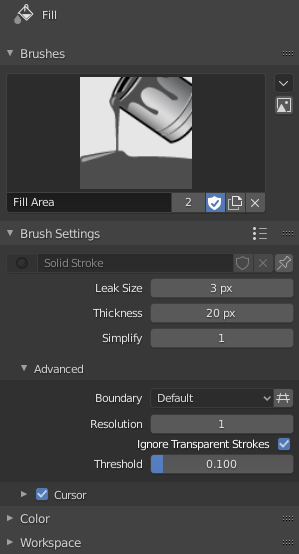
Brush data-block panel.¶
- Brush
The Меню блока данных to select a preset brush type or a custom brush.
- Add Brush
When you add a brush, the new brush is a clone of the current one.
- Brush Specials
- Reset Brush
Reset the current brush to its default settings.
- Reset All Brushes
Reset all brushes to their default settings.
- Custom Icon
Allows definition of a custom brush icon.
- Image Path
Defines the path to the image to use as custom icon.
Примечание
In order to save a custom brush in a blend-user, enable Fake User.
Brush Settings¶
- Leak Size
Size in pixel to consider the leak as closed.
- Thickness
The thickness radius of the boundary stroke in pixels.
- Simplify
Number of simplify steps to apply to the boundary line. Higher values reduce the accuracy of the final filled area.
Advanced¶
- Boundary
Sets the type of fill boundary limits calculation to perform.
- Default
Use the thickness of the strokes and the editing lines together.
- Stroke
Use only the thickness of the strokes (ignore edit lines).
- Line
Use only the edit lines (ignore strokes).
- Show lines (grid icon)
Toggle show help lines to see the fill boundary.
- Resolution
Multiplier for fill resolution. Higher values gives better fill boundary accuracy but slower time for calculations.
- Ignore Transparent strokes
When enabled, strokes with transparency does not take into account on fill boundary calculations.
- Threshold
Threshold value to consider a material transparent.
Cursor¶
The cursor can be disabled by toggling the checkbox in the Cursor header.
- Cursor Color
Set the color of the brush ring.