Undo и Redo¶
Инструменты, перечисленные ниже, позволяют вам отменить последнее действие, повторить последнее отменённое действие или позволяет выбрать восстановление до определенной точки, выбрав операцию из списка последних действий, записанных Blender’е.
Undo (отмена последнего действия)¶
Справка
- Режим
Все режимы
- Меню
- Клавиши
Ctrl-Z
Если вы хотите отменить ваше последнее действие, просто нажмите Ctrl-Z.
См.также
Editing Preferences section on undo to change defaults.
Redo (восстановление отменённого действия)¶
Справка
- Режим
Все режимы
- Меню
- Клавиши
Shift-Ctrl-Z
Чтобы вернуть отменённое действие, нажмите Shift-Ctrl-Z.
Adjust Last Operation¶
Справка
- Режим
Все режимы
- Меню
- Клавиши
F9
After an operation is complete you can tweak the parameters of the operation afterwards. In editors that support it, there is a «head-up display» panel in the bottom left based on the last performed operation; dependent on mode and context. Alternatively, you can create a pop-up with F9 which does the same thing.
For example, if your last operation was a rotation in Object Mode, Blender will show you the last value changed for the angle (see Fig. Rotation (Object Mode, 60 degrees). left), where you can change your action back completely by typing Numpad0. There are other useful options, based on the operator, and you cannot only Undo actions, but change them completely using the available options.
If you are in Edit Mode, Blender will also change its contents based on your last action taken. In the second example (on the right), the last operation was a Move in Object Mode; but a Scale on a Face in Edit Mode, and, as you can see, the contents of Adjust Last Operation are different, because of the mode (Edit Mode) (See Fig. Scale (Edit Mode, Resize face). right).
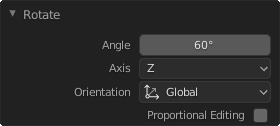
Rotation (Object Mode, 60 degrees).¶ |
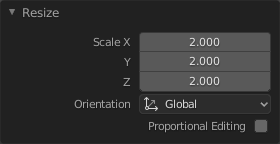
Scale (Edit Mode, Resize face).¶ |
Совет
Some operations produce particularly useful results by using Adjust Last Operation. For example, adding a Circle in the 3D Viewport; if you reduce the Vertices to three, you get a perfect equilateral triangle.
Совет
The Adjust Last Operation region can be hidden by .
Undo History (история отменённых действий)¶
Справка
- Режим
Все режимы
- Меню
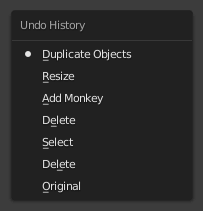
Меню Undo History.¶
There is also an Undo History of the last actions taken, recorded by Blender.
The top of the list corresponds to the most recent actions. A small icon of a dot next to one of the entries indicates the current status. Rolling back actions using the Undo History feature will take you back to the action you choose. Much like how you can alternate between going backward in time with Undo and then forward with Redo, you can hop around on the Undo timeline as much as you want as long as you do not make a new change. Once you do make a new change, the Undo History is truncated at that point. Selecting one of the entries in the list takes the current status to that position.
Repeat Last (Повторить Последнее)¶
Справка
- Режим
Все режимы
- Панель
- Клавиши
Shift-R
Функция Repeat Last повторит ваше последнее действие при нажатии Shift-R.
In the example images below, we duplicated a Monkey mesh, and then we moved the object a bit. Using repeat Shift-R, the Monkey was also duplicated and moved.
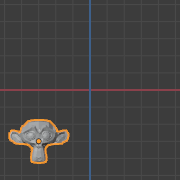
Suzanne.¶ |
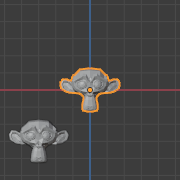
После Shift-D и перемещения.¶ |

После Shift-R.¶ |
Repeat History (История Повторов)¶
Справка
- Режим
Все режимы
- Меню
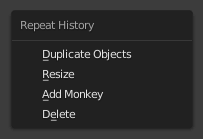
Меню Repeat History.¶
The Repeat History feature will present you a list of the last repeated actions, and you can choose the actions you want to repeat. It works in the same way as the Undo History, explained above, but the list contains only repeated actions.
Важно
Когда вы выходите из Blender, полный список действий пользователя будет потерян, даже если вы сохраните файл перед выходом из программы.
См.также
Раздел по решению проблем см. Восстановление вашей утраченной работы.