Выравнивание узлов
Привязка
The snapping options can be found on the rightmost side of the node editor’s header.
- Snap
Toggle snapping on or off.
- Snap Node Element
What to snap the selected nodes to:
- Сетка:
Snap to the grid in the background.
- Node X:
Snap to the X coordinate of another node’s vertical border.
- Node Y:
Snap to the Y coordinate of another node’s horizontal border.
- Node X/Y:
Combination of the above.
- Snap Target
Which part of the selected nodes to snap:
- Closest (ближайший):
Привязка ближайшей точки к цели.
- Center:
Snap center of selected nodes onto target.
- Median:
Snap median of selected nodes onto target.
- Active (Активный):
Snap active node onto target.
Авто-смещение
Когда вы перетаскиваете узел хотя бы с одним входным и одним выходным портом на существующее соединение между двумя узлами, Автосмещение, в зависимости от настройки направления, автоматически смещает левый или правый узел, чтобы освободить место для нового узла. Auto-offset (автоматическое смещение) — это функция, которая помогает организовать расположение узлов в интерактивном режиме, не прерывая рабочий процесс пользователя.
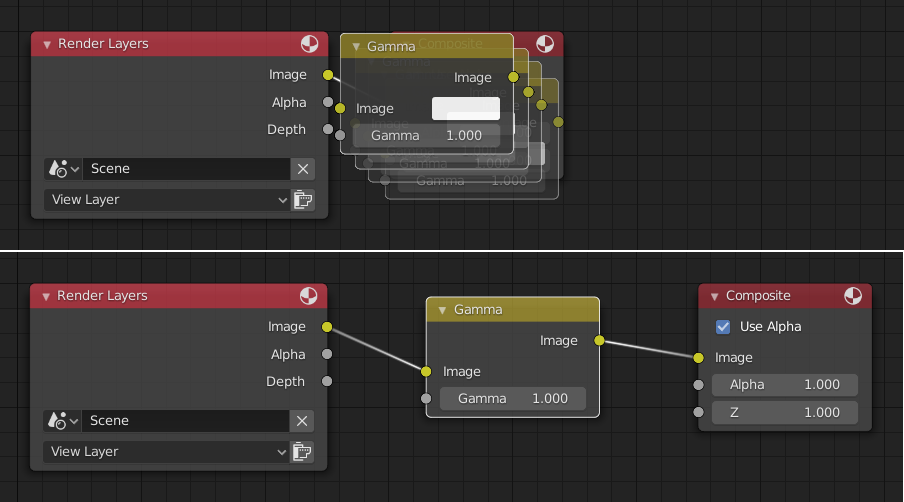
Auto-offset is enabled by default, but it can be disabled from the editor’s View menu.
Вы можете переключать направление смещения во время перемещения узла, нажимая T.
The offset margin can be changed using the Auto-offset Margin setting in the Editing section of the Preferences.