Регионы
Каждый редактор в Blender разделён на регионы. Регионы могут иметь более мелкие элементы структурирования, такие как вкладки и панели с кнопками, элементами управления и виджетами, расположенными внутри них.
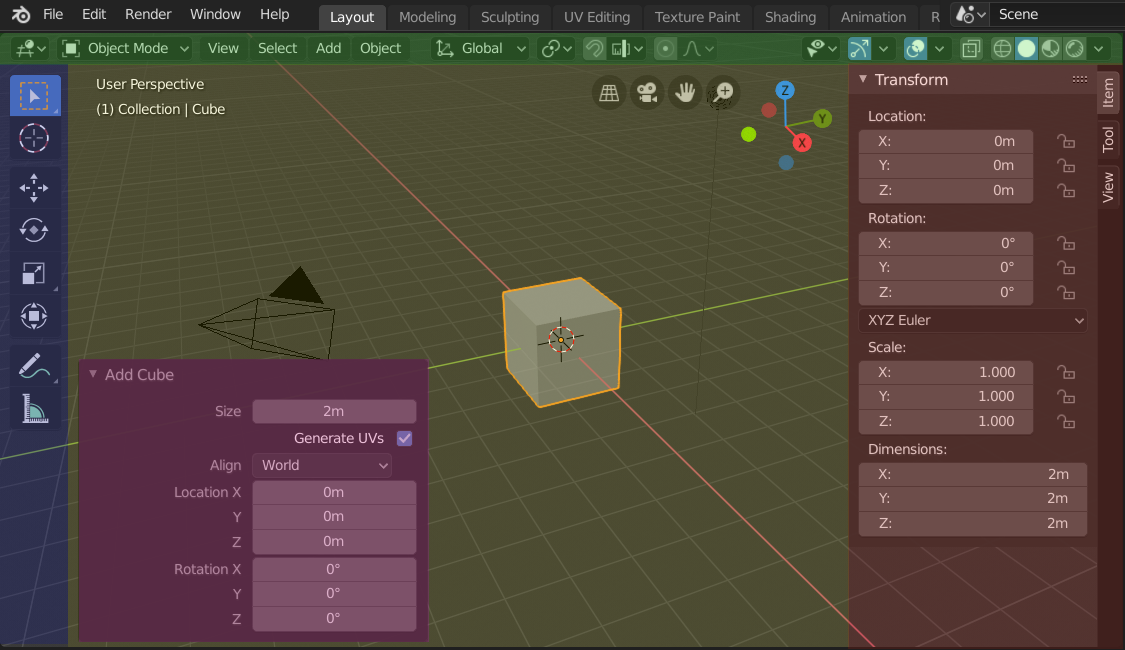
Области окна 3D-просмотра, отображающие боковую панель и панель настройки последней операции после добавления куба.
Заголовок (зелёный), Основная область (жёлтый), Панель инструментов (синий), Боковая панель (красный) и панель Настроек последней операции (розовая).
Main Region
По крайней мере один регион всегда виден. Он называется Основным регионом и является наиболее заметной частью редактора.
Каждый редактор имеет определённое назначение, поэтому основной регион и доступность дополнительных регионов различаются между редакторами. См. конкретную документацию по каждому редактору в главе Редакторы.
Главная панель редактора
Заголовок — это небольшая горизонтальная полоска, расположенная вверху или внизу области. У всех редакторов есть заголовок, служащий контейнером для меню и часто используемых инструментов. Меню и кнопки будут меняться в зависимости от типа редактора, выбранного объекта и режима.

Заголовок 3D вьюпорта.
Панель инструментов
The Toolbar (on the left side of the editor area) contains a set of interactive tools. T toggles the visibility of the Toolbar.
Параметры инструмента
A horizontal strip at the top or bottom of the editor (similar to the header) containing settings for the currently selected tool. Just like the header, it can be hidden and moved through its context menu.
Настройки последней операции
Adjust Last Operation is a region that allows tweaking an operator after running it. For example, if you just added a cube, you can use this region to tweak its size.
Выравнивание
Прокручивание
A region can be scrolled vertically and/or horizontally by dragging it with the MMB. If the region has no zoom level, it can also be scrolled by using the Wheel while the mouse hovers over it.
Some regions, in particular animation timelines, have scrollbars with added control points to adjust the vertical or horizontal range of the region. These special scrollbars will have added widgets at the ends, as shown in the following image:

Полосы прокрутки с виджетами масштабирования.
This can be used to stretch or compress the range to show more or less detail within the available screen space. Simply drag one of the dots to either increase or decrease the displayed range. You can also quickly adjust both the horizontal and vertical range by dragging in the editor with Ctrl-MMB.
Изменение размера и скрытие
Изменение размера регионов работает путём перетаскивания их границы, так же, как и Области.
To hide a region, resize it down to nothing. A hidden region leaves a little arrow sign. LMB on this icon to make the region reappear.
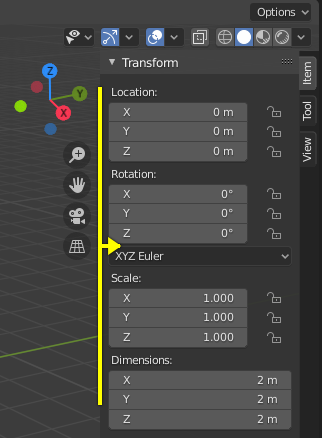
|
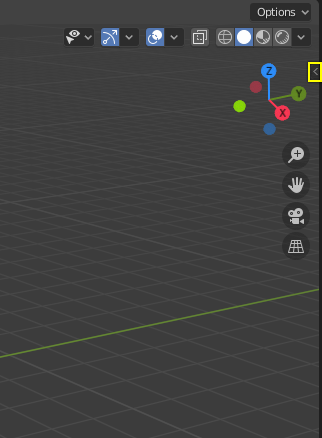
|
Scaling
The scale of certain regions (such as the Toolbar) can be changed by dragging inside them with Ctrl-MMB, or using NumpadPlus and NumpadMinus while hovering the mouse cursor over them. Press Home to reset the scale to the default.