Bone Collections
Примечание
Bone Collections were introduced in Blender 4.0 as replacement of Armature Layers and Bone Groups. Bone colors are now managed directly on the bone.
Справка
- Mode:
Pose & Armature Edit Modes
- Panel:
- Меню:
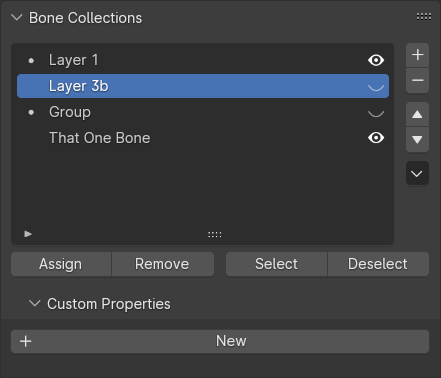
The Bone Collections panel in the Armature properties.
This panel contains the Bone Collection List view, which allows the creation, deletion, and editing of Bone Collections.
Совет
The Bone Properties panel gives a slightly different view on the bone’s collections. See Bone Relations.
Specials
- Solo Visibility
Hide all other bone collections except the active one.
- Show All
Unhides any hidden bone collections.
Assign & Select
- Assign
Assigns the selected bones to the active bone collection.
- Remove
Removes the selected bones from the active bone collection.
- Select
Selects the bones in the active bone collection.
- Deselect
Deselects the bones in the active bone collection.
Примечание
Individual bones can als be unassigned from their collections via the Bone Relations panel.
Совет
For setting up custom selection sets of bones, take a look at the Selection Sets add-on. It is bundled with Blender.
Moving Bones between Collections
Blender should be in Edit Mode or Pose Mode to move bones between collections. Note that as with objects, bones can be assigned to in several collections at once.
- Move to Bone Collection
Shows a list of the Armature’s editable bone collections. Choosing a bone collection unassign the selected bones from all other bone collections, then assigns them to the chosen one.
Available as (Pose Mode) (Edit Mode), and M (either mode).
- Bone Collections
Shows a list of the Armature’s editable bone collections. The collections that the active bone is assigned to are prefixed with a -, and choosing those will unassign all selected bones from that collection. Similarly, choosing a bone collection prefixed with a + will assign all selected bones to that collection.
Available as (Pose Mode) (Edit Mode), and Shift+M (either mode).
Примечание
The above operators will only show the editable bone collections. When the Armature is linked, its bone collections will be read-only. New bone collections can still be added via library overrides; only those will be editable.
Custom Properties
Create and manage your own properties to store data in the Bone Collection’s data-block. See the Custom Properties page for more information.