Вид областей
Область отсечения
Справка
- Mode:
Все режимы
- Меню:
- Горячая клавиша:
Alt-B
Позволяет определить область отсечения, чтобы ограничить отображение 3D Viewport частью 3D-пространства. Это может помочь в процессе работы со сложными моделями и сценами.
Once activated, you have to draw a rectangle with the mouse. It becomes a clipping volume of four planes:
Прямоугольный параллелепипед (бесконечной длины), если ваш вид ортографический.
Пирамида с прямоугольным основанием (бесконечной высоты), если вы смотрите в перспективе.
Once clipping is used, you will only see what’s inside the volume you defined. Tools such as paint, sculpt, selection, transform snapping, etc. will also ignore geometry outside the clipping bounds.
Чтобы удалить отсечение, снова нажмите Alt-B.
Пример
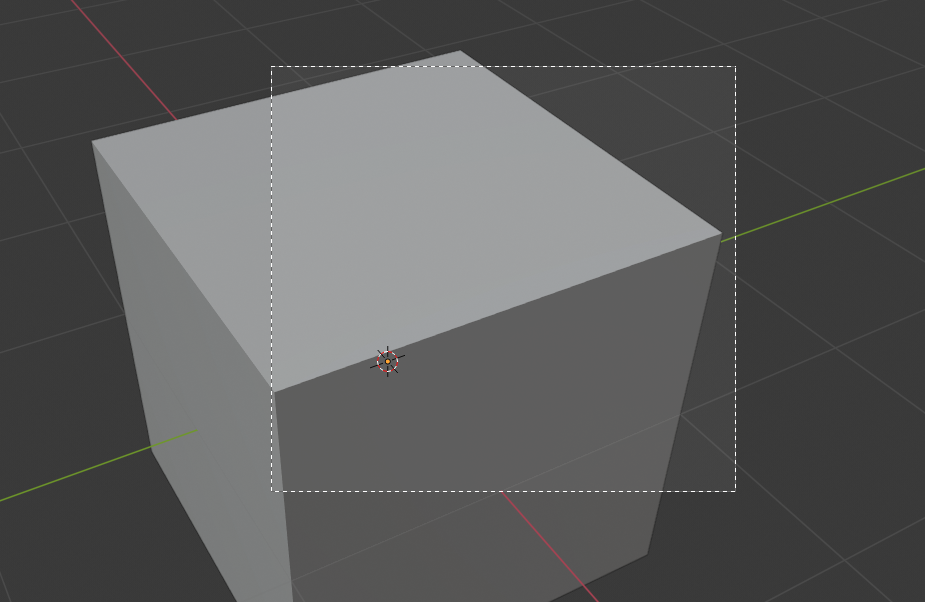
Выбор области. |
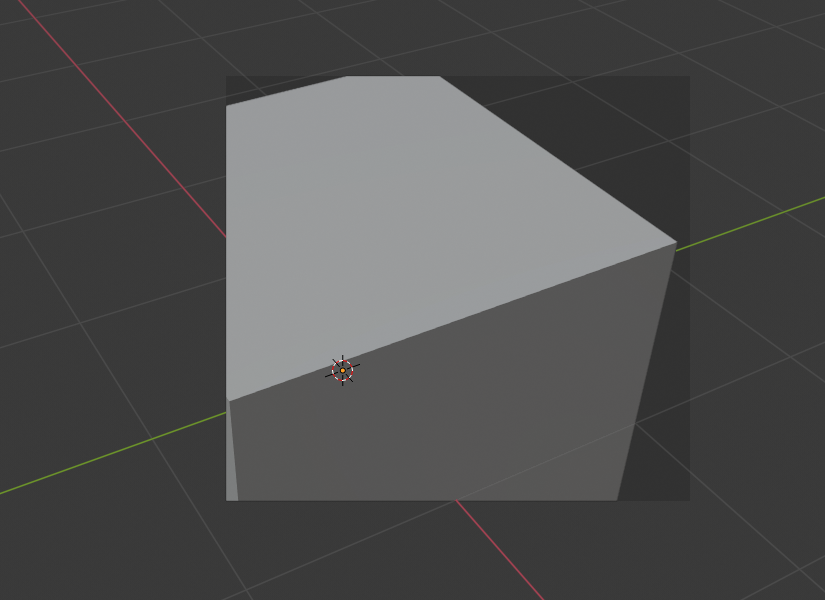
Область выбрана. |
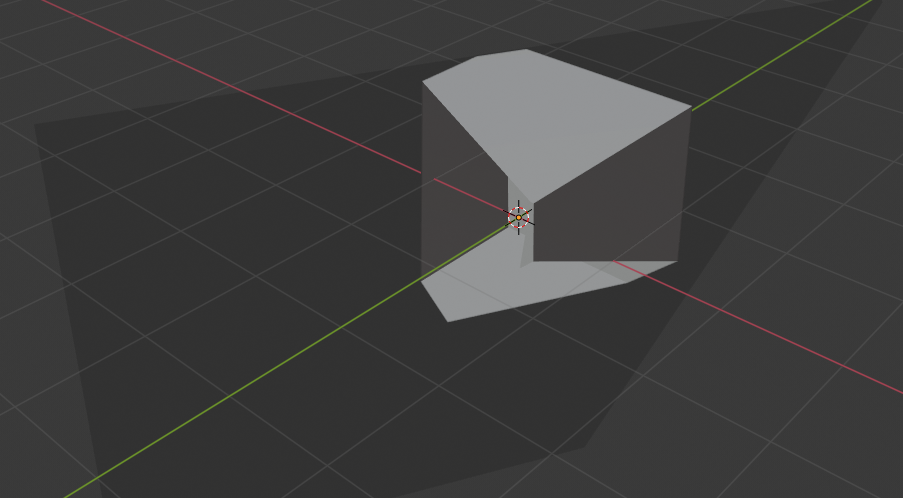
Вид повёрнут. |
The Region/Volume clipping image shows an example of using the clipping tool with a cube. Start by activating the tool with Alt-B. This will generate a dashed cross-hair cursor. Click with the LMB and drag out a rectangular region. Now clipping is applied against that region in 3D space. Use the MMB to rotate the view and you will see that only what is inside the clipping volume is visible. All the editing tools still function as normal, but only within the clipping volume.
Темно-серая область — это сам объём отсечения. Как только отсечение будет деактивировано нажатием ещё раз Alt-B, всё 3D пространство снова станет видимым.
Область рендеринга
Справка
- Mode:
Все режимы
- Меню:
- Горячая клавиша:
Установить: Ctrl-B Очистить: Ctrl-Alt-B
When using the Rendered shading mode, it can be quite slow to render the entire 3D Viewport. To fix this, you can define a subregion to render just a portion. This can be very useful for reducing render times for quick previews on an area of interest.
Apart from clearing the render region, you can also temporarily disable it in the Sidebar if you’re not in Camera View, or in the Output tab of the Properties editor if you are.
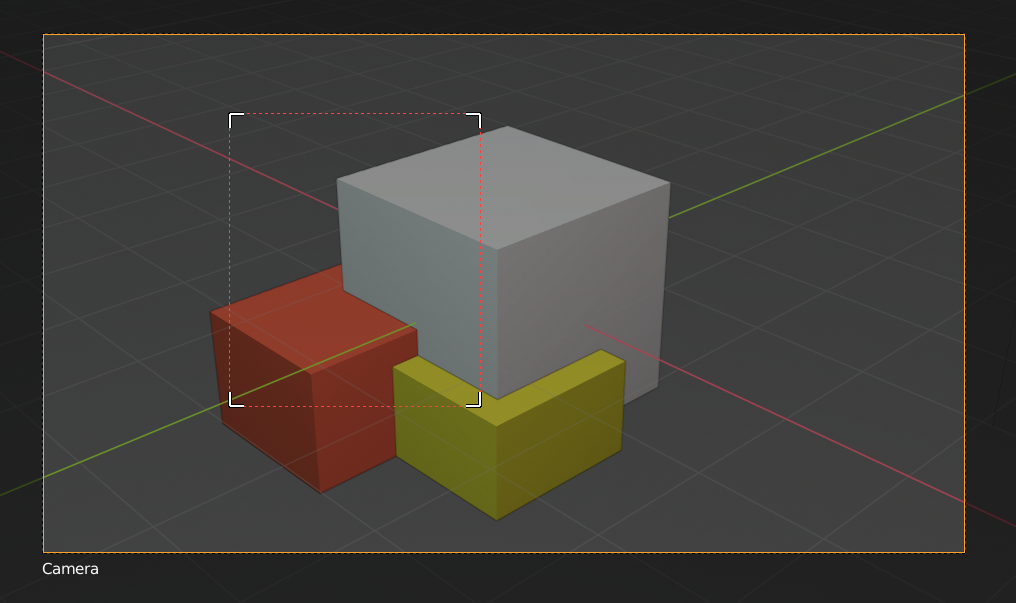
|
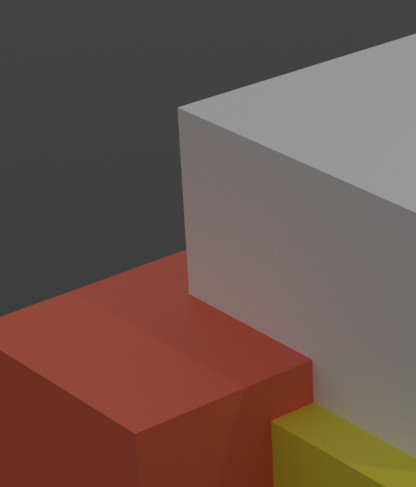
|
Совет
If you set a render region while in camera view and have it enabled in the Output properties, it will be applied to the final render.
См.также