Слои
Справка
- Mode:
Все режимы
- Panel:
- Горячая клавиша:
Y
Layers List
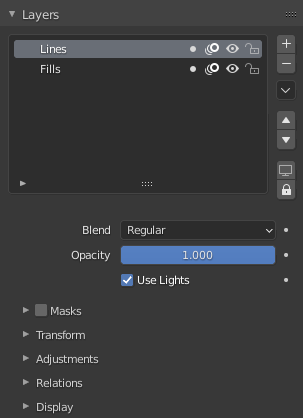
Grease Pencil Layers panel.
Grease Pencil objects each have a list of 2D layers for grouping and arranging strokes in a List view. Any stroke can only belong to a single 2D layer. There is always only one active layer in the list (the selected one). When you draw, the new strokes are added to the active layer. By default the view order of the layers in the viewport is top to bottom.
Every layer correspond to a channel in the Dope Sheet editor (in Grease Pencil mode). See Dope Sheet for more information.
Layers can also be used together with Modifiers to only affects part of your drawing. See Modifiers for more information.
Совет
Sometimes the layers you are not working on can be a distraction. Activate Fade Inactive Layers in overlays to control the opacity of the non-active layers. See Overlays for more information.
Next to the layer name there are four icons buttons that control common properties of the layer:
- Use Mask (mask icon)
Toggle the affect of Masks on the layer.
- Onion Skinning (onion skin icon)
Toggle using the layer for Onion Skinning.
- Hide (eye icon)
Toggle layer visibility in the viewport and in render.
- Lock (padlock icon)
Toggle layer from being editable.
- Layer Specials
Operators for working with layers.
- Duplicate Layer
Makes an exact copy of the selected layer appending a number to differentiate its name.
- Duplicate Empty Keyframes
Makes a copy of the selected layer but with empty keyframes. Useful to easily have empty keyframes preset to work on the cleanup or filling process.
- Show All
Turns on the visibility of every layer in the list.
- Hide Others
Turns off the visibility of every layer in the list except the active one.
- Lock All
Locks edition of all the layers in the list.
- Unlock All
Unlocks edition of all the layers in the list.
- Autolock Inactive Layer
Locks automatically the edition of every layer in the list except the active one. This way you avoid to make unwanted changes in other layers without the need to lock them every time.
- Disallow Locked Materials Editing
Avoids editing locked materials in the layer. When disabled, any material can be edited even if they are locked in the material list.
- Merge Down Shift-Ctrl-M
Combine the selected layer with the layer below, the new layer keeps the name of the lower layer.
- Merge All
Combine all layers into the active layer.
- Copy Layer to Selected
Copy the active layer to the selected Grease Pencil object.
- Copy All Layers to Selected
Copy all layers to the selected Grease Pencil object.
- Visibility (screen icon)
Toggle whether the active layer is the only one that can be edited and is visible.
- Isolate Lock (padlock icon)
Toggle whether the active layer is the only one that can be edited.
Below the layers list there are additional common settings:
- Blend
The layer blending operation to perform. See Color Blend Modes.
- Opacity (непрозрачность)
Used to set the opacity of the layer.
- Use Lights
When enabled, the layer is affected by lights.
Masks
In a List view of layers affected by a layer mask. See Masks for more information.
Преобразование
Allows per-layer location, rotation and scale transformations.
Adjustments
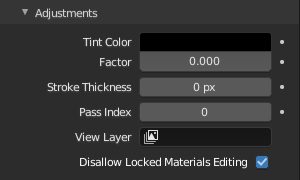
Layers adjustment panel.
- Tint Color
Color that tint any material colors used in the layer.
- Factor
Controls the amount of tint color to apply.
- Stroke Thickness
Thickness value that override the strokes thickness in the layer.
Relations
- Parent/Type
Select a Parent object and Type to manipulate the layer. The layer will inherit the transformations of the parent, this is especially useful when rigging for cut-out animation.
- Индекс прохода
The layer index number can be used with some modifiers to restrict changes to only certain areas.
See Modifiers for more information.
- View Layer
Defines the View Layer to use for the Grease Pencil layer. If empty, the layer will be included in all View Layers. This is useful to separate drawings parts for compositing.
- Disable Masks in Render
If enabled no masks on the layer are included in the view layer render.
Отображение
- Custom Channel Color
Sets the color to use in the channel region of the Dope Sheet.
- Show Only On Keyframed
Makes the layer visible in the viewport only if it has a keyframe in the actual frame. This helps for example when you are in the inking process using the Fill tool and want to only see the strokes that are in the actual frame to avoid fill in unwanted regions.