The Brush
Sculpt Mode is very recognizable by the behavior and visualization of the brush. All the usual brush controls still apply, yet the brush for sculpting is displayed in 3D. This means that the brush will follow the curvature of the surface by orienting the radius to match the topology Normal.
The inner ring of the brush cursor is used to visualize the strength of the brush.
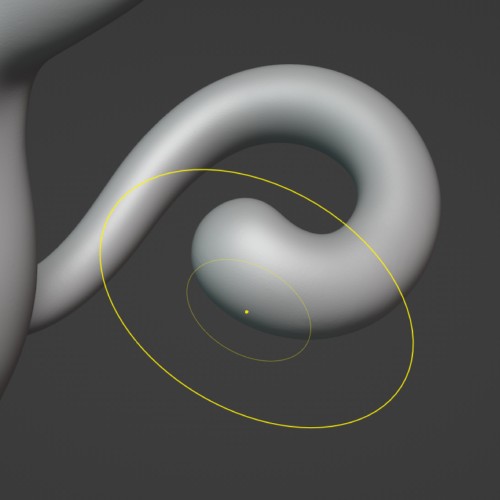
Примечание
How closely the cursor follows the curvature of the mesh can be changed in the Brush Settings with «Normal Radius». This can make hard surface sculpting easier, for example with the Scrape brush.
The brush is also used for other tools in the toolbar to better display how that tool works. For example, the Box Trim and Lasso Trim tools are able to use the current brush radius for how deep geometry is trimmed or added.
Common Brushes
There are many brushes to choose from but these are the most common brushes to be used during sculpting. More information on sculpting brushes in the Toolbar.

- Clay Strips
Block out broad shapes and build up volumes before refining them further.
- Grab
Move geometry across the screen for general shaping.
- Smooth
Smooth and shrink surfaces to remove noise or flatten shapes.
- Draw
Generic adding and subtracting on surfaces. This brush is often customized with different stroke methods and textures for various effects.
- Scrape
Scrape and fill surfaces either for hard surface sculpting or more aggressive smoothing.
- Inflate
Inflate or shrink volumes or surfaces. Especially useful for controlling the thickness of cylindrical shapes.
- Draw Sharp
Same as Draw but with a much sharper falloff. Useful for adding creases, cracks and other sharp edges.
- Crease
A mix of the Draw and Pinch brushes. Useful for creating detailed creases or sharpening existing creases for additional polish.
- Snake Hook.
Similar to Grab but this brush will dynamically let go and pick up geometry during the stroke. The dragged geometry is also following the angle of the stroke, making it very useful for pulling geometry out. Ideally used together with Dyntopo.