Delovni prostori
Workspaces are essentially predefined window layouts. Each Workspace consists of a set of Areas containing Editors, and is geared towards a specific task such as modeling, animating, or scripting. You’ll typically switch between multiple Workspaces while working on a project.

Workspaces are located at the Topbar.
Krmilniki
- Zavihki
Click on the tabs to switch between the workspaces. You can also use the keyboard shortcuts Ctrl-PageUp and Ctrl-PageDown. Double-click a tab to rename the workspace.
- Dodajanje
+ Kliknite na gumb
+, da dodate nov delovni prostor.- Kontekstni meni RMB
Kontekstni meni vsebuje možnosti za podvajanje, brisanje in razvrščanje delovnih prostorov.
Privzeti delovni prostori
Blender’s default startup shows the „Layout“ workspace in the main area. This workspace is a general workspace to preview your scene and contains the following Editors:
3D Viewport on top left.
Outliner on top right.
Properties on bottom right.
Timeline on bottom left.
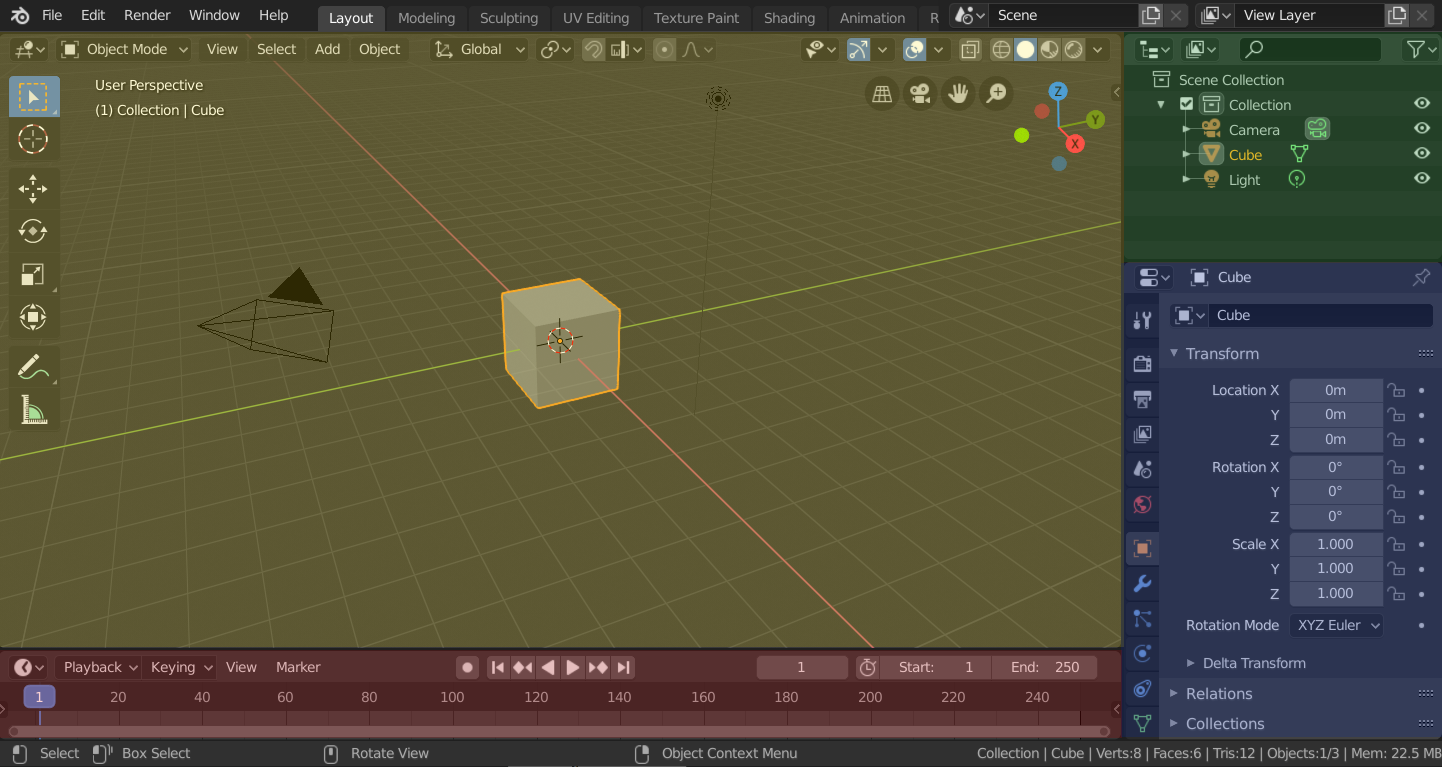
Blender’s ‚Layout‘ Workspace with four editors.
3D Viewport (yellow), Outliner (green), Properties (blue) and Timeline (red).
Blender also has several other workspaces added by default:
- Modeling
Za spreminjanje geometrije z modelerskimi orodji.
- Sculpting
Za spreminjanje oblik z oblikovalskimi orodji.
- UV Editing
For mapping of image texture coordinates to 3D surfaces.
- Texture Paint
For coloring image textures in the 3D Viewport.
- Shading
For specifying material properties for rendering.
- Animation
For making properties of objects dependent on time.
- Rendering
Za pregledovanje in analiziranje rezultatov izrisovanja.
- Compositing
For combining and post-processing of images and rendering information.
- Geometry Nodes
For procedural modeling using Geometry Nodes.
- Scripting
For interacting with Blender’s Python API and writing scripts.
Additional Workspaces
Blender has a couple additional Workspaces to choose from when adding a new Workspace:
2D Animation
- 2D Animation
General workspace to work with Grease Pencil.
- 2D Full Canvas
Similar to „2D Animation“ but contains a larger canvas.
VFX
- Masking
For creating 2D masks for compositing or video editing.
- Motion Tracking
For calculating camera motion and stabilizing video footage.
Video Editing
- Video Editing
For sequencing together media into one video.
Shranjevanje in zamenjava
The workspaces are saved in the blend-file. When you open a file, enabling Load UI in the File Browser indicates that Blender should use the file’s screen layout rather than the current one.
A custom set of workspaces can be saved as a part of the Defaults.
Workspace Settings
Sklic
- Editor
Properties
- Meni
- Način
Switch to this Mode when activating the workspace.
Filter Add-ons
Determines which Add-ons are enabled in the active workspace. When unchecked, the global add-ons will be used. When checked, you can enable individual add-ons in the list below.