Toolbar
The amount of tools in sculpt mode is very extensive. This is an overview of all of them, categorized by their general functions.
Add/Subtract Brushes
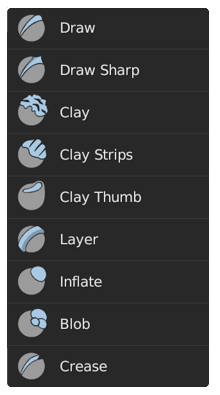
Recognizable by their blue icon and cursor. These brushes generally push vertices outwards and inwards.
- Draw
The standard brush for pushing vertices inwards and outwards from the surface direction.
- Draw Sharp
Same as Draw but with a much sharper Falloff. Useful for creating creases and sharp angles.
- Clay
Similar to the Draw brush but with a flattening effect and subtle smoothing. Useful for polishing and building volumes.
- Clay Strips
The same as the Clay brush, but more aggressive with a square falloff. A common standard for building rough volumes.
- Slojevi
Draw with a fixed height. Useful for adding flat layers to a surface.
- Inflate
Moves the mesh in multiple direction. Useful for inflating or shrinking surfaces and volumes.
- Blob
Magnifies the mesh as you draw. Useful for an additional inflation effect on the stroke.
- Crease
Same as Blob but with a pinching effect. Useful for creating and polishing sharp creases.
Contrast Brushes
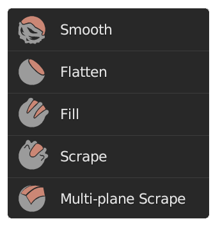
Recognizable by their red icon and cursor. These brushes generally flatten or heighten the contrast of the surface.
- Smooth
Smooths out irregularities in the surface and shrinks volumes by averaging the vertices positions. An essential brush that is frequently used.
- Flatten
Pushes vertices to an average height to create a flat plateau.
- Fill
Pushes surfaces outwards. Useful for filling in holes and crevices.
- Scrape
Pushes surfaces inwards. This is the most common brush for flattening meshes.
- Multiplane Scrape
Scrapes the mesh with two angled planes at the same time, producing a sharp edge between them.
Transform Brushes
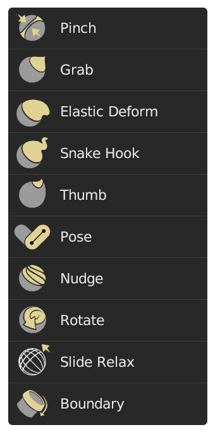
Recognizable by their yellow icon and cursor. These brushes generally move, pinch and magnify the mesh.
- Pinch
Pulls vertices towards the center of the brush. Useful for polishing angles and creases.
- Grab
Moves vertices along with the mouse. An essential brush for building shapes and adjusting proportions.
- Elastic Deform
Used to simulate realistic deformations such as grabbing or twisting of Elastic objects.
- Snake Hook
Pulls vertices along with the stroke to create long, snake-like forms.
- Thumb
Same as Grab but moves vertices along the surface direction. Useful for preserving specific surfaces.
- Pose
Simulating an armature-like deformations. Useful for quick posing and transformations.
- Nudge
Similar as Thumb but dynamically picks up vertices like the Snake Hook. Useful for nudging something along the mesh surface.
- Rotate
Rotates vertices within the brush in the direction mouse.
- Slide Relax
Slides the topology of the mesh in the direction of the stroke while preserving the geometrical shape of the mesh. Also useful for redistributing topology where it is needed.
- Boundary
Transform mesh boundaries specifically with various deformations.
General Brushes
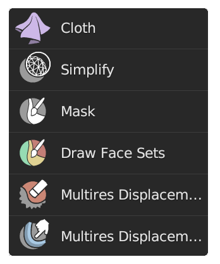
No clear color assignment. These brushes are general purpose brushes or specific.
- Cloth
Simulates cloth to create folds and draping, which can be sculpted further.
- Simplify
Cleans up geometry by collapsing short edges.
- Mask
Paints a selection on parts of the mesh to be unaffected by other brushes.
- Draw Face Sets
Paint new or extend existing face sets.
- Multires Displacement Eraser
Remove displacement information on a Multiresolution modifier.
- Multires Displacement Smear
Smear displacement information on a Multiresolution modifier.
Painting Brushes
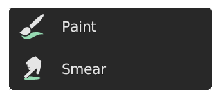
Recognizable by their green icon. These brushes are used for painting color attributes within sculpt mode.
Gesture Tools
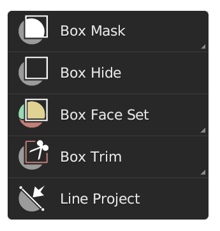
General gesture tools to apply an operation via box, lasso and line shapes.
- Box Mask
Create a mask via a box gesture.
- Lasso Mask
Create a mask via a lasso gesture.
- Line Mask
Create a mask via on one side of a drawn line.
- Box Hide
Hides/Shows geometry via a box gesture.
- Box Face Set
Create a face set via a box gesture.
- Lasso Face Set
Create a face set via a lasso gesture.
- Box Trim
Perform a Boolean operation via a box gesture.
- Lasso Trim
Perform a Boolean operation via a lasso gesture.
- Line Project
Flatten the geometry towards a drawn line.
Filter Tools

Tools for applying effects on the entire unmasked and visible mesh.
- Mesh Filter
Apply a deformation to all unmasked vertices.
- Cloth Filter
Applies a cloth simulation to all unmasked vertices.
- Color Filter
Changes the active color attribute on all unmasked vertices.
Single Click Tools
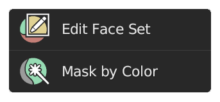
Simpler tools that apply an operation on surfaces that are clicked on.
- Edit Face Set
Modifies the face set under the cursor.
- Mask by Color
Create a mask from any color from the color attribute by clicking on it.
General Tools
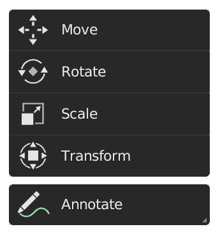
General transform and annotate tools like in other modes.
- Move
Translation tool.
- Rotate
Rotation tool.
- Scale
Scale tool.
- Transform
Adjust the objects translation, rotations and scale.
- Annotate
Draw free-hand annotation.
- Annotate Line
Draw straight line annotation.
- Annotate Polygon
Draw a polygon annotation.
- Annotate Eraser
Erase previous drawn annotations.