Вступ – Introduction¶
Редактор Відеокліпів – Movie Clip Editor має два головні призначення, він може використовуватися для відстеження або маскування – tracking or masking у фільмах. Порожнім цей редактор виглядає так, як на ілюстрації нижче.
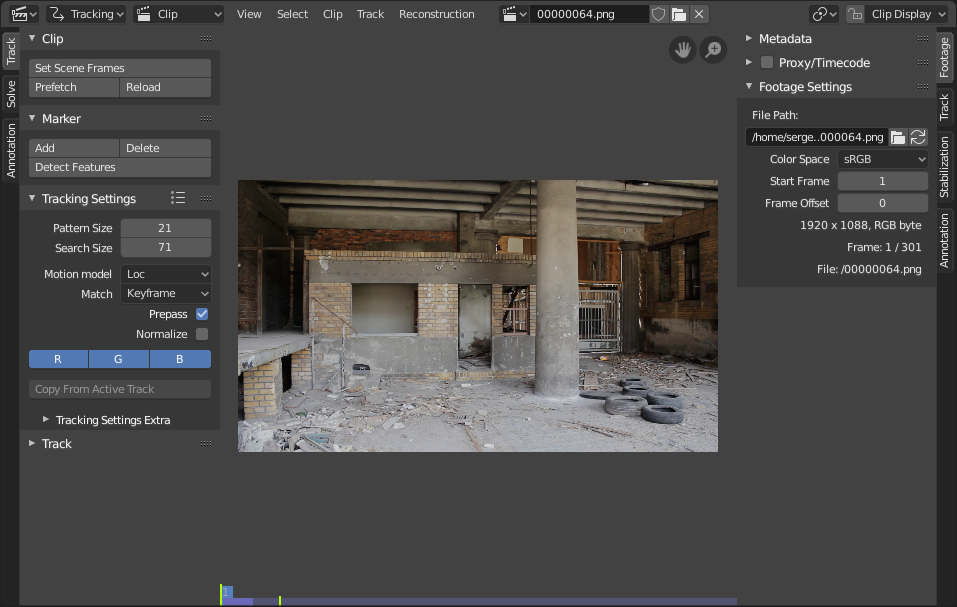
Інтерфейс Редактора Відеокліпів.¶
Header¶
- Mode
- View
Menu of operators for controlling how the content is displayed in the editor.
- Center View to Cursor
Centers the view so that the cursor is in the middle of the view.
- Select
Menu of operators for Selecting Markers.
- Clip
Menu of operators for Editing Movie Clips.
- Clip
A data-block menu used for add a movie file. Both movie files and image sequences can be used in the Clip editor. When a movie clip is loaded into the Clip editor, extra panels are displayed in the interface.
- Pivot Point
See Pivot Points.
- Clip Display
This pop-over contains display settings related to editor itself.
- Channels
The R, G, B toggles control the color channels used for frame preview. It is needed because the tracking algorithm works with grayscale images and it is not always obvious to see which channels disabled will increase contrast of feature points and reduce noise.
- Grayscale Preview (B/W)
Shows the whole frame gray-scale.
- Mute (eye icon) M
Shows black frames in the preview instead of the movie clip. It helps to find tracks which are tracked inaccurately or which were not tracked at all.
- Render Undistorted
Applies the Lens Distortion settings to the viewport image in order to display the footage undistorted. It is only a preview option, which does not actually change the footage itself.
- Lock to Selection L
Makes the editor display selected tracks at the same screen position along the whole footage during playback or tracking. This option helps to control the tracking process and stop it when the track is starting to slide off or when it jumped.
- Show Stable
This option makes the displayed frame be affected by the 2D stabilization settings (available in reconstruction mode only). It is only a preview option, which does not actually change the footage itself.
- Grid
Displays a grid which is originally orthographic, but is affected by the distortion model (available in distortion mode only). This grid can be used for manual calibration – distorted lines of grids are equal to straight lines in the footage.
- Calibration
Applies the distortion model for annotation strokes (available in distortion mode only). This option also helps to perform manual calibration. A more detailed description of this process will be added later.
- Display Aspect Ratio
Changes the aspect ratio for displaying only. It does not affect the tracking or solving process.