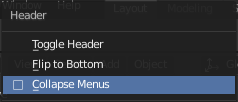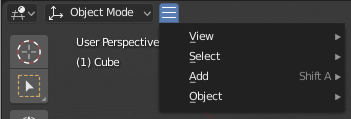Menus – Меню
Blender uses a variety of different menus for accessing options and Operators – Оператори. Menus can be interacted with in the following ways:
- Вибрання мишею – Mouse selection
Клацайте LMB на бажаному елементі.
- Вибрання цифровою клавішею – Numerical selection
You can use the number keys or numpad to input an item in the list to select. For example, Numpad1 will select the first item and so on.
If a menu is too large to fit on the screen, a small scrolling triangle appears on the top or bottom. Scrolling is done by moving the mouse above or below this triangle.
Скорочення – Shortcuts
Використовуйте коліща миші Wheel, коли воно над спливним вікном, для зміни вказування елемента.
Клавіші зі стрілками можуть використовуватися для навігування.
Кожен елемент меню має підкреслений символ, натиснення відповідника якого на клавіатурі буде активувати цей елемент.
Number keys or numpad can also be used to activate menu items. (1 for the first menu item, 2 for the second etc. For larger menus, Alt-1 activates the 11th and so on, up to Alt-0 for the 20th.)
Натискайте Return для активування вибраного елемента меню.
Press Esc to close the menu without activating any menu item. This can also be done by moving the mouse cursor far away from the menu, or by LMB clicking anywhere outside of it.
Header Menus – Меню Заголовків
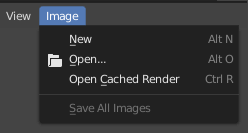
Меню Image у Заголовку Редактора Зображень.
Most headers exhibit a set of menus, located at the start of the header. Header menus are used to configure the editor and access operators. All menu entries show the relevant shortcut keys, if any.
Згортання Меню – Collapsing Menus
Sometimes it’s helpful to gain some extra horizontal space in the header by collapsing menus. This can be accessed from the header context menu: click RMB on the header and select Collapse Menus.
Меню Вибору значень – Select Menus
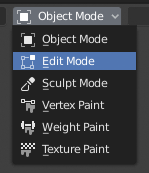
Меню вибору Режиму 3D Оглядвікна – 3D Viewport.
A Select menu (or «selector» for short) lets you choose between a set of options. It appears as an icon and/or text with a down arrow on the right side. To use it, click the button with LMB to show the available options, then click the desired option (once selected, it’ll appear inside the button). You can also use Ctrl-Wheel to cycle through the options without opening the menu.
Випливні Меню – Popover Menus
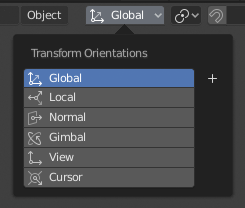
The Transform Orientations popover menu.
Popover menus are similar to Select Menus, but can show more varied content such as a title, buttons, sliders, etc.
Context Menu – Контекстне Меню
Context menus are pop-ups that can be opened with RMB. In most editors, it’s also possible to use the Menu key. The contents of the menu depend on the location of the mouse pointer.
When invoked in an editor, the menu contains a list of operators sensitive to the editor’s mode. When invoked over buttons and properties, common options include:
- Single – Одинично
Apply the change to a single value of a set (e.g. only the X coordinate of an object’s Location).
- All – Усе
Apply the change to all values in a set (e.g. all coordinates of an object’s Location).
- Reset to Default Value(s) Backspace
Replaces the current value by the default.
- Copy Data Path Shift-Ctrl-C
Copies the Python property data path, relative to the data-block. Useful for Python scripting.
- Copy Full Data Path Shift-Ctrl-Alt-C
Copies the full Python property data path including any needed context information.
- Copy As New Driver – Копіювати Як Новий Драйвер
Creates a new driver using this property as input, and copies it to the clipboard. Use Paste Driver to add the driver to a different property, or Paste Driver Variables to extend an existing driver with a new input variable.
- Copy To Selected – Копія На Вибране
Copies the property value to the selected object’s corresponding property. A use case is if the Properties context is pinned.
- Призначити Скорочення – Призначення Шотката
Lets you define a keyboard or mouse shortcut for an operation. To define the shortcut you must first move the mouse cursor over the button that pops up. When «Press a key» appears you must press and/or click the desired shortcut. Press Esc to cancel.
Дивись також
- Змінити Скорочення – Зміна Шотката
Дозволяє вам перевизначити наявний шоткат.
- Remove Shortcut – Вилучення Шотката
Відв’язує, вилучає наявний шоткат.
- Online Manual F1
Opens an online page of the Blender Manual in a web browser.
- Online Python Reference – Онлайнова Довідка з Python
Context-sensitive access to the Python API Reference.
- Edit Source – Редагування Джерела
For UI development – Creates a text data-block with the source code associated with the control, in case the control is based on a Python script. In the Text Editor it points at the code line where the element is defined.
- Edit Translation – Редагування Перекладу
Для розробки інтерфейсу користувача – Вказує на переклад рядка коду.
Меню «Спеціальне» – Specials
The Specials pop-up menu is similar to a context menu, but is opened
using a button consisting of a down arrow on a dark background  .
.
Pie Menus – Кругові Меню
A pie menu is a menu whose items are spread radially around the mouse.
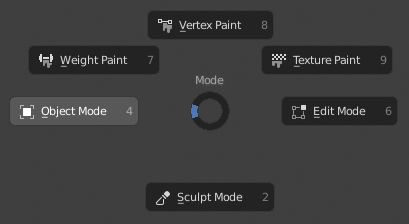
Кругове меню вибору Режиму 3D Оглядвікна.
Порада
The fastest way to operate a Pie menu is to press down the key(s) that invoke the menu, move the mouse slightly towards a selection, and release the key(s) to activate the selection.
Releasing the key without moving the mouse will keep the menu open so you can click the desired item. If you do move the mouse before releasing, the item closest to the mouse will be activated instantly.
An open disc widget at the center of the pie menu shows the current direction of the pie menu. The selected item is also highlighted. A pie menu will only have a valid direction for item selection if the mouse is touching or extending beyond the disc widget at the center of the menu.
Pie menu items support key accelerators, which are the letters underlined on each menu item. Number keys can also be used.
Якщо дане кругове меню має під-меню, то це позначається іконкою із плюсом.
Дивись також