Editing – Редагування
Transform – Трансформа
Reference – Довідка
- Mode – Режим:
Edit Mode – Режим Редагування
- Menu – Меню:
– «Ключ > Трансформа»
An F-Curve can be edited by transforming the locations of the keyframes.
- Move, Rotate, Scale – Переміщення, Оберт, Масштаб
Як і інші елементи у Blender, ключкадри можуть переміщатися, обертатися або масштабуватися, як описано у Basic Transformations.
- Extend – Розшир
Переміщає ключкадри відносно поточного кадру. Якщо миша знаходиться зліва від позиції грання Playhead, то цей оператор впливає лише на ті вибрані ключкадри, що знаходять зліва від Playhead. Навпаки, якщо миша знаходиться справа від позиції грання Playhead, то цей оператор впливає лише на ті вибрані ключкадри, що знаходяться справа від Playhead.
Порада
Для точного керування позицією та значенням ключкадру ви можете задавати значення на панелі Active Keyframe – «Активний Ключкадр» у регіоні бічносмуги Sidebar.
Snap – Підхоп
Reference – Довідка
- Menu – Меню:
– «Ключ > Підхоп»
- Shortcut – Шоткат:
Shift-S
Ключкадри можуть підхоплюватися до різних властивостей за допомогою засобу Snap Keys – «Підхоп Ключів».
- Selection to Current Frame – Вибрання до Поточний Кадр
Підхоплення вибраних ключкадрів до поточного кадру.
- Selection to Cursor Value – Вибрання до Значення Курсора
Підхоплення вибраних ключкадрів до 2D Cursor.
- Selection to Nearest Frame – Вибрання до Найближчий Кадр
Підхоплюються вибрані ключкадри до їх найближчих кадрів кожен окремо.
- Selection to Nearest Second – Вибрання до Найближча Секунда
Підхоплюються вибрані ключкадри до їх найближчої секунди кожен окремо на основі частоти кадрів – FPS сцени.
- Selection to Nearest Marker – Вибрання до Найближчий Маркер
Підхоплюються вибрані ключкадри до їх найближчого маркера кожен окремо.
- Flatten Handles – Сплощення Держаків
Підхоплюються, сплощуючи держаки Безьє – Bézier для вибраних ключкадрів.
Приклад підхоплення зі сплощенням держаків – опція Flatten Handles. 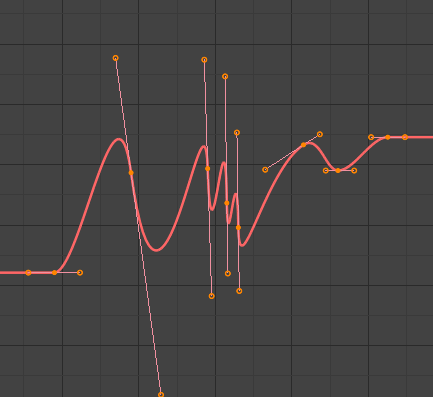
Перед підхопом зі сплощенням – опція Flatten Handles.
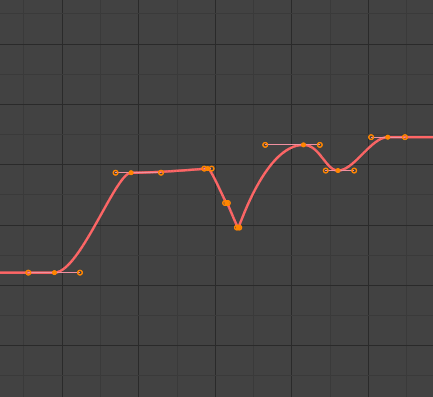
Після підхопу зі сплощенням – опція Flatten Handles.
- Equalize Handles
Ensure selected keyframes“ handles have equal length.
- Збоку – Side
Side of the keyframes“ Bézier handles to affect
- Left – Вліво:
Equalize selected keyframes“ left handles.
- Right – Управо:
Equalize selected keyframes“ right handles.
- Обоє – Both:
Equalize both of a keyframe’s handles.
- Handle Length
Length to make selected keyframes“ Bézier handles.
- Flatten – Сплощення
Make the values of the selected keyframes“ handles the same as their respective keyframes.
- Cursor to Selected Ctrl-G – Курсор до Вибране
Поміщає курсор на середині між вибраними ключкадрами.
- Cursor Value to Selection – Значення Курсора до Вибрання
Поміщає значення курсора на усередненому значенні вибраних ключкадрів.
Mirror – Дзеркалення
Reference – Довідка
- Menu – Меню:
– «Ключ > Дзеркалення»
- Shortcut – Шоткат:
Ctrl-M
Вибрані ключкадри можуть бути дзеркалені через різні властивості за допомогою засобу Mirror Keys – «Дзеркалення Ключів».
- By Times over Current Frame – За Часом Через Поточний Кадр
Дзеркалення горизонтально через поточний кадр.
- By Values over Cursor Value – За Значеннями Через Значення Курсора
Дзеркалення вертикально через 2D курсор.
- By Times over Time 0 – За Часом Через Час 0
Дзеркалення горизонтально через кадр 0.
- By Values over Value 0 – За Значеннями Через Значення 0
Дзеркалення вертикально через значення 0.
- By Times over First Selected Marker – За Часом Через Перший Вибраний Маркер
Дзеркалення горизонтально через перший вибраний маркер.
Jump to Selected
Reference – Довідка
- Menu – Меню:
- Shortcut – Шоткат:
Ctrl-G
Поміщає 2D курсор у центрі вибраних ключкадрів.
Insert
Reference – Довідка
- Menu – Меню:
- Shortcut – Шоткат:
I
Inserts a keyframe to the active F-Curve at the mouse position. The newly added keyframes will be selected, making it easier to quickly tweak the newly added keyframes. All previously selected keyframes are kept selected by using I.
- Type – Тип
- All Channels:
Insert a keyframe on all visible and editable F-Curves using each curve’s current value.
- Only Selected Channels:
Insert a keyframe on selected F-Curves using each curve’s current value.
- Only Active F-Curve:
Insert a keyframe on the active F-Curve using the curve’s current value.
- Active Channels at Cursor:
Insert a keyframe for the active F-Curve at the cursor point.
- Selected Channels at Cursor:
Insert a keyframe for selected F-Curves at the cursor point.
Copy/Paste – Копія/Вставка
Reference – Довідка
- Menu – Меню:
,
- Shortcut – Шоткат:
Ctrl-C, Ctrl-V
Використання Ctrl-C для копіювання вибраних ключкадрів та Ctrl-V для вставки попередньо скопійованих ключкадрів. Під час дії вставки панель Наладнати Останню Операцію – Adjust Last Operation надає деякі опції щодо застосування вставляння.
- Frame Offset – Зсув Кадру
- No Offset – Нема Зсуву:
Вставляє ключкадри в локацію, з якої вони були скопійовані.
- Frame Relative – Відносно Кадру:
Вставляє ключкадр відносно поточного кадру на основі локацій ключкадрів відносно до поточного кадру, коли вони були скопійовані.
- Frame Start – Кадр Старту:
Вставляє ключкадри з першим ключкадром скопійованого набору, поміщеним на поточний кадр.
- Frame End – Кадр Кінця:
Вставляє ключкадри з останнім ключкадром скопійованого набору, поміщеним на поточний кадр.
- Value Offset – Зсув Значення
- No Offset – Нема Зсуву:
Pastes the keyframes with the value they were copied from.
- Cursor Value:
Paste the keyframes at the 2D cursor as a starting point.
- Current Frame Value:
Paste keyframes relative to the value of the curve under the cursor.
- Right Key:
Paste keyframes such that the last frame matches the key value right of the cursor.
- Left Key:
Paste keyframes such that the first key matches the key value left of the cursor.
- Type – Тип
- Mix – Мішання:
Інтегрує вставлені ключкадри з наявними ключкадрами, перезаписуючи лише ті ключкадри, що спільно використовують певний кадр.
- Overwrite All – Перезапис Усе:
Вилучає всі попередні ключкадри та заміняє їх вставленими ключкадрами.
- Overwrite Range – Перезапис Діапазон:
Перезапис ключів у вставленому діапазоні.
- Overwrite Entire Range – Перезапис Весь Діапазон:
Перезапис ключів у вставленому діапазоні, використовуючи діапазон усіх скопійованих ключів.
- Flipped – Перевернуто
Вставка ключкадрів з віддзеркалених кісток, якщо вони існують.
Duplicate – Дублювання
Reference – Довідка
- Menu – Меню:
– «Ключ > Дублювання»
- Shortcut – Шоткат:
Shift-D
Дублює вибрані ключкадри. Ви можете переставляти їх, переміщаючи мишею.
Видалення – Delete
Reference – Довідка
- Menu – Меню:
- Shortcut – Шоткат:
X, Delete
Натискання X або Delete відкриває спливне меню, за допомогою якого ви можете видаляти вибрані ключкадри.
Handle Type – Тип Держака
Reference – Довідка
- Menu – Меню:
– «Ключ > Тип Держака»
- Shortcut – Шоткат:
V
Установлює тип держака – handle type для вибраних ключкадрів.
Interpolation Mode – Режим Інтерполяції
Reference – Довідка
- Menu – Меню:
– «Ключ > Режим Інтерполяції»
- Shortcut – Шоткат:
T
Установлює режим інтерполяції – interpolation mode між вибраними ключкадрами.
Easing Type
Reference – Довідка
- Menu – Меню:
- Shortcut – Шоткат:
Ctrl-E
Установлює режим полегшування – easing mode для вибраних ключкадрів.
Щільність – Density
Decimate – Спрощення
Reference – Довідка
- Menu – Меню:
- Menu – Меню:
The Decimate tool simplifies an F-Curve by removing keyframes that influence the curve shape the least.
- Mode – Режим
Керує тим, який метод використовується для підбору кількості ключкадрів для використання.
- Ratio – Пропорція:
Видаляє визначений відсоток ключкадрів, кількість ключкадрів для видалення визначається властивістю Remove.
- Error Margin – Припуск Помилки:
Deletes keyframes which only allowing the F-Curve to change by a defined amount. The amount of change is controlled by the Max Error Margin which controls how much the new decimated curve is allowed to deviate from the original.
Bake Keyframes
Reference – Довідка
- Menu – Меню:
- Shortcut – Шоткат:
Shift-Alt-O
Baking a set of keyframes replaces interpolated values with a new keyframe for each frame.
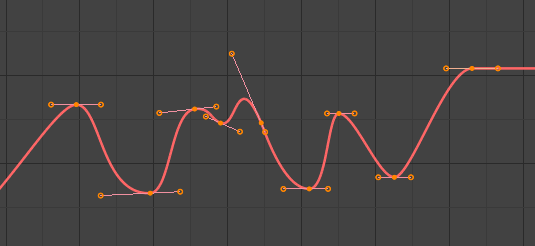
F-Curve before baking. |
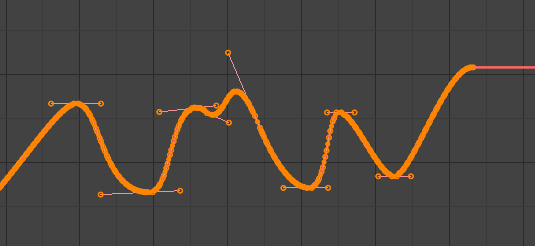
F-Curve after baking. |
Clean Keyframes – Очищення Ключкадрів
Reference – Довідка
- Menu – Меню:
- Shortcut – Шоткат:
X
Removes redundant keys within the selection of keyframes. Clean Keyframes resets the keyframe tangents on selected keyframes to their auto-clamped shape, if they have been modified.
Порада
The modified curve left after the Clean tool is run is not the same as the original, so this tool is better used before doing custom editing of F-Curves and after initial keyframe insertion, to get rid of any unwanted keyframes inserted while doing mass keyframe insertion (by selecting all bones and pressing I for instance).
- Channels – Канали
Operate on selected channels and cleans them regardless of keyframe selection. Deletes the channel itself if it is only left with a single keyframe containing the default property value and it’s not being used by any generative F-Curve modifiers or drivers.
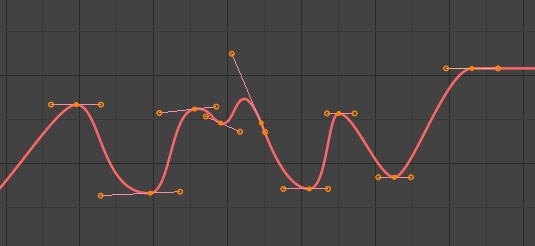
Ф-Крива перед очищенням. |
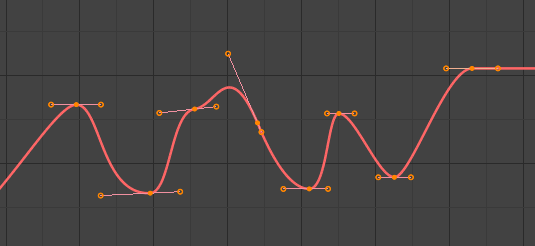
Ф-Крива після очищення. |
Blend – Змішання
Reference – Довідка
- Menu – Меню:
- Shortcut – Шоткат:
Alt-D
Breakdown – Розбивка
Reference – Довідка
- Menu – Меню:
Moves the selected keyframes to an in between position relative to the adjacent keyframes. To use this operator, drag the mouse left or right to adjust the operator’s Factor property.
- Factor – Фактор
Величина для переваги лівого чи правого ключа. Значення менші, ніж 0.5, перевагу надають лівому ключкадру, значення більші, ніж 0.5, перевагу надають правому ключкадру, значення як 0.5 змін не здійснює.
Blend to Neighbor – Змішання До Сусіда
Reference – Довідка
- Menu – Меню:
Transitions the current keyframe with the neighboring keyframes in the timeline. In order for this operator to work, there must be a keyframe before and after the current frame. To use this operator, drag the mouse left or right to adjust the operator’s Blend property.
- Blend – Змішання
Величина для переваги лівого чи правого ключа. Значення менші, ніж 0.5, перевагу надають лівому ключкадру, значення більші, ніж 0.5, перевагу надають правому ключкадру, значення як 0.5 змін не здійснює.
Blend to Default Value
Reference – Довідка
- Menu – Меню:
Transitions the current keyframe towards the property’s default value. To use this operator, drag the mouse left or right to adjust the operator’s Blend property.
- Blend – Змішання
The amount to favor either the current key or the default value. A value of 0 represents the current key, a value of 1 represents the default value.
Дивись також
The Reset to Default operator resets any property to its default value without the need of keyframing.
Легко – Ease
Reference – Довідка
- Menu – Меню:
Aligns selected keyframes to follow an exponential path between the first and last keyframes. To use this operator, drag the mouse left or right to adjust the operator’s Blend property.
- Blend – Змішання
Changes the concavity of the curve. Values less than 0.5 cause keyframes to concave up, values greater than 0.5 cause keyframes to concave down, a value of 0.5 results in a straight line.
Blend Offset
Reference – Довідка
- Menu – Меню:
Move the selected keyframes as a block so the first/last key align with the key before/after the selection. Does nothing when there is no key before/after the current selection.
- Offset Factor
At -1 the first key of the selection is aligned with the key just before the selection. At 1 the last key is aligned with the key after the selection.
Blend to Ease
Reference – Довідка
- Menu – Меню:
Blend the selected keys from their current position to either an ease in or an ease out curve.
- Blend – Змішання
At -1 the keys will start slowly and then accelerate to the end. At 1 the keys will rise quickly and then taper off.
Match Slope
Reference – Довідка
- Menu – Меню:
Blend the selected keys to a straight line formed by the two keys just outside the current selection. The factor determines if the two keys left or right of the selection are used. If there are not two keys in the given direction the operator will throw a warning and not change the keys.
- Factor – Фактор
Determines which slope to blend towards. At -1 will blend to the left slope, at 1 to the right.
Shear Keys
Reference – Довідка
- Menu – Меню:
Shear the keys based on the position of the keyframe selection ends. Pressing D while the modal operator is active will toggle the anchor key between the start and end of the selection.
- Shear Factor
How much to shear and if it shears up or down. Negative values shear down, positive shear up.
- Напрям – Direction
From Left or From Right determine the anchor key from which to shear.
Scale Average
Reference – Довідка
- Menu – Меню:
Scale the selected key segments to their average value. This differs from the regular scaling by being per segment. That means selected keyframes on two different F-Curves will scale to different points.
- Factor – Фактор
The scale factor applied to the F-Curve segments.
Push Pull
Reference – Довідка
- Menu – Меню:
Scale the keys from an imaginary line that runs from the start to the end of the selected segment.
- Factor – Фактор
How far to push or pull the keys.
Time Offset
Reference – Довідка
- Menu – Меню:
This operator shifts the value of the keys in time, while keeping the actual key positions in the same place. It supports wrapping, so when offsetting beyond the range of the F-Curve it will take values from the other end, but offset in y-value so there is no jump. This works best with dense key data. Gaps in the keyframe data might cause data to get lost if it is shifted into the gaps.
- Frame Offset – Зсув Кадру
How far in frames to offset the animation.
Smooth – Згладження
Reference – Довідка
- Menu – Меню:
- Shortcut – Шоткат:
Alt-S
Smooth (Legacy)
Reference – Довідка
- Menu – Меню:
- Shortcut – Шоткат:
Alt-O
Є також опція для згладження вибраних кривих, але остерігайтеся: цей алгоритм, здається, ділить на два відстань між кожним ключкадром та усереднює лінеарне значення кривої, без будь-якої устави, що дає досить сильне згладжування! Зауважте, що перший та останній ключі, здається, ніколи не модифікуються цим засобом.
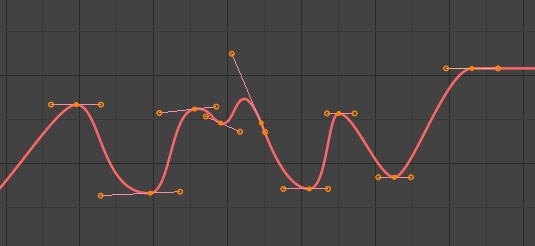
Ф-Крива перед згладжуванням. |
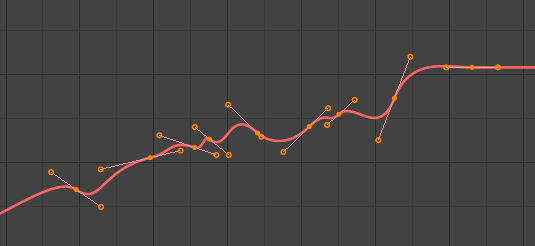
Ф-Крива після згладжування. |
Smooth (Gaussian)
Reference – Довідка
- Menu – Меню:
Smooths the selected keyframes using a Gaussian kernel. It can handle gaps in the keyframe data. The operator is modal with a blend factor, making it possible to tweak the strength of the filter.
- Factor – Фактор
A blend factor from original to filtered curve.
- Сигма – Sigma
The shape of the gaussian distribution. Lower values mean a sharper curve, giving keys that are close to each other more weight. A high value behaves like a simple average filter.
- Filter Width
A wider filter looks at more keyframes, producing a smoother result. At a size of 1 the filter only looks at the keyframes to the immediate left and right for a weighted average.
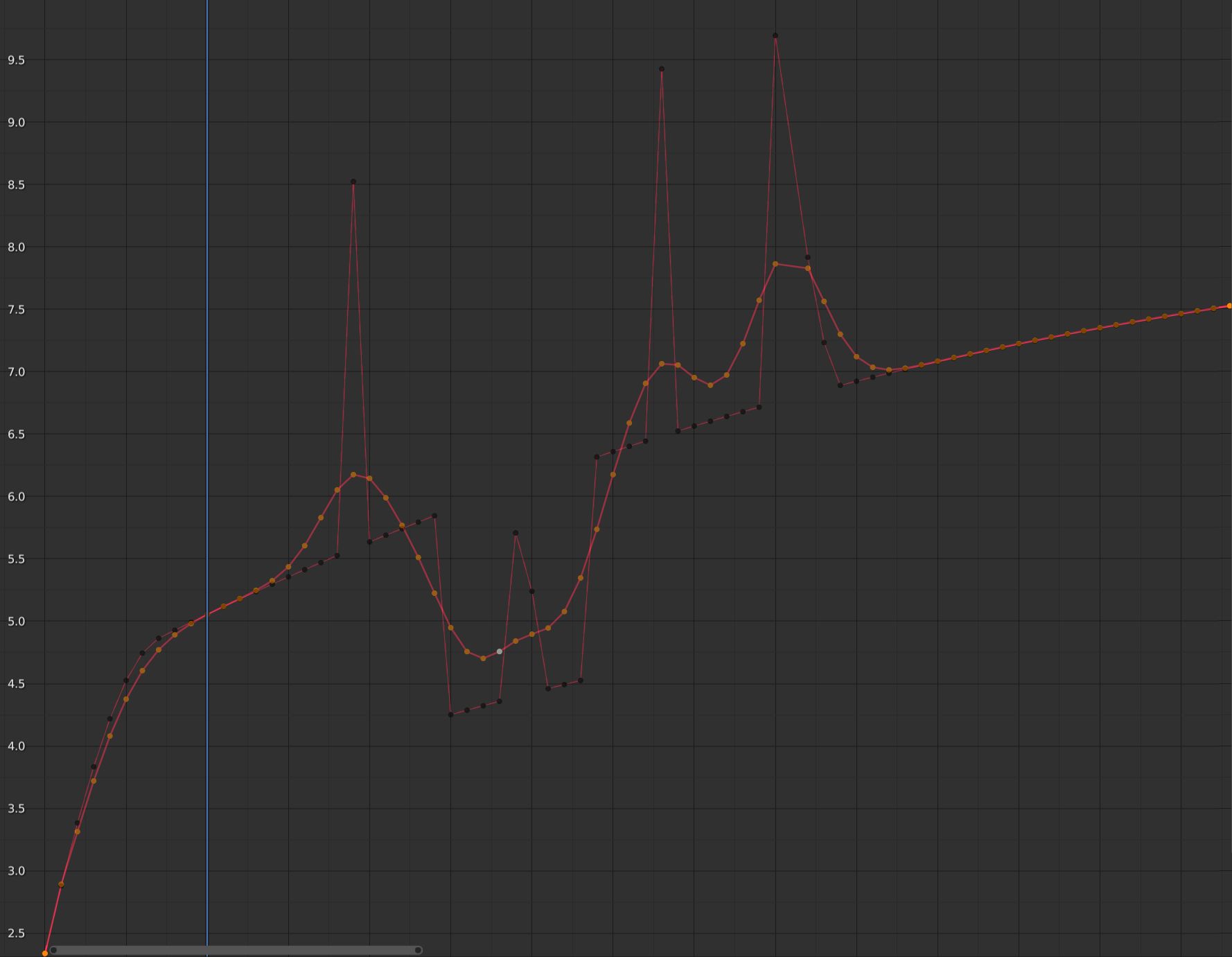
F-Curve after applying the Gaussian Smooth with the original curve overlayed.
Butterworth Smooth
Reference – Довідка
- Menu – Меню:
Smooth the selected keyframes using a Butterworth filter. This filter is ideal for smoothing large amounts of data because it preserves the peaks of the animation. The downside is that it can introduce a ripple effect when the key values change rapidly.
- Frequency Cutoff
The lower the value the smoother the curve. There is an implicit maximum at which the value no longer changes the curve which is at half the sample rate. The sample rate in this case is the scene frame rate multiplied by the Samples per Frame of this operator.
- Filter order
Higher values mean the frequency cutoff is steeper.
- Samples per Frame
Before the filter is applied, the curve is resampled at this interval to avoid errors when there are uneven spaces between frames. If keys are on subframes, e.g. a 60fps file in a 30fps scene, increase this value to 2.
- Blend – Змішання
A 0-1 value to blend from original curve to filtered curve.
- Blend In/Out
The number of frames at the start and end for which to blend between the filtered and unfiltered curve. This can help reducing jumps in the animation at the selection border. At value 1 it only locks the first and last frame of the selection to the original position.