Засіб «Рисування» – Draw Tool
Reference – Довідка
- Mode – Режим:
Режим Рисування – Draw Mode
- Tool – Засіб:
«Засобосмуга > Рисування» –
Засіб Draw дозволяє вам рисувати довільні штрихи.
Устави Пензля – Brush Settings
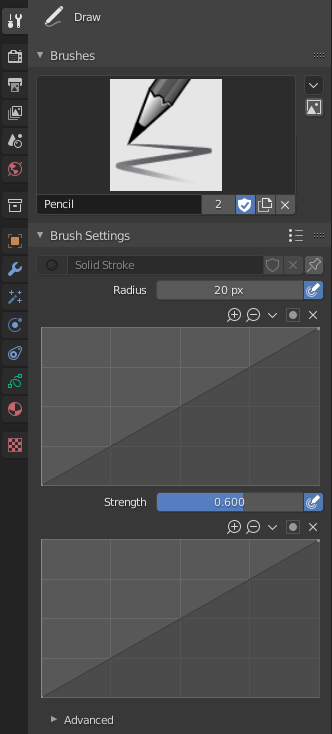
- Material – Матеріал
Data-block selector for the material.
- Radius – Радіус
Радіус пензля у пікселях.
F allows you to change the brush size interactively by dragging the pointer or by typing a number then confirm.
- Вжити Натиск – Use Pressure (іконка чутливості натиску)
Використовує натиск стилуса для керування тим, наскільки сильним є ефект. The gradient of the pressure can be customized using the curve widget.
- Strength – Сила
Control the stroke transparency (alpha). From fully transparent (0.0) to fully opaque (1.0).
You can change the brush strength interactively by pressing Shift-F in the 3D Viewport and then moving the pointer and then LMB. You can also enter the size numerically.
- Вжити Натиск – Use Pressure (іконка чутливості натиску)
Використовує натиск стилуса для керування тим, наскільки сильним є ефект. The gradient of the pressure can be customized using the curve widget.
- Caps Type
The shape of the start and end of the stroke.
- Round – Округлення:
Strokes start and stop with a curved shape.
- Flat – Плоско:
Strokes start and stop with a straight cutoff.
Advanced – Просунуто
- Вибірки Уводу – Input Samples
Controls how often the input device is read to generate points on the stroke. Higher values give a higher precision (more points) but produce an irregular stroke, while lower values give a lower precision (fewer points) but produce a soften stroke. (0 disabled extra input device samples.)
You have to set up this value according to your input device to obtain the right balance between accuracy and softness for your strokes. See Input Device for more information.
- Активне Згладження – Active Smooth
Кількість повторів згладжування для застосування до штриха під час рисування.
- Angle – Кут
Напрямок пристрою уводу, що дає максимальну товщину для штриха (0° для горизонталі).
- Factor – Фактор
Величина зменшення товщини, коли штрих є перпендикулярним до значення Angle.
- Hardness – Жорсткість
Amount of transparency (alpha) to apply from the border of the point to the center. Works only when the brush is using stroke materials of Dot or Box style.
- Aspect X, Y
Керує ширину та висоту градієнта альфа.
Штрих – Stroke
Після-Оброблення – Post Processing
Post-processing methods that are executed on the strokes when you finished drawing, right after releasing the LMB or Pen tip. You can toggle the use of post-processing using the checkbox in the section panel header.
- Smooth – Згладження
Сила процесу згладжування на локаціях точок уздовж штриха.
- Iterations – Ітерації
Кількість повторів згладжування для застосування до штриха.
- Кроки Підподілення – Subdivision Steps
Кількість підподілень для застосування до ново створених штрихів.
- Simplify – Спрощення
Зменшує фінальну кількість точок у штриху за допомогою адаптивного алгоритму.
- Підріз Кінців Штрихів – Trim Strokes End
Автоматично підрізає перетин кінці штрихів на перетині.
- Обрис – Outline
Activate the conversion of the newly created stroke to its outline.
- Material – Матеріал
Material used for outline stroke.
- Thickness – Товщина
Thickness used for outline stroke.
Randomize – Рандомізація
Adds randomness to the position of the points along the stroke. You can toggle the use of Randomize using the checkbox in the section panel header.
- Radius – Радіус
Величина випадковості для застосування при використанні натиску пристрою уводу.
- Strength – Сила
Величина випадковості для застосування до значення сили штриха (альфа).
- UV
Величина випадковості для застосування до обертання UV.
- Hue, Saturation, Value – Відтінок, Насиченість, Значення
Randomizes the hue, saturation, and value of the stroke’s Color.
- Jitter – Тремтіння
Величина тремтіння для додання до штриха.
Загальні Опції – Common Options
- Stroke Random (stroke icon)
Use randomness only at stroke level.
- Вжити Натиск – Use Pressure (іконка чутливості натиску)
Використовує натиск стилуса для керування тим, наскільки сильним є ефект. The gradient of the pressure can be customized using the curve widget.
Стабілізувати Штрих – Stabilize Stroke
Stabilize Stroke helps to reduce jitter of the strokes while drawing by delaying and correcting the location of points. You can toggle the use of Stabilize Stroke using the checkbox in the section panel header.
- Radius – Радіус
Мінімальна відстань від останньої точки перед тим, як штрих продовжується.
- Factor – Фактор
Фактор згладження, де вищі значення дають згладженіші штрихи, але рисування відчувається, ніби ви витягуєте штрих.
Cursor – Курсор
Курсор може вимикатися шляхом перемикання стяга у заголовку Cursor.
- Show Fill Color while Drawing
Показує колір пов’язаного з пензлем матеріалу в оглядвікні.
Usage – Використання
Вибирання Пензля та Матеріалу – Selecting a Brush and Material
In the Tool Settings select the brush, material and color type to use with the tool. The Draw tool uses Draw Brush types. See Устави Пензля – Brush Settings for more information.
Довільне Рисування – Free-hand Drawing
Клацніть та утримуйте LMB або використовуйте кінчик пера для здійснення вільного рисування по оглядвікні.

|
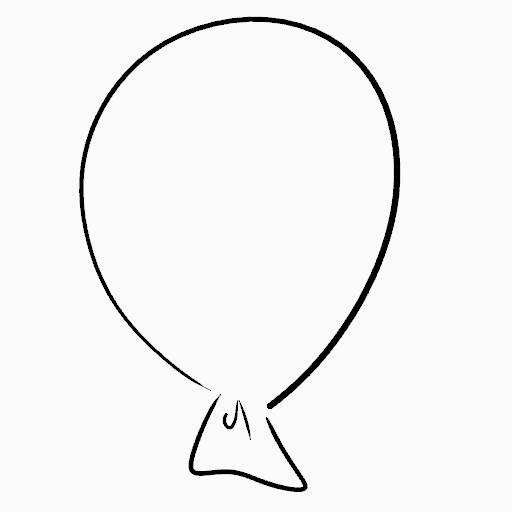
|
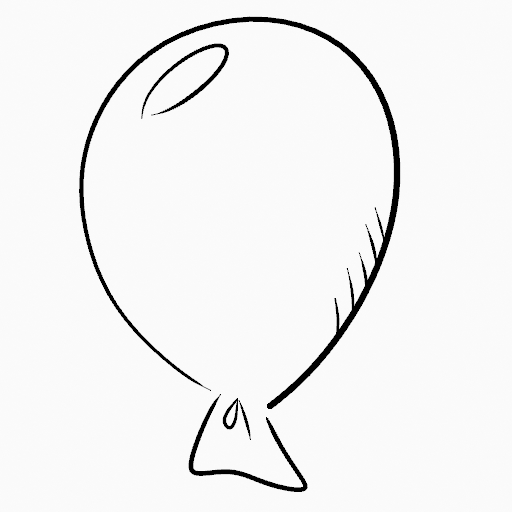
|
Стабілізувати Штрих – Stabilize Stroke
Shift-LMB toggle the use of Stabilize Stroke on the brush to have more control while drawing and get smoother lines.
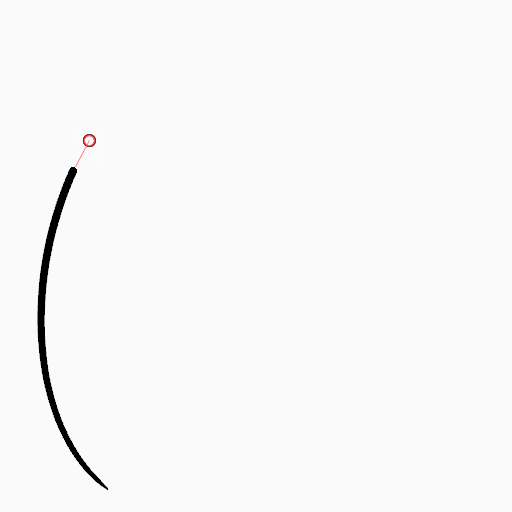
|
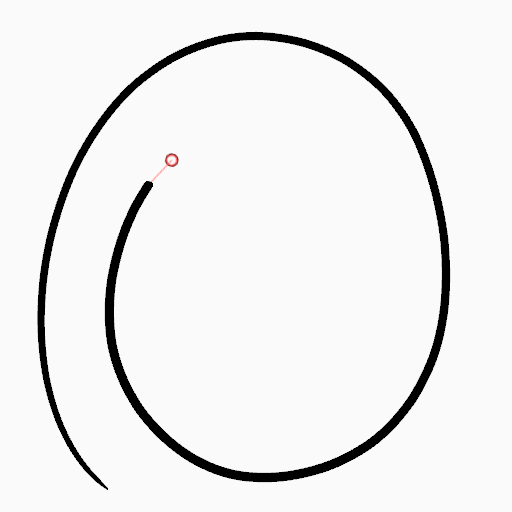
|
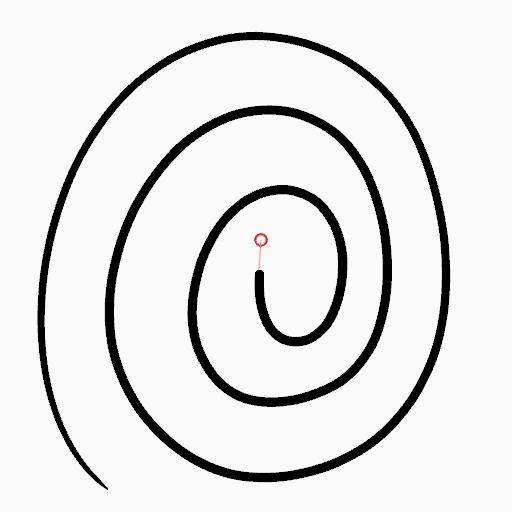
|
Прямі Лінії – Straight Lines
Alt-LMB Примушує рисування штрихів до горизонтальних або вертикальних прямих ліній.
Перемикання на Засіб Стирання – Switching to the Erase Tool
Ctrl-LMB changes temporally to the active Erase tool. See Erase Tool for more information.
Ви можете також використовувати B для видалення усіх точок у вибраній області рисування.