Засіб «Заповнення» – Fill Tool
Reference – Довідка
- Mode – Режим:
Режим Рисування – Draw Mode
- Tool – Засіб:
«Засобосмуга > Заповнення» –
Засіб Fill використовується для автоматичного заповнення закритих штрихами областей.
Устави Пензля – Brush Settings
You can also configure the brush main settings exposed on the Tool Settings for convenience.
- Напрям – Direction Ctrl
The portion of area to fill.
- Normal – Нормаль:
Fills the area inside the shape under the cursor.
- Inverted:
Fills the area outside the shape under the cursor.
- Precision – Точність
Multiplier for fill boundary accuracy. Higher values are more accurate but slower.
- Dilate/Contract
Size in pixels to expand or shrink the fill area from the strokes boundary.
- Thickness – Товщина
Радіус товщини штриха рубежу у пікселях.
Advanced – Просунуто
- Boundary – Рубіж
Задає тип розрахунку лімітів рубежу заповнення для здійснення.
- All – Усе:
Вживається товщина штрихів та лінії редагування разом.
- Штрихи – Strokes:
Вживається лише товщина штрихів (ігноруються лінії редагування).
- Edit Lines – Лінії Редагування:
Вживаються лише лінії редагування (ігноруються штрихи).
- Show Lines (eye icon)
Toggle show auxiliary lines to see the fill boundary.
- Layers – Шари
Determines which Layers are used for boundary strokes.
- Visible – Видиме:
Calculates boundaries based on all visible layers.
- Active – Активне:
Calculates boundaries based on the active layer.
- Layer Above:
Calculates boundaries based on the layer above the active layer.
- Layer Below:
Calculates boundaries based on the layer below the active layer.
- All Above:
Calculates boundaries based on all layers above the active layer.
- All Below:
Calculates boundaries based on all layers below the active layer.
- Simplify – Спрощення
Number of simplify steps to apply to the boundary line. Higher values reduce the accuracy of the final filled area.
- Ignore Transparent
При увімкненні штрихи з прозорістю не враховуються при розрахунках рубежу заповнення.
The value slider controls the threshold to consider a material transparent.
- Limit to Viewport
When enabled, fill only visible areas in the viewport.
Gap Closure
Gap closure lines are automatic temporarily lines that help to close gaps on the strokes.
- Size – Розмір
Control the Size of the line extension or the circumference to use to calculate the lines that will close the gaps.
- Mode S
Sets the type of Gap closure method to use.
- Radius – Радіус:
Uses the Radius of circumference of opened nearest points to calculate a line that close the gap.
- Extend – Розшир:
Extends the opened strokes to close gaps.
- Visual Aids
Toggle show closure lines helper.
- Strokes Collision D
Check if extend lines collide with strokes, stopping the extension if a collision is detected.
- Only Collide Lines
Use for closing gaps only if the extend strokes collide.
Usage – Використання
Вибирання Пензля та Матеріалу – Selecting a Brush and Material
In the Tool Settings select the brush, material and color type to use with the tool. The Fill tool uses Fill Brush types. See Устави Пензля – Brush Settings for more information.
Заповнювання Областей – Filling Areas
Click LMB in a closed stroke area. The tool will automatically calculate the boundary and create a new closed stroke filled with the material selected.
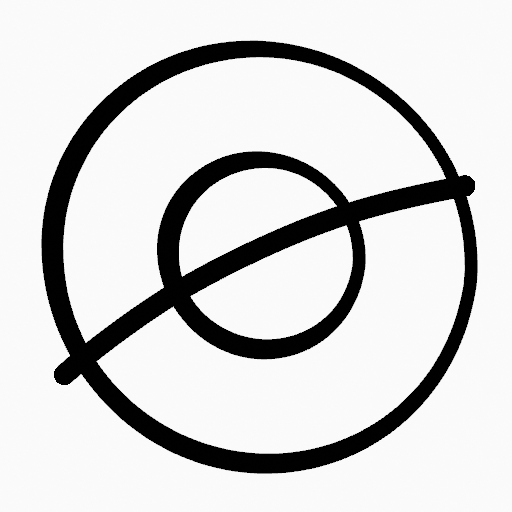
Оригінальне рисування. |

Використання засобу заповнення для просочення матеріалів на закритих областях. |
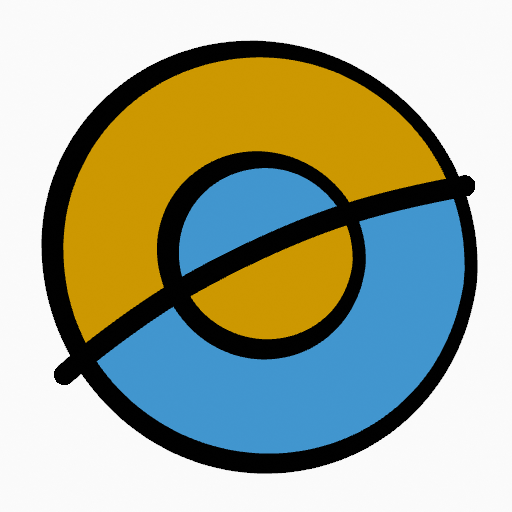
Фінальне заповнене рисування. |
Штрихи Рубежів – Boundary Strokes
If you have a large gap in an area that you want fill, you can add boundary strokes manually, a temporary auxiliary lines for closing open shapes. To create a boundary stroke use Alt-LMB and draw a line to close the desired area.
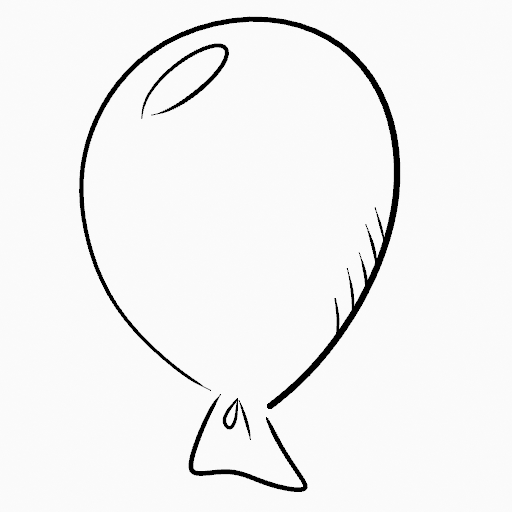
Оригінальне рисування. |

Add boundary strokes to close open areas (red lines). |
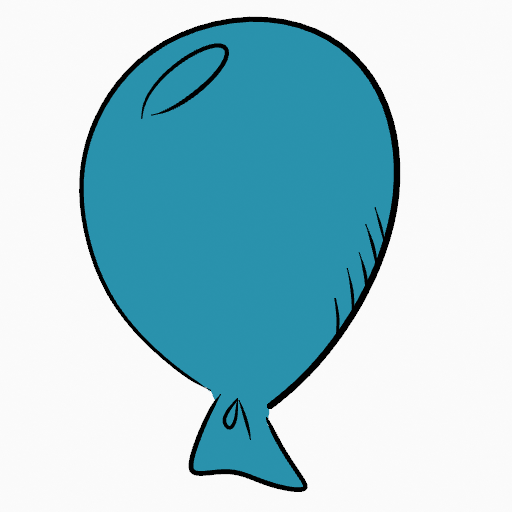
Use the Fill tool to leak material on the new closed area. |
When you are satisfied with the fill result you can delete the boundary strokes using the Clean Up tool in the Grease Pencil Menu in Edit Mode.
Automatic Gap Closure
A more automatic way to close gaps in an area that you want fill is using temporarily helper lines. There are two method to use «Radius» or «Extend»
Radius use temporary auxiliary lines calculated from the radius of nearby open points to close open shapes. Set the size more than zero to control the circle size over opened points (the circle will disappear when the line close the gap). Click over the area you want to be filled and change the length of the strokes using PageUp PageDown or Wheel. When you are satisfied with the length and you are sure the temporarily strokes cross each other, click again to fill the area.
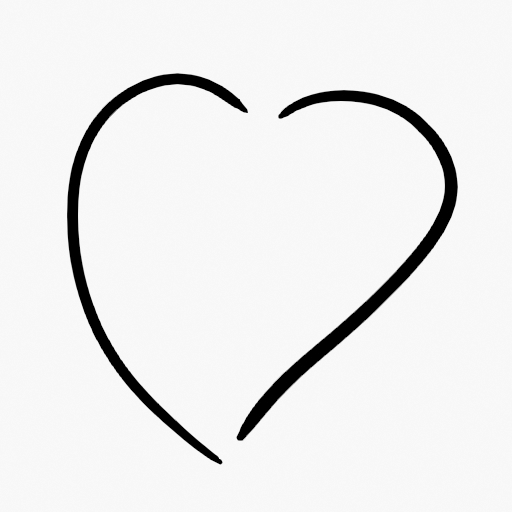
Оригінальне рисування. |
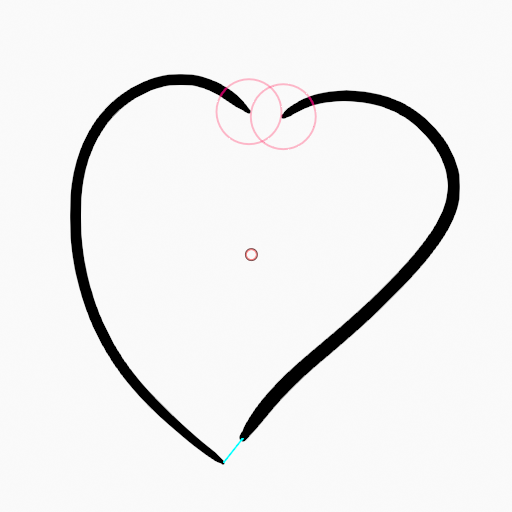
Use Radius mode to close open areas (Red circles and cyan lines). |
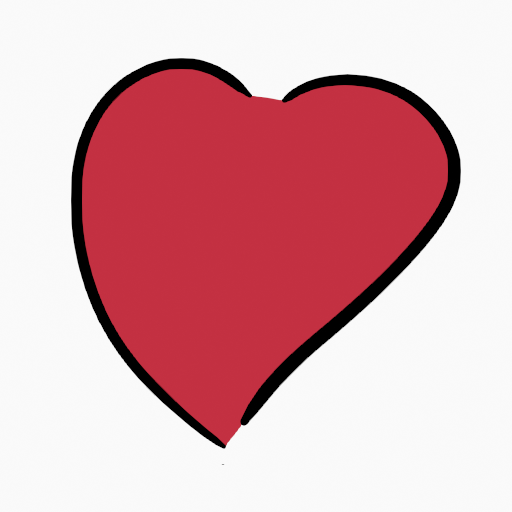
Використання засобу Fill для просочення матеріалу на ново закриту область. |
Extend use temporary auxiliary lines extending the actual strokes ends for closing open shapes. Set the size more than zero to use the extended lines, click over the area you want to be filled and change the length of the strokes using PageUp/PageDown, Wheel or a pen’s MMB. When you are satisfied with the length and you are sure the temporarily strokes cross each other, click again to fill the area.
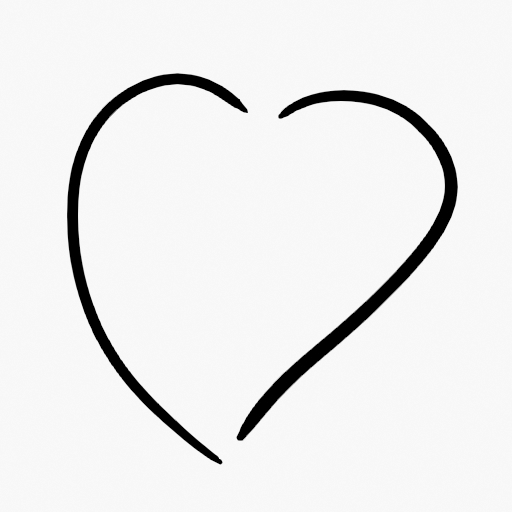
Оригінальне рисування. |
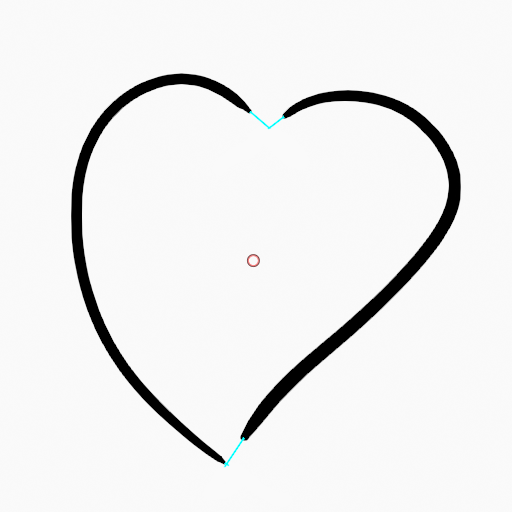
Use Extend mode to close open areas (cyan lines). |
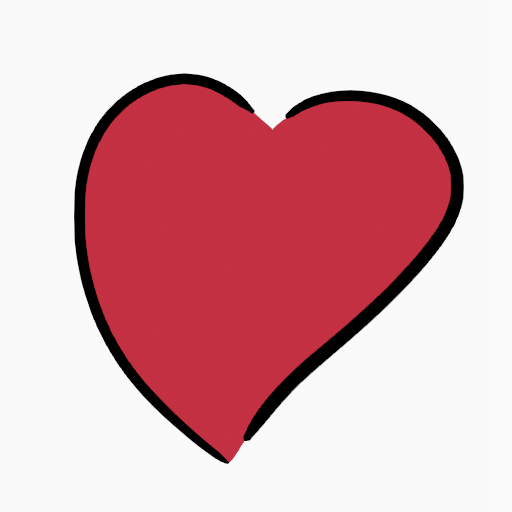
Використання засобу Fill для просочення матеріалу на ново закриту область. |
Перемикання на Засіб Рисування – Switch to Draw Tool
Use Ctrl-LMB to change temporary to the active draw tool. For example to manually cover small areas difficult to reach for the Fill tool. See Draw Tool for more information.