Draw Brush¶
Draw brushes are the special type of brushes that uses Grease Pencil for drawing tools. The brush can be changed in the Tool Settings.
The different draw brushes (pencil, Ink, marker, etc.) are settings variations of the same Draw Brush. you can create many brushes, each with unique settings to obtain different artistic result while drawing.
Common Options¶
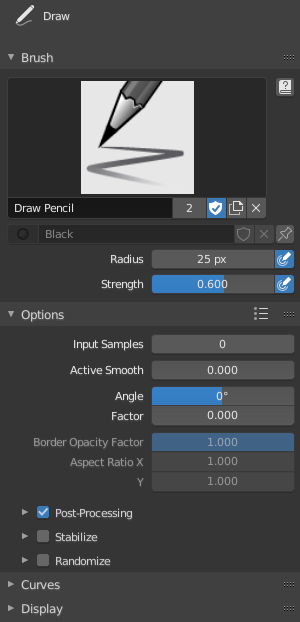
Brush data-block panel.
- Brush
The 数据块菜单 to select a preset brush type or a custom brush.
- Add Brush
- When you add a brush, the new brush is a clone of the current one.
Note
In order to save a custom brush, activate Fake User.
- Radius
The radius of the brush in pixels.
F allows you to change the brush size interactively by dragging the mouse/pen or by typing a number then confirm.
- Use Pressure (pressure sensitivity icon)
- Uses stylus pressure to control how strong the effect is.
- Strength
Control the stroke transparency (alpha). From totally transparent (0.0) to fully opaque (1.0).
You can change the brush strength interactively by pressing Shift-F in the 3D View and then moving the mouse/pen and then LMB. You can also enter the size numerically.
- Use Pressure (pressure sensitivity icon)
- Uses stylus pressure to control how strong the effect is.
- Input Samples
Controls how often the input device is read to generate points on the stroke. Higher values give a higher precision (more points) but produce an irregular stroke, while lower values give a lower precision (fewer points) but produce a soften stroke. (0 disabled extra input device samples.)
You have to set up this value according to your input device to obtain the right balance between accuracy and softness for your strokes. See Input Device for more information.
- Active Smooth
- The number of smoothing iterations to apply to the stroke while drawing.
- Angle
Direction of the input device that gives the maximum thickness to the stroke (0° for horizontal).
- Factor
- Amount of thickness reduction when the stroke is perpendicular to the Angle value.
- Border Opacity Factor
Amount of transparency (alpha) to apply from the border of the point to the center. Works only when the brush is using stroke materials of Dot or Box style.
- Aspect Ratio
Controls the width and height of the alpha gradient.
X, Y
Post-Processing¶
Post-processing methods that are executed on the strokes when you finished drawing, right after releasing the LMB or Pen tip. You can toggle the use of post-processing using the checkbox in the section panel header.
- Smooth
Strength of smoothing process on the points location along the stroke.
- Iterations
- The number of smoothing iterations to apply to the stroke.
- Smooth Thickness
Strength of smoothing process on the points thickness along the stroke.
- Iterations
- The number of smoothing iterations to apply to the stroke.
- Subdivision Steps
Number of subdivisions to apply to newly created strokes.
- Randomness
- Amount of randomness to apply on the points location after subdivision.
- Trim Strokes End
- Automatically trim intersection strokes ends.
Stabilizer¶
Stabilizer helps to reduce jitter of the strokes while drawing by delaying and correcting the location of points. You can toggle the use of stabilizer using the checkbox in the section panel header.
- Radius
- Minimum distance from the last point before the stroke continues.
- Factor
- A smooth factor, where higher values result in smoother strokes but the drawing sensation feels like as if you were pulling the stroke.
Randomize¶
Adds randomness to the points' position along the stroke. You can toggle the use of Randomize using the checkbox in the section panel header.
- Pressure
- The amount of randomness to apply using the pressure of the input device.
- Strength
- The amount of randomness to apply to the stroke strength value (alpha).
- UV
- The amount of randomness to apply to the UV rotation.
- Jitter
The amount of jittering to add to the stroke.
- Use Pressure (pressure sensitivity icon)
- Uses the stylus pressure to control how strong the effect is.
Curves¶
For more precise control on some strokes properties you can use a curve widget.
- Sensitivity
- Controls the sensitivity of the input device.
- Strength
- Controls the stroke strength (alpha).
- Jitter
- Controls the jitter amount on the stroke.
Display¶
- Icon
- Sets a predefined icon to use.
- Custom Icon
Allows definition of a custom brush icon.
- Image Path
- Defines the path to the image to use as custom icon.
- Show Brush
- Shows the brush shape in the viewport.
- Show fill color while drawing
- Shows the brush linked material color in the viewport.