Introduction¶
Sculpt Mode is similar to Edit Mode in that it is used to alter the shape of a drawing, but Sculpt Mode uses a very different workflow: Instead of dealing with individual elements (points and edit lines), an area of the model is altered using a brush. In other words, instead of selecting a group of points, Sculpt Mode manipulates the drawing in the brush region of influence.
Sculpt Mode¶
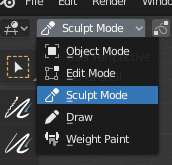
3D View Mode selector: Sculpt Mode.
Sculpt Mode is selected from the Mode menu in the 3D View header. Once Sculpt Mode is activated, the Toolbar of the 3D View will change to Sculpt Mode specific panels. A red circle will appear and follow the location of the cursor in the 3D View.
Sculpting Options¶

General drawing options.
- Selection Mask (stroke mask icon)
Sculpt Mode in Grease Pencil allows you to select strokes to restrict the effect of the sculpting tools to only a certain areas of your drawing.
You can use the selection tools in the Toolbar for a quick selections.
You can restrict sculpting only on the selected strokes with the Selection Mask button.
- Multiframe
Sometimes you may need to modify several frames at the same time with the sculpting tools.
You can activate multiframe edition with the Multiframe button next to the modes selector (faded lines icon). See Multiframe for more information.
Keyboard Shortcuts¶
- Smooth stroke toggle Shift
- Invert stroke toggle Ctrl