输出选项¶
渲染进程中的第一步是确定和设置输出选项。这包括渲染大小、 帧速率、 像素长宽比、 输出位置和文件类型。
尺寸面板¶
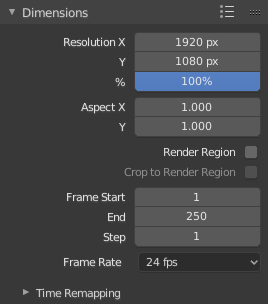
尺寸面板。
- 渲染预设
- 为电视和荧幕预设常规格式。
- 分辨率
- X / Y 坐标轴
- 图像中水平和垂直方向的像素数。
- 百分比
- 通过滑动条移动滑块可以增加或减少X/Y轴的相关数值。这常用于预览同等比例下的图像渲染最终效果。
- 纵横比
旧款电视机可能存在非方像素情况,这主要用于控制像素在各自轴上的形状。但这种设定将导致 预失真,图像在电脑屏幕观看时是拉伸扭曲的(而电视观看却是正常的)。因此您在渲染操作时选择恰当的像素宽高比,从而避免图像比例改变,否则会导致画面质量被降低。
See Video Output for details on pixel aspect ratio.
- Render Region
Renders just a portion of the view instead of the entire frame. See the Render Region documentation to see how to define the size of the render region.
Note
在抗锯齿处理中,性能中的“保存缓存”按钮和"全采样"不可用。
- Crop Render Region
- Crops the rendered image to the size of the render region, instead of rendering a transparent background around it.
- 帧范围
- Set the Start and End frames for Rendering Animations. Step controls the number of frames to advance by for each frame in the timeline.
- 帧率
- For an Animation the frame rate is how many frames will be displayed per second.
- 时间映射转换
- 用于重映射置动画的长度。
输出面板¶
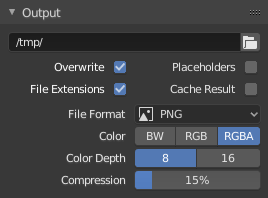
输出面板。
这个面板用于设置动画的渲染帧的存储地址和存储画质。
- 文件路径
选择渲染帧的存储区。
渲染动画的过程中,帧数是显示在文件名的结尾,用四位数填充表示(例如
image0001.png)。你可以在文件名的任意地方,用#号来设置指定的的填充号位数(例如:image_##_test.png转换为image_01_test.png)。This setting expands 相对路径 where a
//prefix represents the directory of the current blend-file.- 覆盖
- 渲染时覆盖现有文件。
- 建立文件存储区
- 渲染的过程中将创建空占位帧。
- 文件扩展名
- 为每一个输出文件的类型添加相应的文件扩展名。
- 缓存结果
- Saves the rendered image and passes to a multi-layer EXR file in temporary location on your hard drive. This allows the compositor to read these to improve the performance, especially for heavy compositing.
- File Format
选择保存的文档格式。基于所选的保存格式,其他诸如通道、位深以及压缩水平等选项是可选的。
For rendering out to images see: saving images, for rendering to videos see rendering to videos.
- 颜色模式
选择保存图像使用的色彩格式。注意, RGBA 并不适用于所有图像格式。
BW, RGB, RGBA
Hint
简单的集群渲染平台
获取多个机器终端用于共享处理批量的渲染工作,有一个简单粗暴的办法:
- 在网络文件系统设置一个共享目录。
- 在 输出 面板上取消勾选 覆盖 ,勾选 建立文件存储区 。
- 只要您愿意,渲染目录下的机器终端想启用多少就启用多少。
Post Processing Panel¶
Reference
| Panel: |
|---|
The Post Processing panel is used to control different options used to process your image after rendering.
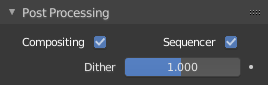
Post Processing panel.
- Sequencer
- Renders the output of the Video Sequence editor, instead of the view from the 3D scene's active camera. If the sequence contains scene strips, these will also be rendered as part of the pipeline. If Compositing is also enabled, the Scene strip will be the output of the Compositor.
- Compositing
- Renders the output from the compositing node setup, and then pumps all images through the Composite node map, displaying the image fed to the Composite Output node.
Dithering¶
Dithering is a technique for blurring pixels to prevent banding that is seen in areas of gradients, where stair-stepping appears between colors. Banding artifacts are more noticeable when gradients are longer, or less steep. Dithering was developed for graphics with low bit depths, meaning they had a limited range of possible colors.
Dithering works by taking pixel values and comparing them with a threshold and neighboring pixels then does calculations to generate the appropriate color. Dithering creates the perceived effect of a larger color palette by creating a sort of visual color mixing. For example, if you take a grid and distribute red and yellow pixels evenly across it, the image would appear to be orange.
The Dither value ranges from 0 to 2.