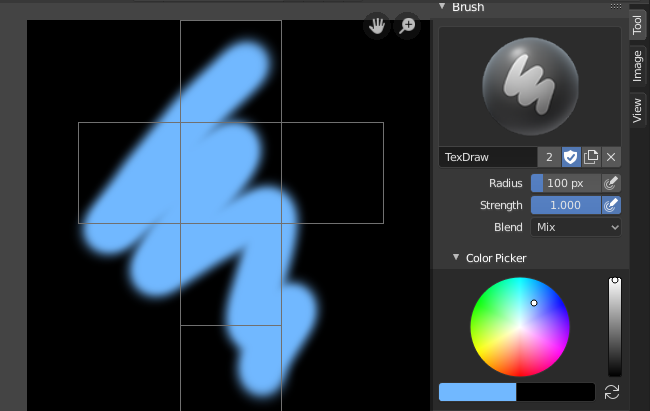简介¶
UV纹理是一张用于模型表面着色的图像(图片、图像序列或者影片),它通过一张或者多张纹理UV贴图映射到模型上的。有三种方法来建立UV贴图:
- 在UV/图像编辑器中当前选中的UV纹理上绘制平面图像,然后通过UV映射将图像中的颜色映射到模型网格表面。
- 在3D视图中直接在网格模型上绘制,让Blender使用当前选中的UV贴图更新UV纹理。(参见 投影绘制 )。
- Use any image editing program to create an image. In the Image Editor, select the UV texture and load the image. Blender will then use that texture's UV map to transfer the colors to the faces of the mesh.
Blender features a built-in paint mode called Texture Paint which is designed specifically to help you edit your UV textures and images quickly and easily in either the Image Editor or the 3D Viewport. Since a UV texture is just a special-purpose image, you can also use any external paint program, like GIMP or Krita.
由于一个模型可以有多层UV纹理,可能会有许多图像为网格着色,但是每个UV纹理只有一个图像。
Texture Paint works in both a 3D View and the Image Editor. In the 3D View in Texture Paint Mode, you paint directly on the mesh by projecting onto the UVs.
入门¶
一旦你将你的模型展开成UV贴图。你就可以开始纹理处理。你不能在没有 首先 展开网格的情况下在纹理绘制模式中绘制网格, 和 执行以下任一步骤:
See: Applying Image.
在完成下面两件事中的一件之后,你就可以在纹理绘制模式中修改图像了:
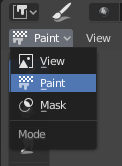
启用绘制模式。
- Activate the Texture Paint workspace. Here the 3D View has the Texture Paint Mode enabled and the Image Editor is already switched to Paint mode.
- 在3D视图窗口中,在窗口标题栏的模式选择器中选择纹理绘制模式,之后就可以直接在模型上绘制纹理。
- In the Image Editor, switch the mode to Paint (shown to the right).
Note
2次方
当图像大小设置为2的n次方,比如256×256、512×512、1024x1024等等的时候,在3D视图窗口绘制纹理反应非常快。
一旦启用了纹理绘制,鼠标就会变成笔刷;要使用UV布局(例如,移动坐标),您必须返回到“视图”模式。
As soon as you enable Texture Painting or switch to Texture Paint Mode, brush settings become available in the Toolbar.
In the Image Editor, you paint on a flat canvas that is wrapped around the mesh using UV coordinates. Any changes made in the Image Editor show up immediately in the 3D View, and vice versa.
A full complement of brushes and colors can be selected from the Sidebar region in the Image Editor. Brush changes made in either panel are immediately reflected in the other panel. However, the modified texture will not be saved automatically; you must explicitly do so by .
丢失数据¶
When no UV layers or texture slots can be detected, the system will display a warning and a few controls to add the relevant data in the Toolbar. You will not be able to paint until all missing data have been added.
- 添加简单的UVs
- 添加简单的UV 做一个简单的立方体,然后是一个展开包装操作。但仍然建议手动展开UV。
- 添加纹制槽
- Add a material (if missing) and/or a texture slot. (Todo 2.72)
纹理预览¶
如果纹理已经使用的颜色纹理,凹凸贴图,置换,Alpha透明,等等,在场景中模型的表面(用专业技术人员的话说,通过UV映射,对应的将不同的贴图映射到对应的通道上),就可以在场景中的看到绘制的效果。
To do this, set up side-by-side areas, one Area in 3D View set to Texture shading option, and in the second Area the Image Editor loaded with your image. Position the 3D View to show the object that is UV-mapped to the loaded image. In the image to the right, the texture being painted is mapped to the "Normal" attribute, and is called "bump mapping", where the grayscale image is used to make the flat surface appear bumpy. See Texture Mapping Output for more information on bump mapping.
保存¶
如果标题栏的图像菜单旁边有一个星号,它代表图像被更改,但是还没有保存。使用 选项来另存你的成果或者覆盖原文件保存。
Note
UV纹理
由于用作UV纹理的图像和其他图像功能不同,你应当把它们放在单独的目录下,区别于其他图像。
保存的图像格式与渲染格式无关。在文件浏览器的标题栏中选择保存UV图像的格式,默认为 PNG ( .png ) 。
如果在文件浏览器的窗口标题栏启用了打包,或者手动使用 ,则不需要将图像保存到单独的文件中。
使用外部图像编辑器¶
如果你使用外部软件编辑uv纹理,你必须:
- Run that paint program (GIMP, Krita, Photoshop® , etc.).
- 载入或创建一个新图像。
- 改变图像。
- 在外部软件中重新保存。
- Back in Blender, you reload the image in the Image Editor.
如果你的团队成员使用不同的uv纹理制作软件,或者是你想使用一些纹理绘制不具备的特效,或者是你熟悉其他绘画软件的时候,你就需要使用外部软件来处理uv纹理。
已知的限制¶
透视图 &视图背面¶
When painting onto a face which is partially behind the view (in perspective mode), the face cannot be painted on. To avoid this, zoom out or use an orthographic viewport.
透视图&低面多边体¶
透视模式下,在法线远离视口(译者注:即法线指向屏幕内侧)的低多边形数物体上绘制时可能会失败,解决办法是在绘制面板中禁用 法线 选项。
这种典型的情况发生在绘制立方体的侧面的时候(参见 Bug report T34665 )。