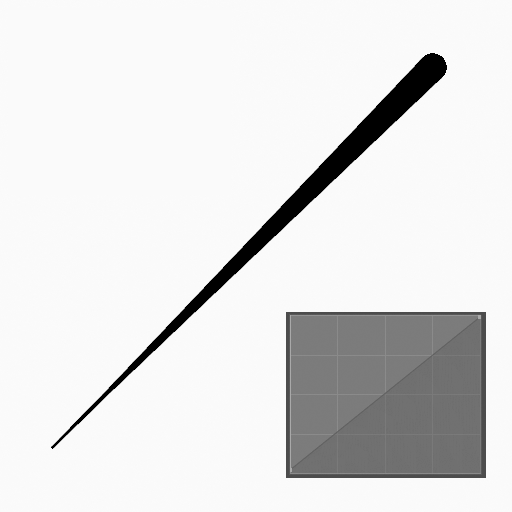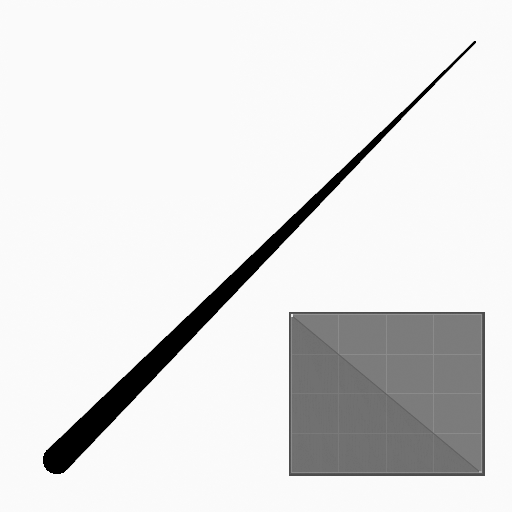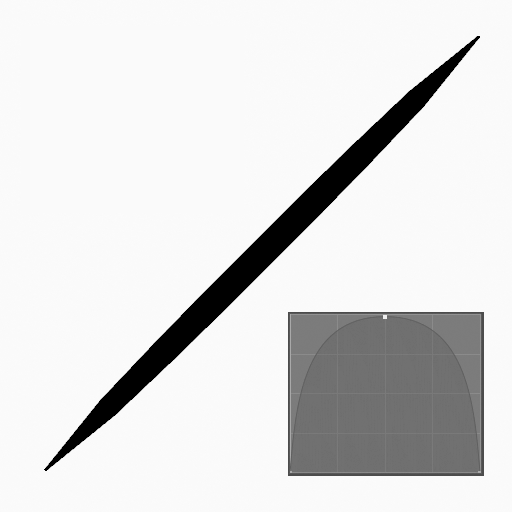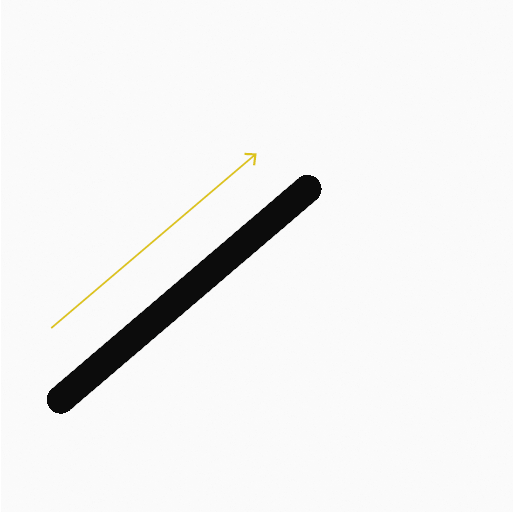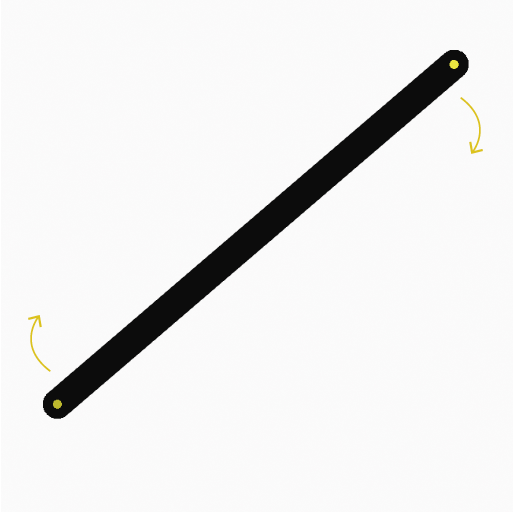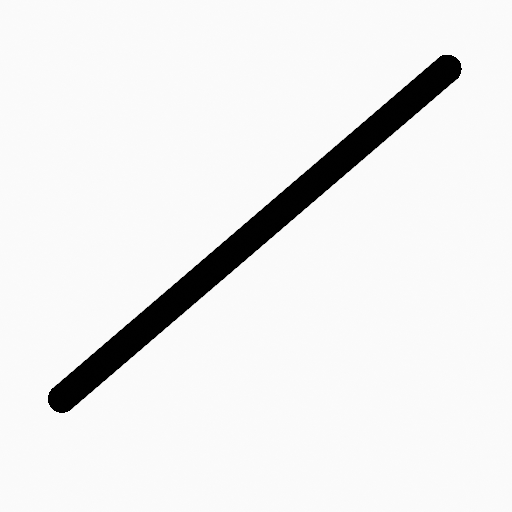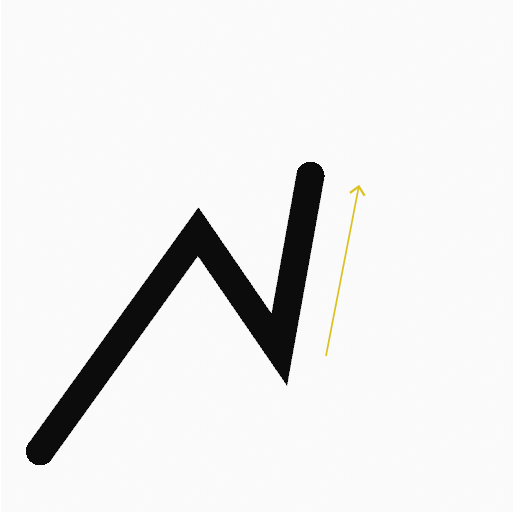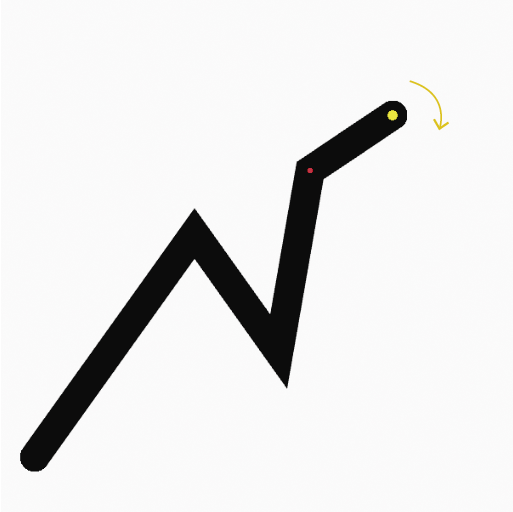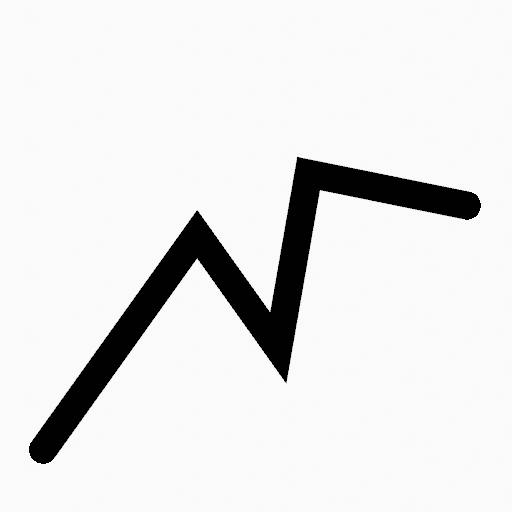直线工具¶
参考
| 模式: | 绘制模式 |
|---|---|
| 面板: |
此工具创造直线。
使用方法¶
常用笔刷选项¶
你可以在工具设置中方便地更改笔刷配置。具体的笔刷配置和设置请参考 绘制笔刷。
- 厚度轮廓
使用 曲线控件 定义笔画从开始(左侧)到结束(右侧)的粗细。
- 使用曲线
- 开启后,笔画使用曲线轮廓控制线条的厚度。
创建直线¶
- 点击(LMB 或 Pen)并拖动起始点。
- 在期望的终点释放。
- 释放后,你可以通过点击并拖动黄色的控制点来移动起始/结束点。
- 然后确认(Return/MMB)或取消(Esc/RMB)。
拖动时,你可以使用 Shift 以水平、竖直或45°吸附直线,或使用 Alt 从中心点开始创造直线。
NumpadPlus and NumpadMinus or using the mouse Wheel will increase or decrease the amount of points in the final line.