Properties¶
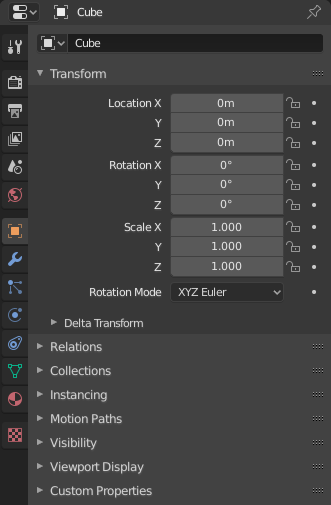
The Properties, with Object properties shown.¶
The Properties shows and allows editing of many active data, including the active scene and object.
选项¶
The Properties has several categories, which can be chosen via tabs (the icons column to its left). Each tab regroups properties and settings of a data type, and is documented in its own manual sections, linked below.
标题栏¶
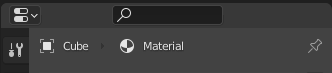
The header of the Properties.¶
- Display Filter Ctrl-F
Allows you to search for a property by its name. The results will be highlighted with there corresponding panel also highlighted and expanded. The search also works across multiple Tabs; graying out tabs with no search results. You can start a search using Ctrl-F or clear a search with Alt-F. This filter is useful if you do not remember where a property is within the Properties.
- Data Context
Just below the header is a list of icons and text items which show the owner of the properties being edited, together with some dependency context if needed. In the example above, the material "Material" is used by the active object "Cube".
- Toggle Pin ID
By toggling on the pin icon to the right, Blender will display only the currently shown data-block's properties in that editor, disregarding further selection changes. Toggle off that pin to switch back to default behavior, showing active data-block's properties.