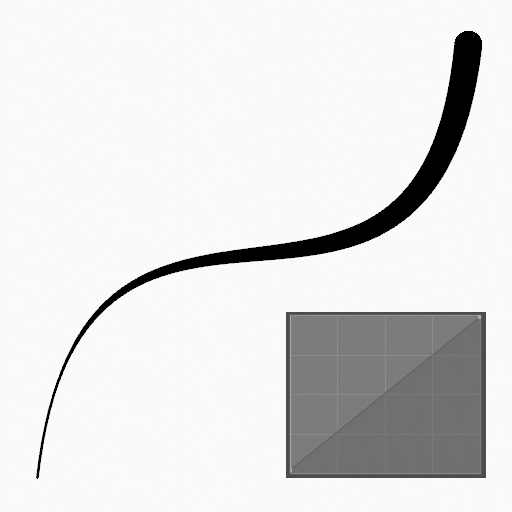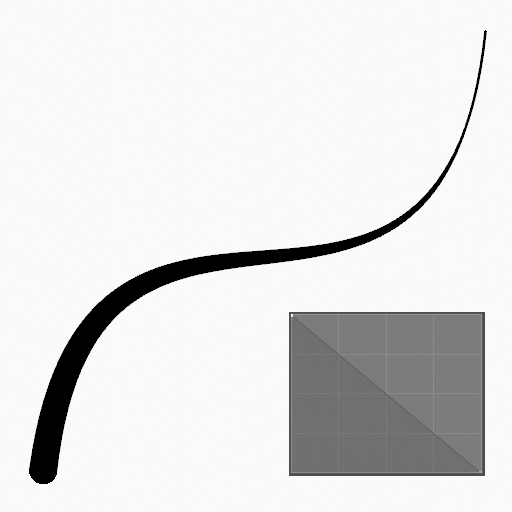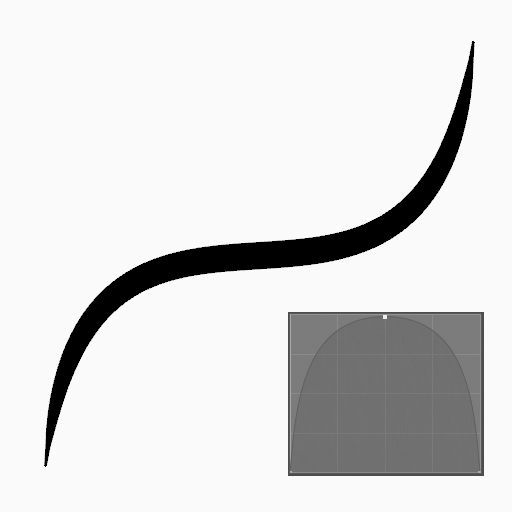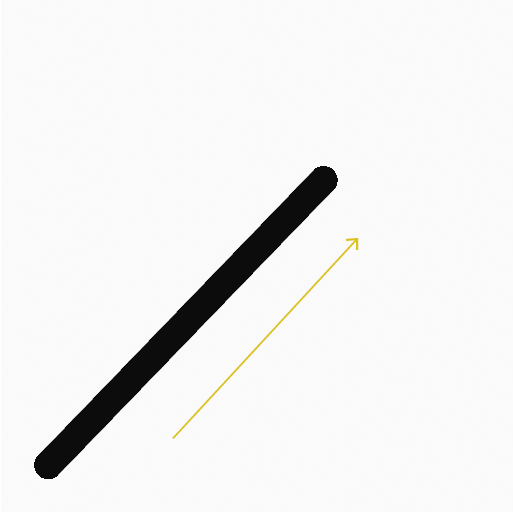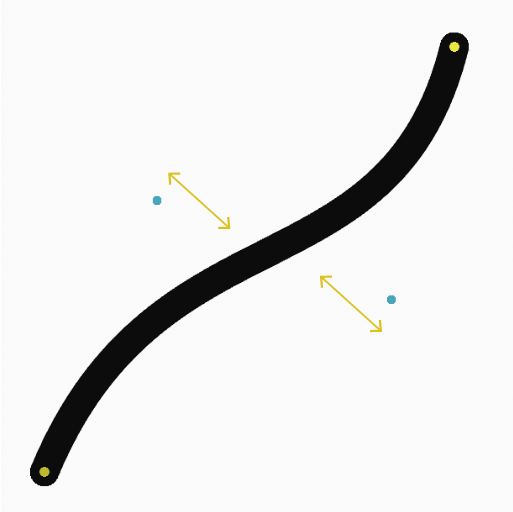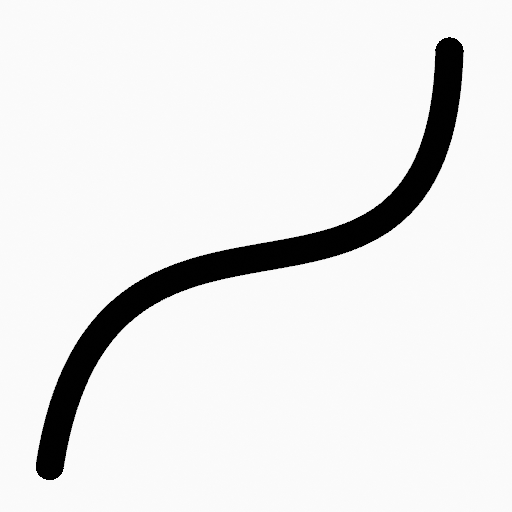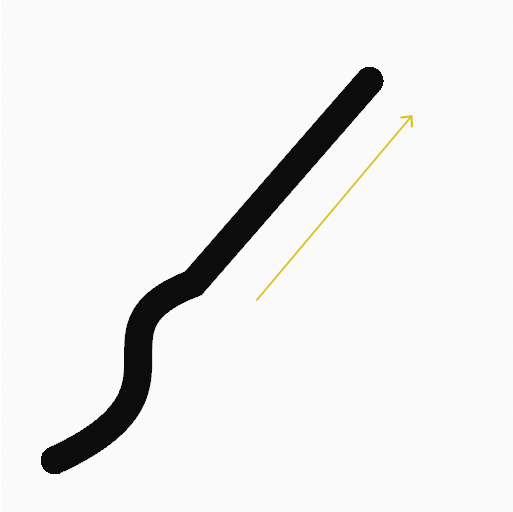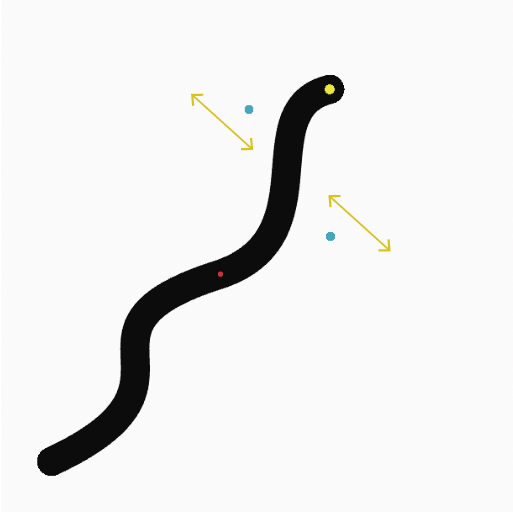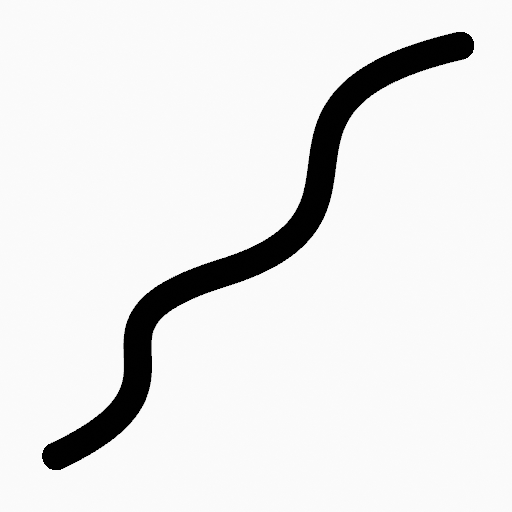曲线工具¶
参考
- 模式
绘制模式
- 工具
此工具创建复杂的贝塞尔曲线。
Tool Settings¶
You can configure the brush main settings exposed on the Tool Settings for convenience. For the draw brushes configuration and settings see: Draw Brush.
- Subdivisions
The number of stroke points between each stroke edge.
- 厚度轮廓
使用 曲线控件 定义从开始(左侧)到结束(右侧)的笔画粗细。
- 使用曲线
开启后,笔画使用曲线轮廓控制线条的厚度。
使用方法¶
选择笔刷和材质¶
In the Tool Settings select the brush, material and color type to use with the tool. The Curve tool uses Draw Brush types. See 笔刷设置 for more information.