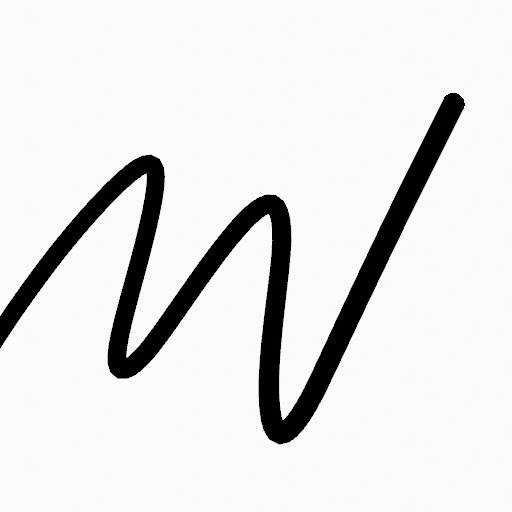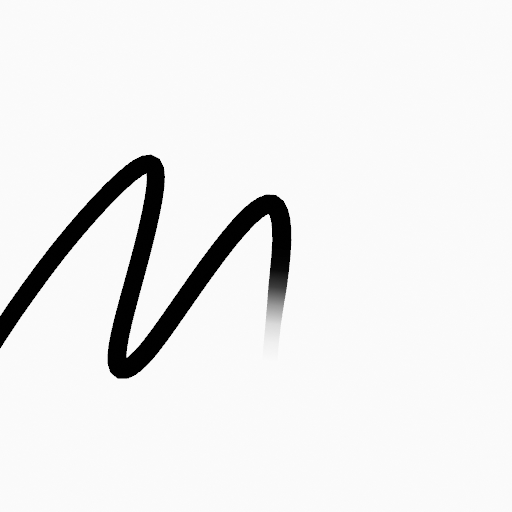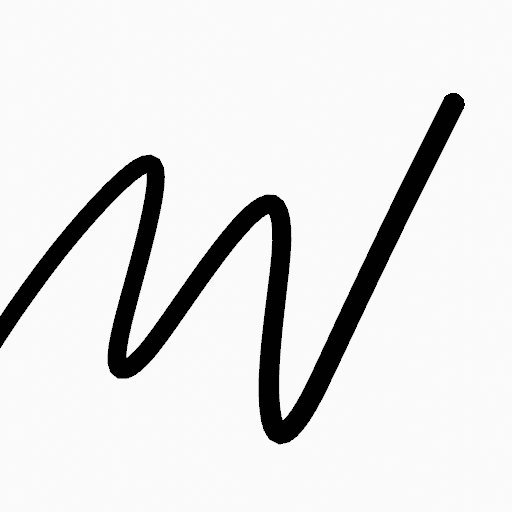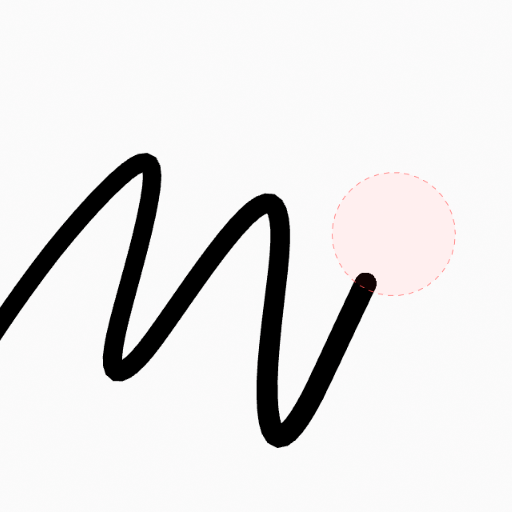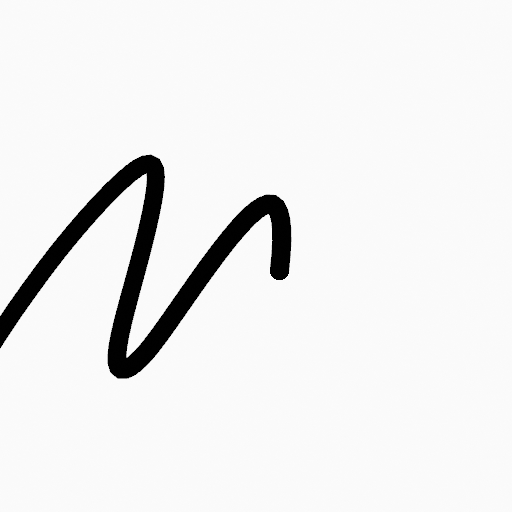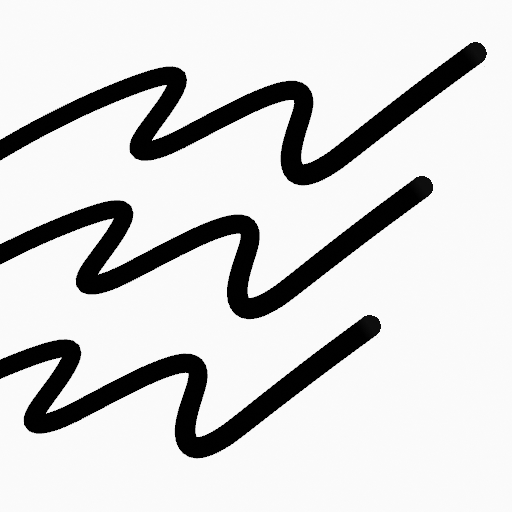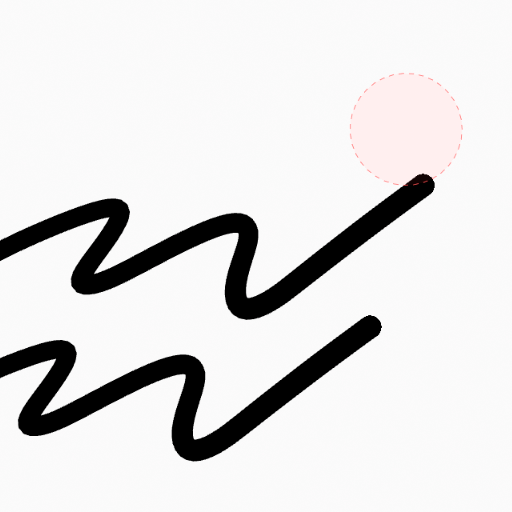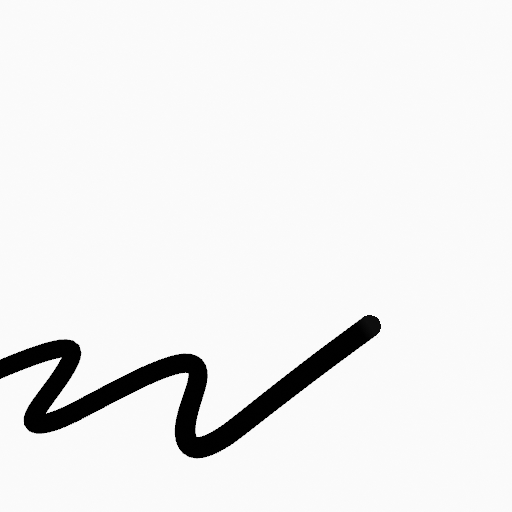擦除工具¶
参考
- 模式
绘制模式
- 工具
此工具擦除已绘制的笔画。
Brush Settings¶
- Radius
The radius of the brush in pixels.
F allows you to change the brush size interactively by dragging the pointer or by typing a number then confirm.
- Use Pressure (pressure sensitivity icon)
Uses stylus pressure to control how strong the effect is.
- Occlude Eraser (overlapping squares icon)
Erase only strokes visible and not occluded by geometry.
- Default Eraser
Use this brush when enabling the eraser tool with fast switch key (Ctrl).
- 模式
Determines how the erase tool behaves.
- Dissolve
To simulate a raster type eraser, this eraser type affects the strength and thickness of the strokes before actually delete a point.
- Strength
Control how much will affect the eraser has on the stroke transparency (alpha).
You can change the brush strength interactively by pressing Shift-F in the 3D Viewport and then moving the pointer and then LMB. You can also enter the size numerically.
- Use Pressure (pressure sensitivity icon)
Uses stylus pressure to control how strong the effect is.
- Affect Stroke Strength
The amount of deletion of the stroke strength (alpha) while erasing.
- Affect Stroke Thickness
The amount of deletion of the stroke thickness while erasing.
- Point
Delete one point at a time.
- Stroke
Delete an entire stroke.
- Display Cursor
Shows the brush shape in the viewport.
使用方法¶
选择笔刷¶
In the Tool Settings select the brush to use with the tool. The Erase tool uses Erase Brush types (soft, point and stroke).