声音片段¶
除了图像和电影,VSE还可以编辑音轨。你可以从驱动器或编码在影片中的声音里添加波形音频格式“WAV”,“mp3”和其他音频格式文件,并使用F曲线作为音量控制来进行混音。
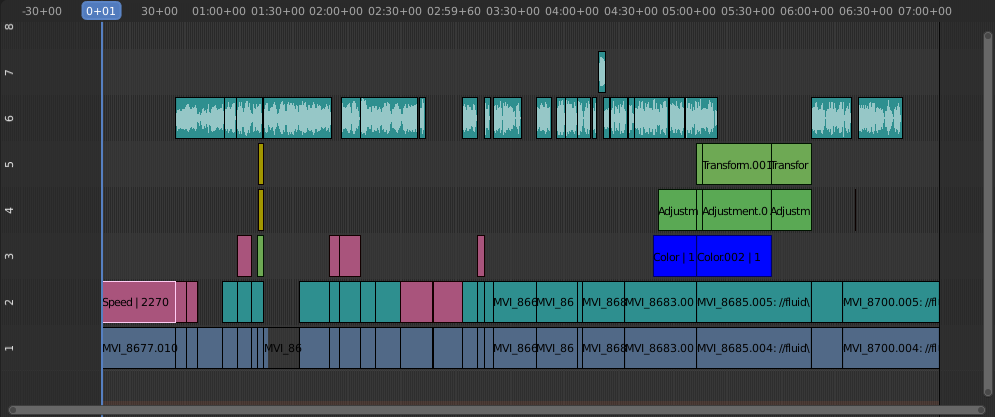
声音编辑的例子。¶
使用音轨¶
A sound strip is just like any other strip in the VSE. You can select and move it, adjust its starting offset using LMB over the strip handles, and K cut it into pieces. A useful example is cutting out the "um's" and dead voice time.
你可以使用你所想要的尽可能多的声音片段,结果将会是它们的混音情况。你可以通过属性区域为每个片段指定其自身的名称和音量。
在渲染过程中,重叠的片段会自动混合。例如,你可以在第5通道使用播音片段,第6通道使用背景音乐,以及7通道使用Foley(佛利)音效。
See also
在时间轴的 回放弹出 菜单中,你可以找到一些关于音频播放动作的选项。
动画音频轨道属性¶
要动画化声音片段,只需按下 I 来覆盖其任意值。动画化声音片段的例子是淡入/淡出背景音乐或调整音量级别。分层/交叉声音片段添加在一起;较低的通道不会覆盖和切掉较高的通道(不像图像和视频片段)。这使得Blender成为一个音频混音器。通过添加音轨并使用曲线来调整每个音轨的声音级别,你将拥有一个自动动态多轨音频混音器!
See also
通过添加 交叉淡化 效果对声音进行交叉淡化。
输出¶
There are two ways to render out your audio. You can either have it encoded with a video file or in its own audio file. Read more on how to select a proper audio format and how to start rendering.
Add Sound Strip¶
Reference
- Menu
- Relative Path
Store the location of the image file relative to the blend-file.
- Start Frame
The Start Frame to place the left handle of the strip.
- Channel
The Channel to place the strip.
- Replace Selection
Replaces the currently selected strips with the new strip.
- Cache
Cache the sound in memory, enables Caching in the Source properties.
- Mono
Merge all sound channels into one channel, enables Mono in the Sound properties.