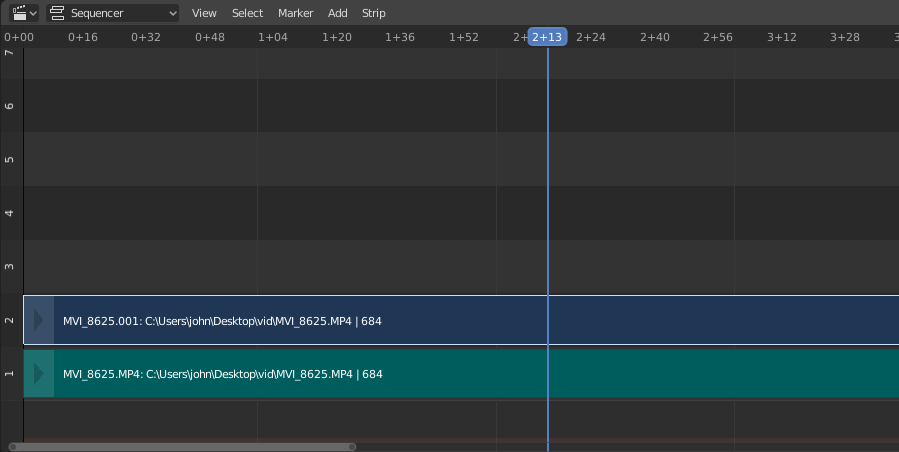影片片段¶
要添加影片(带或不带音频),请在文件浏览器中选择一个影片文件,例如音频-视频嵌入格式( * .avi 文件)。
Note
剪辑可以是巨大的
三分钟Quicktime .mov 文件可能有140M。加载它时,即使通过高速LAN也需要一些时间。如果你的电脑或Blender一段时间没有反应,不要以为你的电脑或Blender已经锁定。
Add Movie Strip¶
Reference
- Menu
- Relative Path
Store the location of the image file relative to the blend-file.
- Start Frame
The Start Frame to place the left handle of the strip.
- Channel
The Channel to place the strip.
- Replace Selection
Replaces the currently selected strips with the new strip.
- Fit Method
Determines how images with an aspect ratio different than the Scene's are scaled to fit inside the render area.
- Scale to Fit
Adjusts the strips Scale Transforms so the visual contents of the strip to fit exactly within the project's 规格尺寸 while maintaining the original aspect ratio.
This may mean that the transparent areas may be added along the content's border to fit the content in the rendered area.
- Scale to Fill
Adjusts the strips Scale Transforms so the visual contents of the strip to span the project's 规格尺寸 while maintaining the original aspect ratio.
This may mean that portions of the original image no longer fit the content inside the rendered area.
- Stretch to Fill
Adjusts the strips Scale Transforms so the visual contents of the strip to fill the project's 规格尺寸. Note, unlike the other two methods described above, Stretch to Fill does not maintaining the original aspect ratio.
This may mean that the original image becomes distorted to fit the content inside the rendered area.
- Sound
Add a Sound Strip that contains the movie's audio track.
- Use Movie Frame Rate
Sets the Scene Frame Rate to the frame rate encoded in the movie file.
图像/序列片段¶
单张图像¶
当你添加单个静止图像(*.jpg , *.png 等)时,Blender会创建一个25帧长的片段,并将沿该片段范围显示此图像。
图像序列¶
对于(已编号)图像序列的情况(例如 *-0001.jpg, *-0002.jpg,*-0003.jpg 等,任意图像格式的),你可以选择:
- 范围
导航到目录,单击 LMB 并在一个范围内的名称上拖动以高亮显示多个文件。你可以向下翻页并继续 Shift-LMB 点击并拖动以添加更多选择。
- 批量
按下 Shift-LMB 选定的非相关图像进行批处理;每个图像将是一个帧,按照排序顺序,可以是文件类型的混合(
jpg,png,exr等)。- 全选
按下 A 选择或者取消选择目录中全部文件。
Tip
处理不同尺寸
处理不同尺寸的图像和不同尺寸的输出是很棘手的。如果输入图像的尺寸和渲染输出的尺寸不匹配,VSE将尝试自动缩放图像以完全适合输出。这可以会导致剪切。如果你不希望这样,在输入面板中使用 剪裁 和/或 偏移 来移动和选择输出中的图像的一个区域。当你使用 剪裁 或 偏移 时,自动缩放会被禁用,你可以通过添加变换效果来手动重新缩放。
添加图像片段¶
Reference
- Menu
- Relative Path
Store the location of the image file relative to the blend-file.
- Start Frame
The Start Frame to place the left handle of the strip.
- End Frame
The end frame to place the right handle of the strip.
Tip
Subtract the Start Frame from the End Frame to get the strip's duration.
- Channel
The Channel to place the strip.
- Replace Selection
Replaces the currently selected strips with the new strip.
- Fit Method
Determines how images with an aspect ratio different than the Scene's are scaled to fit inside the render area.
- Scale to Fit
Adjusts the strips Scale Transforms so the visual contents of the strip to fit exactly within the project's 规格尺寸 while maintaining the original aspect ratio.
This may mean that the transparent areas may be added along the content's border to fit the content in the rendered area.
- Scale to Fill
Adjusts the strips Scale Transforms so the visual contents of the strip to span the project's 规格尺寸 while maintaining the original aspect ratio.
This may mean that portions of the original image no longer fit the content inside the rendered area.
- Stretch to Fill
Adjusts the strips Scale Transforms so the visual contents of the strip to fill the project's 规格尺寸. Note, unlike the other two methods described above, Stretch to Fill does not maintaining the original aspect ratio.
This may mean that the original image becomes distorted to fit the content inside the rendered area.
- Use Placeholders
Image sequences can use placeholder files. This works by enabling Use placeholders checkbox when adding an image strip. The option detects the frame range of opened images using Blender's frame naming scheme (
filename + frame number + .extension) and makes an image sequence with all files in between even if they are missing. This allows you to render an image sequence with a few frames missing and still the image strip will have the correct range to account for the missing frames displayed as black.When the missing frames are rendered or placed in the same folder, you can refresh the Sequencer and get the missing frames in the strip. The option is also available when using the Change Data/File operator and allows you to add more images to the range.