标注工具
标注工具可以同时在多个编辑器使用,比如,可以向三维物体或者节点编辑器中添加标注。
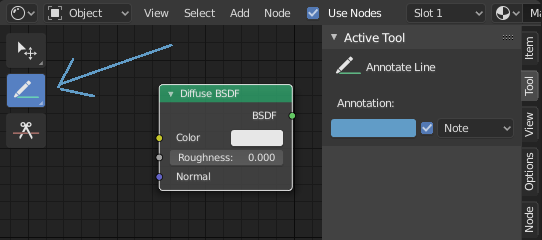
在节点编辑器里的标注工具。
The annotation tool can be activated in the Toolbar and has following sub-tools:
- 标注
在主区域中绘制自由笔划。
- 标注直线
点击并拖动以创建一条线。可选地,您可以为直线的开头和结尾选择箭头样式。
- 标注多段线
多次点击以创建多条连接的线。按 Esc 完成本次多线段标注。
- 标注橡皮擦
点击并拖动以删除直线。橡皮擦的 半径 设置可在 中找到。
设置
通用选项
- 颜色
Adjust the color of existing and new strokes.
- Annotation Layer
A pop-over menu, showing the name of the current layer, to access the Annotation Layers.
- 放置
Determines where the annotations are drawn.
- 3D游标
Draw annotations on an imaginary plane that goes through the 3D游标 and is aligned to your view.
- 视图
Draw annotations in screen space rather than 3D space; meaning the annotations will stay on the same position in the screen, even when the view moves or rotates.
- 曲面
Draw annotations on the surface of the object under the mouse.
- 图像
Draw annotations in same space as the image/preview/nodes meaning as you zoom in or out the annotations stay the same size relative to the zoom factor.
- 笔画防抖
通过延迟和校正点的位置来帮助减少绘画时的笔锋抖动。
- 半径
笔锋继续前,到最后一点的最小距离。
- 系数
一个平滑的因子,较高的值会产生较平滑的笔划,但绘图感就像您在拉动笔锋一样。
标注直线
- 开始,结束样式
在线段的起点或终点使用的装饰。例如,这可以用于创建箭头以指出场景中的特定细节。
Annotation Layers
When the annotation tool is enabled, the settings for managing multiple layers can be found in the panel.
- 不透明度
Adjusts the opacity of existing and new strokes.
- 厚(宽)度
调整线段的厚度。
洋葱皮
显示当前帧前后在帧中拍摄的描边的鬼影图像。洋葱蒙皮仅适用于 3D 视图和序列编辑器。蜡笔文档中有关于 洋葱皮 的解释。