图像为平面
参考
- 类别:
导入 - 导出
- 菜单:
,
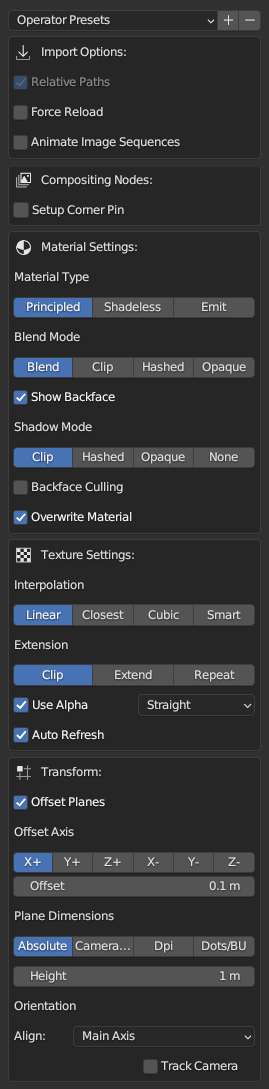
属性面板。
这个插件导入图像并以它们作为纹理创建平面。它可以自动创建一个平面,调整它的大小以适应图像的尺寸,并为其添加具有图像纹理的材质。平面、材质和纹理的名称来自图像名称。
你可以导入单张图片、多张图片,或者一个图片序列/电影剪辑。选择单张图片将创建单个平面,选择多张图片将创建与所选图片相同数量的平面,可以相互叠加,也可以相互间隔。选择一个电影片段或一个图像序列将创建一个带有动画的单一平面。
属性
你可以将导入的当前设置保存为一个操作预设。
导入选项
合成节点
- 设置拐角钉固
Add a compositing setup of the Image Texture, Scale, and Corner Pin nodes to inject a warped view of the image into the compositor output. The add-on adds drivers to the corner values of the Corner Pin node so that transforms of the plane and camera drive them. Make sure to have an active camera in the scene before the import.
Note
You may want to disable the plane object from the final render to prevent it from overlapping the image in the composite.
材质设置
“图像为平面” 设置一个材质用以显示图像。您可以在导入前指定材质的类型及相关设置。
- 材质类型
- 原理化:
材质将使用一个原理化 BSDF 着色器节点作为其主要构成。一个链接着导入图像的图像纹理节点将连接到原理化 BSDF 节点的基础色接口。
- 无明暗:
无明暗材质是指对来自其他对象的光线不作响应,并且在任何照明环境中总是保持相同的颜色。此选项创建一个材质,其节点组是由光程节点控制的、漫射 BSDF 着色器与自发光着色器的混合。
- 自发光:
此材质以一个原理化 BSDF 着色器节点作为其主要构成,但图像纹理节点的颜色输出将连接到自发光颜色接口而非基础色接口。
- 强度
设置自发光的强度。
Note
混合模式 和 阴影模式 选项专门针对 EEVEE 渲染器。对各选项的解释详见材质设置。
- 混合模式
设置材质的透明混合模式。
- 显示背面
显示透明部分的背面。
- 阴影模式
设置材质的阴影模式。
- 背面剔除
隐藏平面的背面。
- 覆盖材质
插件会根据导入图像的名称来设置新材质的名称。然而,如果已经存在一个同名材质,Blender 将在材质名称后附加一串数字以避免冲突。此 覆盖材质 选项可使其在此情况下覆盖同名的已存在材质。
纹理设置
Note
对各选项的详细解释请参见图像纹理节点。
- 插值
设置缩放图像的方式。
- 扩展(名)
设置图像超出原始边界后的处理方式。
- 使用 Alpha
使用图像的 alpha 通道以实现透明。
- 自动刷新
在帧变化时自动刷新 3D 视图中图像。
位置
“图像到平面” 在 3D 游标位置创建平面。通过 偏移平面,多个平面沿着 局部轴向 设置的轴向,起始于 3D 游标位置,通过 偏移量 设置的间隔距离来放置。
- 偏移平面
通过设置偏移量来放置多个平面。如果禁用,则将在同一位置创建所有平面。
- 局部轴
选择一个局部轴向(不是世界轴向)用以偏移平面。例如,如果您选择了 X+,平面将沿着其自身 X 正方向轴向放置。
- 偏移量
设置各平面间的距离。
平面尺寸
设置如何定义平面的尺寸。
- 绝对
平面尺寸将取决于 高度 中设置的数值。宽度将与高度成正比例。例如,当高度是默认值 1 米时,一个 800 x 600 像素的图像对应宽度为 1 / 600 × 800 即 1.33 米。
- 高度
设置平面的高度。
- 摄像机相对
平面尺寸将被设置为适应或填充摄像机框。这将自动把 对齐 选项设置为 面向摄像机。请确保在导入图像前已有一个活动摄像机。
- 适配:
在不改变宽高比的前提下,缩放图像以适应摄像机。
- 填充:
缩放图像,使其填满整个摄像机视图而不改变宽高比,但部分图像可能溢出摄像机框外。
- DPI
平面的尺寸将取决于 单位像素 中设置的每英寸像素数。当 单位系统 设置为 公制 且默认 单位像素 设置为 600 时,一个 800 x 600 像素图像的尺寸将被设置为 0.0339 × 0.0254 单位,600 像素被定义为 1 英寸(0.0254 米)。
- 单位像素
设置 1 英寸对应的像素数。
- 点/BU
平面的尺寸将取决于 单位像素 中设置的每 Blender 单位像素数。当默认 单位像素 设置为 600 时,一个 800 x 600 像素图像的尺寸将被设置为 1.33 × 1 单位。
- 单位像素
设置 1 个 Blender 单位对应的像素数。
坐标系
- 对齐
设置平面的旋转。
- 主轴:
平面将与一个最适合的、面向摄像机视图方向的主轴对齐。如果场景中没有摄像机,则平面将面向 Z+(向上)轴。
- 面向摄像机:
类似于 主轴,但平面将被旋转以直接面对摄像机视图方向。
- Z- (下), Y-, X-, Z+ (上), Y+, X+:
平面将被旋转到朝向选定的轴。
- 追踪摄像机
添加一个锁定追踪约束以使平面始终朝向摄像机,即使摄像机移动。此选项仅在 对齐 选项设置为 主轴 或 面向摄像机 时可用。