集合管理器(Collection Manager)
This add-on adds new functionality for the management of collections via a pop-up and a QCD (Quick Content Display) system in the 3D Viewport. It also offers simple display and modification of the relationship of objects with collections.
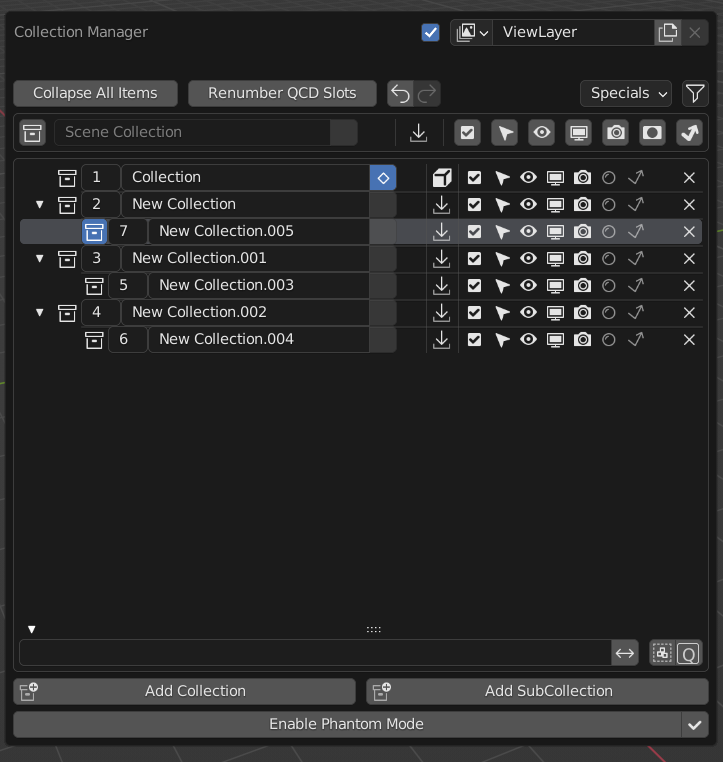
|
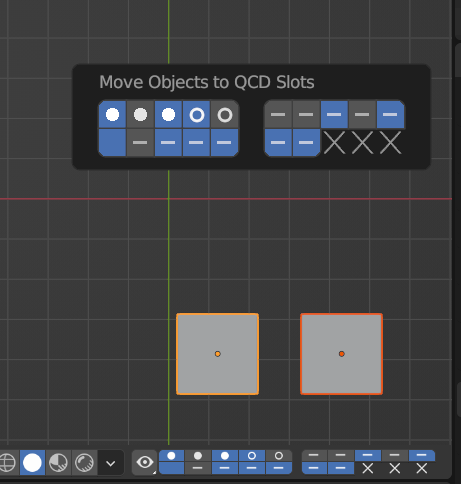
|
激活
打开 Blender 并转到 “偏好设置”,然后转到 “插件” 选项卡。
选择 “界面” 类别,然后勾选 “Collection Manager” 以启用插件。
描述
Pop-up
Use M to call up the main Collection Manager pop-up in the 3D Viewport when in Object Mode. It can also be found in the menu.
- 视图层
- 渲染
Enable/disable rendering of this view layer with this checkbox.
- 视图层
数据块菜单 of the current view layer.
- Expand All Items
Toggle all collections expanded or collapsed. Only enabled when you have subcollections.
- Renumber QCD Slots
Shown only if QCD is enabled in the preferences.
LMB -- Renumber the QCD slots from the root slot (the slot designated 1) down to the bottom, for each depth level (breadth first search).
Alt-LMB -- Renumber from the first top-level collection in a breadth first search pattern.
Ctrl-LMB -- Switch the renumber pattern to linear. This pattern will renumber straight down the list regardless of hierarchy.
Shift-LMB -- Constrain renumbering to the branch under the root slot.
Hint
All options can be combined with each other.
- 撤销
Undoes the previous action.
Note
Clears any in progress copy or swap actions.
- 重做
Redoes the previously undone action.
- 其他菜单
- Remove Empty Collections
Remove all collections that have no subcollections or objects.
- Purge All Collections Without Objects
Remove all collections that have no objects regardless of whether they have subcollections.
- Select All Cumulative Objects
Select all objects that are in more than one collection.
- Display Options (funnel icon)
Choose which restriction toggles are shown in the interface and whether the restriction toggles are aligned to the right in the tree view.
- Scene Collection
- Set Active Collection
Sets the active collection to the Scene Collection.
- 名称
This is static and can't be edited.
- Select All Objects in the Collection (multiple icons)
LMB -- Select all objects in the collection (deselects all other objects).
Shift-LMB -- Add/Remove all objects in the collection to/from the selection.
Ctrl-LMB -- Select all objects in the collection and all of its subcollections (deselects all other objects).
Shift-Ctrl-LMB -- Add/Remove all objects in the collection and all its subcollections to/from the selection.
Icons and button highlights are used to show the selection state:
no icon-- No objects are present in this collection to be selected.no highlight-- No objects are selected in this collection.Diamond outline-- Objects are present in the collection.highlight-- One or more objects are selected in this collection.Filled diamond-- All objects are selected in this collection.small dot and grayed out-- No objects can be selected in this collection (the collection is hidden or marked as not selectable or all objects are marked as not selectable, etc.). Note: The button isn't disabled to allow selecting subcollections; however, if you LMB click on it it will deselect all objects.
Hint
If you try to select all the objects in the collection but the diamond doesn't fill, that means you have one or more unselectable objects in the collection.
- Send Objects to Collection (multiple icons)
LMB -- Move selected object(s) to collection.
Shift-LMB -- Add/Remove selected object(s) to/from collection.
Icons are used to show the object/selection state:
Import-- No objects are present in this collection.Box outline-- Objects are present, but none are selected in this collection.3 boxes with dashed outline-- The collection contains objects that are selected, but does not contain the active object in the selection.Filled box-- The collection contains the active object in the selection.
Note
The active object must also be selected to be indicated/moved.
If no objects are selected the button is disabled.
- Global Restrictions (checkbox, cursor, eye, screen, camera, holdout, indirect only icons)
See the Outliner page for information about Restrictions.
LMB -- Enable the restriction for all collections. Click again to restore the previous state.
Shift-LMB -- Invert the restriction state on all collections.
Shift-Ctrl-LMB -- Isolate collections with selected objects.
Shift-Alt-LMB -- Disable collections with selected objects.
Ctrl-LMB -- Copy/paste the restriction state on all collections. Click on an RTO to copy the restriction state, then click on another RTO to paste it.
Ctrl-Alt-LMB -- Swap the restriction state on all collections with that of another restriction. Click on an RTO to copy the restriction state, then click on another RTO to swap the two.
Alt-LMB -- Discard the previous state, and anything that has been stored for Copy/Paste or Swap.
- Tree View
Shows the collections within the current selected scene.
- Disclosure (small triangle icon)
LMB -- Expand/collapse subcollections.
Shift-LMB -- Isolate the tree. Collapses everything but the current item, and it's parents/descendants. Click again to restore the previous state.
Ctrl-LMB -- Expand/collapse subcollections and their descendants.
- Set Active Collection
Click to set the active collection to this collection.
- QCD Slot
Set which QCD slot the collection corresponds to. (Shown only if QCD is enabled in the preferences.)
- 名称
Double LMB-click to rename the collection.
- Select All Objects in the Collection (multiple icons)
LMB -- Select all objects in the collection (deselects all other objects).
Shift-LMB -- Add/Remove all objects in the collection to/from the selection.
Ctrl-LMB -- Select all objects in the collection and all of its subcollections (deselects all other objects).
Shift-Ctrl-LMB -- Add/Remove all objects in the collection and all its subcollections to/from the selection.
Note
See the section in the Scene Collection for more details.
- Send Objects to Collection (multiple icons)
LMB -- Move selected object(s) to collection.
Shift-LMB -- Add/Remove selected object(s) to/from collection.
Note
See the section in the Scene Collection for more details.
- Local Restrictions (checkbox, cursor, eye, screen, camera, holdout, indirect only icons)
LMB -- Toggle the collection's restriction on/off.
Shift-LMB -- Isolate the collection's restriction, preserving parents if need be. Click again to restore the previous state.
Shift-Ctrl-LMB -- Isolate the collection and it's descendants' restrictions, preserving parents if need be. Click again to restore the previous state.
Ctrl-LMB -- Toggle the restrictions of the collection and it's descendants on/off.
Alt-LMB -- Discard the previous state.
- 移除
X Remove the collection.
- 过滤
- 按名称
A text field to filter collections by name.
- 反转
<-> Invert filtering (inverts the collections shown in the tree view so that what is shown is hidden and what was hidden is shown).
- By Selected (3 boxes with dashed outline icon)
Filter collections by selected objects (show only collections that contain the selected objects).
- By QCD Slots (Q key icon)
Filter collections by those designated as QCD slots (show only collections that correspond to a QCD slot). Shown only if QCD is enabled in the preferences.
Hint
All options can be combined with each other.
- Add Collection, Add Subcollection
Self-explanatory.
Note
If the tree view is filtered when adding collections, new collections that do not fit the filter rules will be displayed until the filtering changes.
- Phantom Mode
All visibility changes made in this mode will be discarded when it's disabled.
Enabling Phantom Mode saves the current state of the restrictions and allows you to edit them without fear of losing their current state. When finished, disabling Phantom Mode will restore the saved state.
Note: You will be unable to edit anything other than the restrictions while in Phantom Mode.
- Apply Phantom Mode (check mark icon)
Applies all changes made to RTOs while in Phantom Mode and exits the mode.
QCD
The Quick Content Display system provides a way to rapidly interact with collections by allowing you to designate up to 20 collections as QCD slots. You can then interact with these slots by using hotkeys or the widget to view or move objects to them.
3D Viewport Header Widget
The header widget is composed of the Quick View Toggles button and 20 QCD slots.
- Quick View Toggles (eye icon)
Create All QCD Slots. (Creates any missing QCD slots so you end up with a full 20)
Enable All QCD Slots.
Enable All QCD Slots Isolated. (Enables all QCD slots and disables any non QCD slots)
Isolate Selected Objects Collections.
Disable Selected Objects Collections.
Disable All Non QCD Slots.
Disable All Collections.
Select All QCD Objects. (Select all objects that belong to enabled QCD slots)
Discard QCD History. (Discards previous QCD slot states)
Hotkeys:
LMB -- Enable All QCD Slots.
Alt-LMB -- Select All QCD Objects.
LMB hold down -- Opens a menu with all Quick View Toggles.
- QCD Slots
20 buttons in two rows in groups of five where the first row starts with slot 1 and the second with slot 11.
The state of each slot is shown with a combination of the following indicators:
x-- Unassigned slot.non-highlighted-- non-visible slot.highlighted-- visible slot.no icon-- no objects in the slot.horizontal line icon-- objects are present in this slot.circle icon-- one or more objects in this slot are selected.dot icon-- the active object is in this slot.
Assigned Slot Hotkeys:
LMB -- View single slot excluding all others.
Shift-LMB -- Add/remove slot to/from view.
Ctrl-LMB -- Move selected objects to slot.
Shift-Ctrl-LMB -- Add/remove selected objects to/from slot.
Alt-LMB -- Replace selection with objects in this slot.
Shift-Alt-LMB -- Add/remove slot objects to/from the selection.
Unassigned Slot Hotkeys:
LMB -- Create the slot.
Shift-LMB -- Create the slot and isolate it, excluding all others from view.
Ctrl-LMB -- Create the slot and move the selected objects to it.
Shift-Ctrl-LMB -- Create the slot and add the selected objects to it.
Note
The slot number and its associated collection name, as well as all the relevant hotkeys, are shown in the tooltip when hovering over the slot.
Move Widget
Use V to call up the Move widget in the 3D Viewport when in Object Mode. It can also be found in the menu.
The Move Widget shares its layout and indicators with the 3D Viewport header widget.
快捷键
LMB -- Move selected objects to slot.
Shift-LMB -- Add/remove selected objects to/from slot.
0 - 9 -- Move selected objects to slot 1-10 (0 is slot 10).
Alt-0 - Alt-9 -- Move selected objects to slot 11-20 (0 is slot 20).
Shift-0 - Shift-9 -- Add/remove selected objects to/from slot 1-10 (0 is slot 10).
Shift-Alt-0 - Shift-Alt-9 -- Add/remove selected objects to/from slot 11-20 (0 is slot 20).
3D Viewport Hotkeys
物体模式
- QCD
0 - 9 -- View slot 1-10 (0 is slot 10). Excludes all others.
Alt-0 - Alt-9 -- View slot 11-20 (0 is slot 20). Excludes all others.
Shift-0 - Shift-9 -- Add/remove slot 1-10 (0 is slot 10) to/from view.
Shift-Alt-0 - Shift-Alt-9 -- Add/remove slot 11-20 (0 is slot 20) to/from view.
Shift-= -- Enable All QCD Slots.
= -- Isolate Selected Objects Collections.
Minus -- Disable Selected Objects Collections.
Shift-Alt-= -- Disable All Non QCD Slots.
Ctrl-Alt-= -- Disable All Collections.
Shift-Ctrl-= -- Select All QCD Objects.
Alt-= -- Discard QCD History.
- Disable Objects (only available if enabled in the preferences.)
H -- Disable Selected.
Shift-H -- Disable Unselected.
Alt-H -- Restore Disabled Objects.
编辑模式
All Object Mode hotkeys except for Select All QCD Objects and the Disable Objects hotkeys. (Only available if enabled in the preferences.)
AccentGrave -- Mesh Select Mode menu.
Note
Slots with objects not in Object Mode can not be excluded.
偏好设置
- Disable objects instead of hiding
Replaces the object hiding hotkeys with hotkeys to disable objects instead and adds these options to the menu.
Disabling objects prevents them from being shown again when a collection's exclude checkbox is toggled off and on, and so will preserve the object's visibility when switching QCD slots.
- QCD
Enable the QCD system.
- QCD Hotkeys
Enable 3D Viewport hotkeys in Object Mode.
- QCD Edit Mode Hotkeys
Enable 3D Viewport hotkeys in Edit Mode.
- QCD 3D Viewport Header Widget
Enable the widget containing the QVT menu and a graphical representation of the 20 QCD slots in the right-hand corner of the 3D Viewport header.
Note
Create All QCD Slots and Enable All QCD Slots Isolated (from the QVT menu) currently don't have hotkeys and are only available through this widget.
- QCD Move Widget:
- Tool Theme Overrides
Enable overrides in this section to change the color of individual elements in the QCD Move Widget (colors default to the current theme).
- Icon Alpha
Opacity of the icons for selected (but not active) objects and unselected objects.
Note
The values for icon alpha are not overrides and always affect the QCD Move Widget.
已知问题
Linked collections are not supported.
Two QCD slots can swap collections if the collections are under the same parent and you rename one collection with the name of the other, then undo the rename and redo the rename.
词汇表
- 通用
- 链形:
Dependent on parents for whether an RTO can be active.
- QCD:
Quick Content Display.
- QVT:
Quick View Toggles.
- RTO:
Restriction Toggle Option.
- RTO Short Forms
- EC:
Exclude Checkbox. (Excludes the collection from the current view layer -- affects both 3D Viewport and render -- non-chaining.)
- SS:
Selectability. (Disables selection for the collection in all view layers -- affects 3D Viewport -- chaining.)
- VV:
Visibility. (Hides the collection from the current view layer -- affects 3D Viewport -- chaining.)
- DV:
Disable Viewports. (Disables the collection in all view layers -- affects 3D Viewport -- chaining.)
- RR:
Renderability. (Disables the collection from being rendered in all view layers -- affects render -- chaining.)
- HH:
Holdout. (Masks out the collection from the view layer -- affects render -- non-chaining.)
- IO:
Indirect Only. (Makes the collection only contribute indirectly (shadows/reflections) to the render for the current view layer -- affects render -- non-chaining -- Cycles only.)
参考
- 类别:
界面
- 描述:
集合管理系统。
- 位置:
3D 视图
- 文件:
object_collection_manager 文件夹
- 作者:
Imaginer (Ryan Inch)
- 维护者:
imaginer
- 许可证:
通用公共许可证
- 支持级别:
社区
- 说明:
此插件与 Blender 捆绑在一起。