Snap Utilities Line
安装
此插件与 Blender 捆绑在一起。
打开 Blender 并转到 “偏好设置”,然后转到 “插件” 选项卡。
选择 “网格” 然后选择 “Snap Utilities Line” 以启用插件。
Make Line
Creates edges and operationally faces by snapping to mesh elements. When moving the cursor close to a face, edge or vertex, the cursor is snapped to the highlighted element. It can also be snapped to center or perpendicular of an edge. After selecting the first point you can specify the length of the line by typing a value and confirming with Return.
参考
- 模式:
编辑模式
- 工具:
控制器
- Axis Constrain X, Y, Z
Constraint the cursor movement on the X, Y, or Z axis.
- Edge Constrain Shift
Constraint the cursor movement towards an edge.
For the constrain work, you need to have your cursor over an edge.
This is useful for creating parallel lines.
- Confirm Input Return
Confirms the numerical value written in the header for the line length.
- Cut Line LMB
Starts the lines drawing.
- 确认 鼠标右键
Single click stops the lines drawing.
Double-clicks completes the tool's execution.
- 取消 Esc
Cancel the operation.
选项
- Create Faces
A face is created when:
1. It detects the drawing of a closed segment.
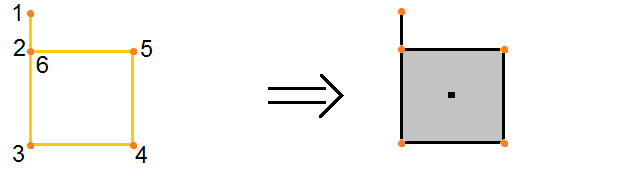
2. The last vertex of the segment binds to an edge that connects another vertex of the segment.
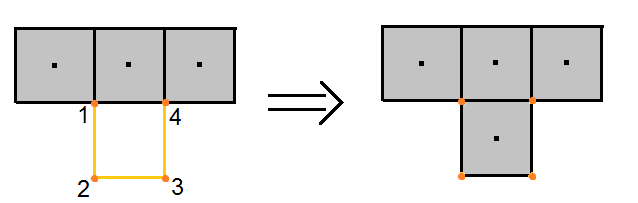
3. It detects an isolated edge loop.
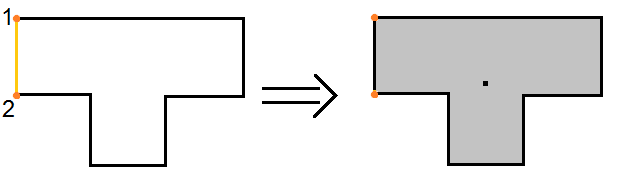
4. We redraw existing edges to match the conditions mentioned above.
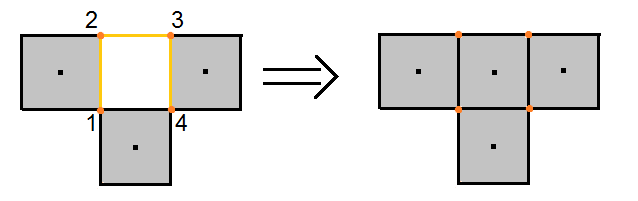
参考
- 类别:
网格
- 描述:
允许通过自己的捕捉系统进行精确建模的工具
- 位置:
- 文件:
mesh_snap_utilities_line 文件夹
- 作者:
Germano Cavalcante