Properties & Modifiers¶
Properties¶
Strip properties can be accessed via the NLA Sidebar region.
Animation Data¶
Reference
| Panel: |
|---|
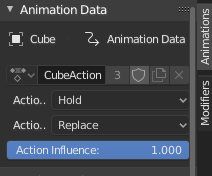
Animation Data panel.
- Action
- A Data-Block menu that allows you to edit actions shown in the action track. See also the Action Editor's Action.
- Action Extrapolation
Action to take for gaps past the strip extents.
- Hold
- Affects both sides of the strip.
- Hold Forward
- Affects the region after the clip, only.
- Nothing
- Neither.
- Action Blending
Affects how the property values directly produced by the strip are combined with the result of evaluating the stack below. The bottom-most strip is blended on top of the default values of the properties.
- Replace
- The top strip is linearly blended in with the accumulated result according to influence, completely overwriting it if influence is set to 100%.
- Multiply, Subtract, Add
The result of the strip is multiplied, subtracted, or added to the accumulated results, and then blended in according to influence.
\(result = mix(previous, previous (+-*) value, influence)\)
- Combine
Depending on the type of each property, one of the following methods is automatically chosen:
- Axis/Angle Rotation
\(result = previous + value * influence\)
This results in averaging the axis and adding the amount of rotation.
- Quaternion Rotation
Quaternion math is applied to all four channels of the property at once:
\(result = {previous} \times {value} ^ {influence}\)
- Proportional (Scale)
- \(result = previous * (value / default) ^ {influence}\)
- Others
- \(result = previous + (value - default) * {influence}\)
This allows layering actions that can also be used as a standalone. Properties keyframed at their default values remain at default.
Note
Since this blending mode is based on using quaternion multiplication to calculate the Quaternion Rotation properties, it always drives all four channels during playback, and Insert Single Keyframe is forced to insert all four keys. Other types of channels can still be keyed individually.
- Action Influence
- Amount the active Action contributes to the result of the NLA stack.
Active Strip¶
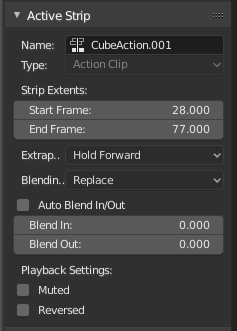
Active Strip panel.
Options of the strip itself.
- Name
- Renames the strips.
- Type
- Will either say "Action Clip", "Transition", or "Meta", according to the three types of strips.
- Strip Extents
- The boundaries of the strip itself. Note that this will stretch the duration of the Action, it will not cause greater or fewer keyframes from the Actions to play (see below for that option).
- Extrapolation
- See Action Extrapolation above.
- Blending
- See Action Blending above.
- Auto Blend In/Out
- Creates a ramp starting at the overlap of the strips. The first strip has full control, and it ramps linearly giving the second strip full control by the end of the overlapping time period.
- Blend In
- Set the frame that represents when this strip will have full influence.
- Blend Out
- Set the last frame of this strip's full influence.
- Muted
- Mute a single strip (like muting the track, above). Causes the track outline to be dashed.
- Reversed
- Cause this strip to be played completely backwards.
Action Clip¶
Reference
| Panel: |
|---|
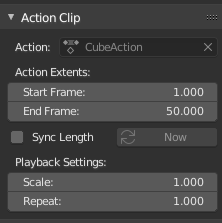
Action Clip panel.
This represents the 'object data' of the strip. Much like the transform values of an object.
- Action
- A reference to the Action contained within the strip. Can be changed to replace the current strip's value with another Action.
- Action Extents
How much of the Action to use.
For instance, it is common to set the first and last keyframe of an Action to be the same keyframes. The problem with this is if you loop the animation, there is a slight hitch where the same keyframes are played twice. To fix this, simply reduce the End Frame one.
Note: If you select values that are above or below the actual keyframe count of the Action, then the F-curve Extrapolation will be applied. Which can be changed in the Graph Editor, under .
- Sync Length
- Causes the "Start" and "End" Frames, above, to be reset to the first and last keyframed frames of the Action.
- Sync Action Length "Now"
- Causes the "Start" and "End" Frames, above, to be reset to the first and last keyframed frames of the Action.
- Playback Settings
- Scale
- Stretches strip, another way of increasing the Strip Extents: End Frame, above.
- Repeat
- Also expands the strip, but by looping from the first keyframe and going forward.
Evaluation¶
Reference
| Panel: |
|---|
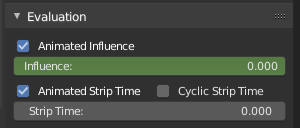
Evaluation panel.
This determines the degree of influence the strip has, and over what time.
- Animated Influence
Enabling alteration of the degree of influence this strip has as a keyframable value. If influence isn't animated, the strips will fade linearly, during the overlap.
These can be found in the Dope Sheet or Graph Editors under the NLA Control Curves and look like group channels. They appear before all the groups/F-curves for that channel.
- Animated Strip
- Same as Animated Influence, but with Strip Time.
- Cyclic Strip Time
- Cycle the animated time within the action start and end.
Modifiers¶
Reference
| Panel: |
|---|
Like its counterparts in graph and video editing, Modifiers can stack different combinations of effects for strips.
See F-Curve Modifiers.