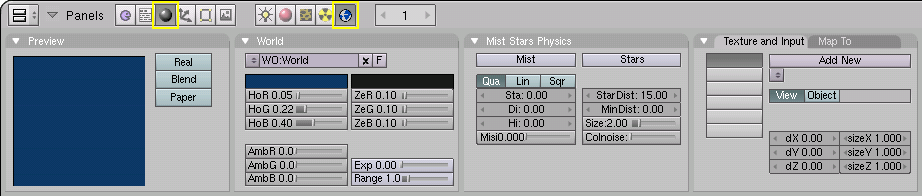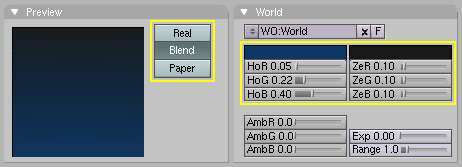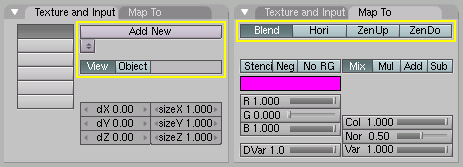The World and The Universe
Blender provides a number of very interesting settings to complete
your renderings by adding a nice background, and some interesting
'depth' effects. These are accessible via the Shading Context (F5)
and World Buttons sub-context
(
 )
shown in Figure 1. By default a very plain uniform world
is present. You can edit it or add a new World.
)
shown in Figure 1. By default a very plain uniform world
is present. You can edit it or add a new World.
The World Background
Relevant to Blender v2.31
The simplest way to use the World Buttons is to provide a nice gradient background for images. The buttons in the World Panel (Figure 2) allow you to define the color at the horizon (HoR, HoG, HoB buttons) and at the zenith (ZeR, ZeG, ZeB buttons).
These colors are interpreted differently, according to the Buttons in the Preview Panel (Figure 2):
Blend - The background color is blended from horizon to zenith. If only this button is pressed, the gradient runs from the bottom to the top of the rendered image regardless of the camera orientation.
Real - If this button is also pressed the blending is dependent on the camera orientation. The horizon color is exactly at the horizon (on the x-y plane), and the zenith color is used for points vertically above and below the camera.
Paper - If this button is pressed the gradient occurs on the zenith-horizon-zenith colors. Thus, there are two transitions on the image, which reflect the camera rotation but which keep the horizon color to the center and the zenith color to the extremes.
The World Buttons also provide a Texture Panel with two Tabs. They are used much like the Materials textures, except for a couple of differences (Figure 3):
There are only six texture channels.
Texture mapping - Has only the Object and View options, with View being the default orientation.
Affect - Texture affects color only, but in four different ways: It can affect the Blend channel, making the Horizon color appear where the texture is non-zero; the color of the Horizon; and the color of the Zenith, up or down (ZenUp, ZenDo).