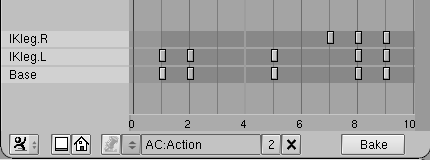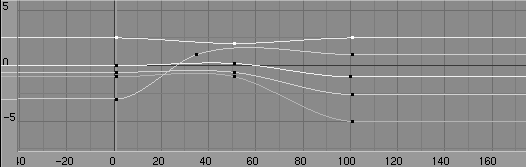Action Window
Relevant to Blender v2.31
An Action is made of one or more Action channels. Each channel corresponds to one of the bones in the armature, and each channel has an Action IPO associated with it. The Action Window provides a means to visualize and Edit all of the IPOs associated with the Action together.
 | You can activate the Action Window with SHIFT-F12 (Figure 10). |
For every key set in a given Action IPO, a marker will be displayed at the appropriate frame in the Action Window. This is similar to the "Key" mode in the IPO Window. For Action channels with constraint IPOs, there will be one or more additional constraint channels beneath each Action channel. These channels can be selected independently of their owner channels (Figure 11).
A block of Action keys can be selected by either RMB on them or by using the boundary select tool (BKEY). Selected keys are highlighted in yellow. Once selected, the keys can be moved by pressing GKEY and moving the mouse. Holding CTRL will lock the movement to whole-frame intervals. LMB will finalize the new location of the keys, while ESC cancels the Action and returns to previous state.
A block of Action keys can also be scaled horizontally (effectively speeding-up or slowing-down the Action) by selecting number of keys and pressing SKEY. Moving the mouse horizontally will scale the block. LMB will finalize the operation.
Delete one or more selected Action keys by pressing XKEY when the mouse cursor is over the KeyFrame area of the Action Window.
A block of Action keys can be duplicated and moved within the same Action by selecting the desired keys and pressing SHIFT-D. This will immediately enter grab mode so that the new block of keys can be moved. Subsequently LMB will finalize the location of the new keys. ESC will exit grab, but won't remove duplicates.
You can also delete one or more entire Action or constraint channels (and all associated keys) by selecting the channels in the left-most portion of the Action Window (the selected channels will be highlighted in blue). With the mouse still over the left-hand portion of the window, press XKEY and confirm the deletion. Note that there is no undo so perform this operation with care. Also note that deleting an Action channel that contains constraint channels will delete those constraint channels as well.
 | Baking Actions |
|---|---|
If you have an animation that involves constraints and you would like to use it in the game engine (which does not evaluate constraints, and is not covered in this Book), you can bake the Action by pressing the BAKE button in the Action Window ToolBar. This will create a new Action in which every frame is a KeyFrame. This Action can be played in the game engine and should display correctly with all constraints removed. For best results, make sure that all constraint targets are located within the same armature. |
You can actually see the Action IPO associated to a bone in the IPO Window instead of in the Action Window if you switch to an IPO Window (Figure 12). The Action IPO is a special IPO type that is only applicable to bones. Instead of using Euler angles to encode rotation, Action IPOs use quaternions, which provide better interpolation between Poses.
Quaternions use a four-component vector. It is generally difficult and unintuitive to describe the relationships of these quaternion channels to the resulting orientation, but it is often not necessary. It is best to generate quaternion KeyFrames by manipulating the bones directly, only editing the specific curves to adjust lead-in and lead-out transitions.