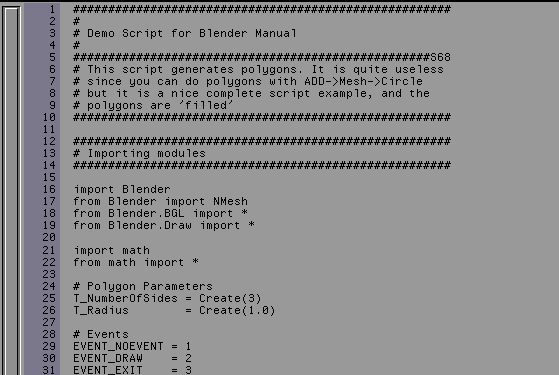Text Toolbar
WindowType
As with every window header, the first button allows you to
set the window type.
Menu
The triangular button expand/collapses menus. Menus provide a self-explicative
way to access to all Blender functions which can be performed
in the Text Window. They are context sensitive and will change depending
on the context.
Full Window
Maximise the window, or return to the previous window display size;
return to the previous screen setting (CTRL-UPARROW).
Line Numbers
This button toggles showing of the line numbers on and off.
Text Menu
Choose another Text from the list of available Buffers. The option "Add
New" opens a new empty buffer. The option "Open New" turns the Text Window
into a File Selection Window an allows to load a Text Buffer from
the disk.
As for Blender 2.30 two buffer exists by default, one named "KEYLIST"
holding an hotkeys quick reference, the other named "LAYERS"
ready to hold written layer descriptions.
TX:
Give the current Text buffer a new and unique name. After the new name is
entered, it appears in the list, sorted alphabetically.
Unlink Text
The current Text Buffer is unlinked.
Font size
Allowsto switch from 12 to 15 point size for text.
TextWindow
The TextWindow is a simple but useful Texteditor, fully integrated
into Blender. The main purpose of it is to write Python scripts, but
it is also very useful to write comments in the Blendfile or to
instruct other users the purpose of the scene.
The mouse
LMB
Sets the cursor position, defines a selection.
SHIFT-LMB
Adds/remove from selection.
MMB
Pan / translates window.
RMB
Opens a menu:
"New" - Creates a new empty buffer.
"Open" - Turns window in File Selection Window for loading
a text buffer fromdisk.
"Save" - Save text buffer to disc.
"Save As" - Turns window in File Selection Window
for saving the current text buffer to disc.
The HotKeys
ALT-C or CTRL-C
Copy the marked text into a temporary buffer
SHIFT-ALT-F
Opens the same menu as RMB
ALT-J
Asks for a line number and makes the cursor jump to it.
ALT-M
Converts the text in the buffer into a 3D text object (Max 1000 chars.).
ALT-O
Opens a Text buffer.
ALT-P
Executes the Text as a Python script.
ALT-S
Saves the Text buffer.
ALT-V or CTRL-V
Paste the marked text from the temporary buffer
ALT-X or CTRL-X
Cut the marked text into a temporary buffer
Windows
Blender's temporarybuffer is separated
from Window's clipboard. To access Window's clipboard
use SHIFT-CTRL-C,
SHIFT-CTRL-V, SHIFT-CTRL-X