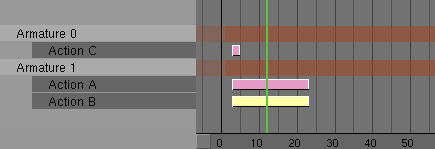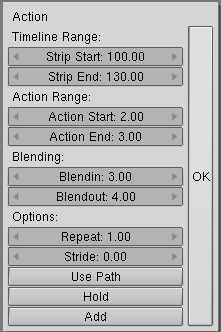The Non Linear Animation Window
NLA Toolbar
NLAWindow
The NLAWindow gives an full overview of all the Armature Objects and allows a very fine and flexible control of each armature action, effectively allowing for action blending somewhat akin to how Relative Vertex Keys work on meshes.
The NLA window presents the time, in frames, on the horizontal axis and one strip for each armature, each armature strip can have as many action substrips as desired. It is important to have unlinked any normal Action fromthe armature when working with NLA because normal actions take precedence over NLA controls.
The mouse
The HotKeys
AKEY
Select All / deselect All. If one block is selected, everything is first eselected. It behaves differently depending if the cursor is on the left (selects all armatures) or on the right (selects all actions) of the NLAWindow.
BKEY
Border select. Draw a rectangle with the LMB; all blocks that fall within this rectangle are selected. Draw a ctangle with the RMB to deselect the blocks.
SHIFT-D
Duplicates the selected Action(s). Duplicates are automatically in Grab mode and are assigned to new sub-strips.
GKEY
Translation mode (the Grabber). This works on selected Actions and only horizontally, to change frame. The following options are available in translation mode:
ARROWS: The mouse cursor can be moved exactly 1 pixel with these keys.
CTRL: The Keys are displaced by 1 frame steps.
SHIFT-CTRL: The Keys are displaced by 0.1 frame steps.
Grabber terminates with:
LMB SPACE ENTER: move to a new position.
RMB or ESC: everything returns to the old position.
NKEY
Brings up the "Numerical" window settings for the selected Action.
"Strip Start" and "Strip End" defines the Action Strip placement. If the interval is greater than the actual Action duration the Action is performed slower to match the required duration, otherwise faster.
"Action Start" and "Action End" defines the Action timeline "Windowing". The Actions are defined in their normal way and their duration is, by default, fa "Window" of frames going from first to last key. With this sliders it is possible to vary the Action "Windowing".
"BlendIn" and "BlendOut" defines a number of frames at the begginning and at the end of the strip of "Reduced influence" of the Action. By carefully setting these and by letting action stripls slightly overlap you can blend fluidly different actions.
"Repeat" Makes the strip contain as many copies of the action as desired. Great for Walkcycles.
"Stride" in Walkcycles defines the length (in Blender Units) of a stride.
"Use Path" Makes Blender use the Path to which the armature is parented, and its length, to make the Armature move according to Stride definition.
"Hold" Makes the last pose to be held forever, instead than reverting to original state.
"Add" MakesBlending addictive.