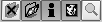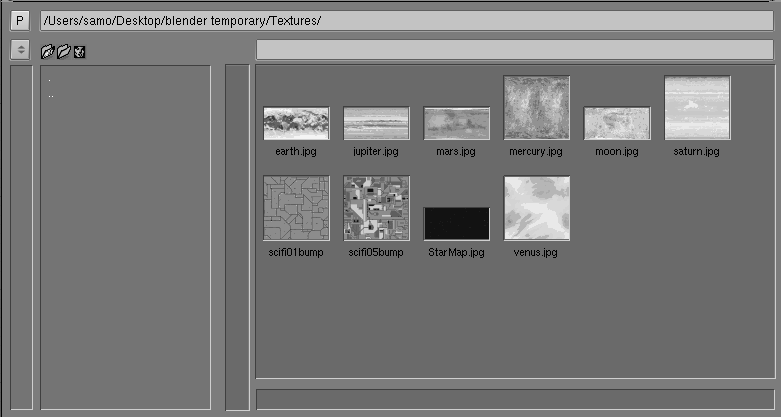ImageSelectHeader
WindowType
As with every window header, the first button allows
you to set the type of window.
Full Window
Maximise the window, or return to the previous window
display size; return to the old screen setting (CTRL-UPARROW).
Remove
Delete the ".Bpib" help file in the current directory.
A new ".Bpib" is only created once the directory is read again.
Dirview
Indicates whether the left part, where the directories
are displayed, is shown.
Info
Indicates whether the lower part, where information about the
active picture is displayed, is shown.
Magnify
The active picture is displayed twice as large.
ImageSelectWindow
In parts of the Blender interface where pictures can be loaded,
you generally have the option of using a FileSelect window or
the ImageSelect window.
For the most part, the functionality is the same.
The ImageSelect window reads the directory and examines each file
to see if it is a recognisable image. After the entire directory
is scanned, the images are loaded and displayed as a thumbnail
and saved in the ".Bpib" file.
If a ".Bpib" file already exists, it is first read in and compared
to the contents of the directory.
P
Displays the parent directory (PKEY).
DirName:
This text box displays the current directory.
Preset Directories
The file $HOME/.Bfs contains a number of pre-sets that are shown in this menu.
While a file is being read or written, the directory involved is temporarily
added to the menu.
FileName:
The file name can be entered here.
Status Icons.
The different phases of ImageSelect:
Was a ".Bpib" file found?
Was the directory scanned completely?
Have all the pictures been read in?
The mouse and HotKeys
LMB
Activate a file. The file name is placed in the FileName button.
MMB
Activate a file and return to the previous window type.
ENTER
Close the ImageSelectWindow; return with a OK message.
ESC
Close the ImageSelectWindow; no action is performed.
PAGEDN
Scroll down one page.
PAGEUP
Scroll up one page.
PKEY
Go to the parent directory.