Tool System¶
Tools are accessed from the Toolbar,
This is a general introduction to tools, individual tools have their own documentation.
There can only be one active tool which is stored for each space & mode.
Tools may set their own keys which override other keys although typically they use the LMB, sometimes with modifier keys. Key-maps can be edited from the preferences.
Some tools define gizmos (Shear and Spin for example) to help control the tool.
Toolbar¶
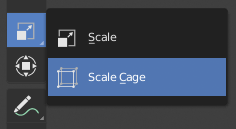
Button with pop-up menu indicator.
The Toolbar shows buttons for each tool. For tool buttons which have an small triangle in bottom right corner will reveal a pop-up menu when you LMB drag so that you can select other tools of the same group.
Hovering your cursor over a tool for a short time shows it’s name, keep it longer to show the full tooltip.
Expand the Toolbar to show icons on two columns instead of one or even more to show icons with titles.
Properties¶
Tools can have their own settings, these are available multiple place:
- The panel.
- The Active Tool tab in the Properties editor.
- The Tool Settings region.
Switching Tools¶
Keyboard tool switching is not enabled by default, set the key-map preference Spacebar Action to Tools. Then you can be used as a modifier key (similar to pressing Ctrl or Shift).
Spacebar-T for Transform, Spacebar-D for Annotate, Spacebar-M for measure, etc.
The accelerator keys are displayed in the tooltip.
Cycling Tools¶
If you bind a key to a tool which is part of a group, you can enable the Cycle option in the keymap editor, successive presses cycles through tools in that group.