Motion Blur¶
Reference
- Panel
Blender’s animations are by default rendered as a sequence of perfectly still images. While great for stop-motion and time-lapses, this is unrealistic, since fast-moving objects do appear to be blurred in the direction of motion, both in a movie frame and in a photograph from a real-world camera.
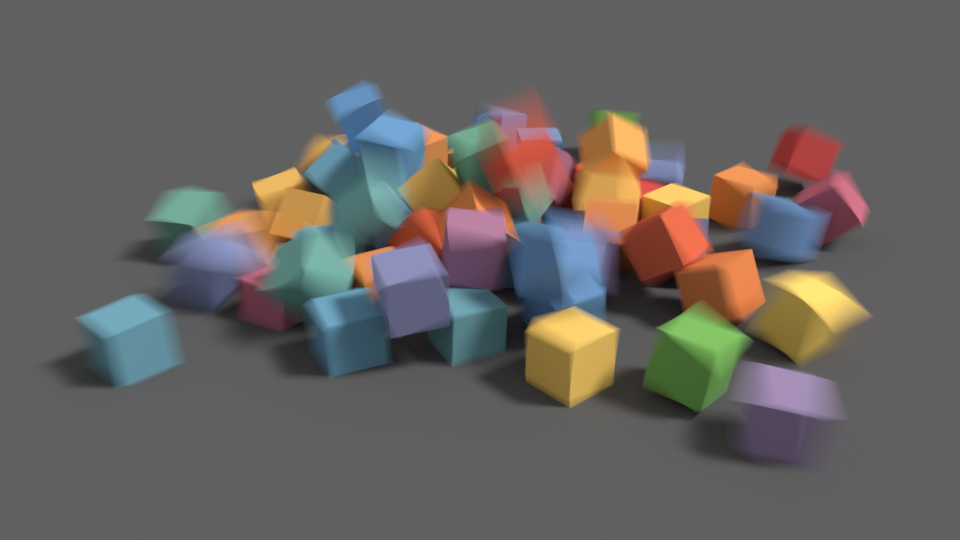
Motion blur example. (blend-file)¶
- Position
Controls at what point the shutter opens in relation to the current frame.
- Start on Frame
Shutter is starting to open at the current frame.
- Center on Frame
Shutter is fully opened at the current frame.
- End on Frame
Shutter is fully closed at the current frame.
- Shutter
Time (in frames) between when the shutter starts to open and fully closed. For example, shutter time 1.0 blurs over the length of 1 frame.
- Rolling Shutter
Creates a Rolling Shutter effect.
- None
No rolling shutter effect.
- Top-Bottom
Renders rolling shutter from the top of the image to the bottom.
- Rolling Shutter Duration
Controls balance between pure rolling shutter effect (if the value is zero) and pure motion blur effect (if the value is one).
Note
If there are particles or other physics system in a scene, be sure to bake them before rendering, otherwise you might not get correct or consistent motion blur.
See also
Each object has its own settings to control motion blur. These options can be found in the Object tab of the Properties. See object setting for more information.
Shutter Curve¶
Curve defining how the shutter opens and closes. The X axis is time, Y values of 0 mean fully closed shutter, Y values of 1 mean fully opened shutter. The default mapping is set to when shutter opens and closes instantly.
Limitations¶
Motion blur does not work on objects with Auto Smooth enabled.
Camera motion blur does not work for Orthographic Cameras.