Editing
Transform
- Move
Move the selected NLA-strips in time or to different NLA-track.
- Extend E
Extend the selected NLA-strips.
- Scale S
Scale the selected NLA-strips.
Snap
- Selection to Current Frame
Move the start of selected NLA-strips to the current frame.
- Selection to Nearest Frame
Move the start of the selected NLA-strips to the nearest frame.
- Selection to Nearest Second
Move the start of the selected NLA-strips to the nearest second.
- Selection to Nearest Marker
Move the start of the selected NLA-strips to the nearest marker.
Bake Action
Reference
- Editor:
Nonlinear Animation
- Menu:
Reference
- Editor:
3D Viewport
- Mode:
Object and Pose Modes
- Menu:
The final motion of objects or bones depends not only on the keyframed animation, but also on any active F-Curve modifiers, drivers, and constraints. On each frame of all the scene’s frames, the Bake Action operator computes the final animation of the selected objects or bones with all those modifiers, drivers, and constraints applied, and keyframes the result.
This can be useful for adding deviation to a cyclic action like a Walk Cycle, or to create a keyframe animation created from drivers or constraints.
Duplicate
Reference
- Menu:
- Shortcut:
Alt-D
Creates a new instance of the selected strips with a copy of the action.
Linked Duplicate
Reference
- Menu:
- Shortcut:
Shift-D
The contents of one Action strip can be instanced multiple times. To instance another strip, select a strip, go to . It will uses the same action as the selected strips.
Now, when any strip is tweaked, the others will change too. If a strip other than the original is tweaked, the original will turn to red.
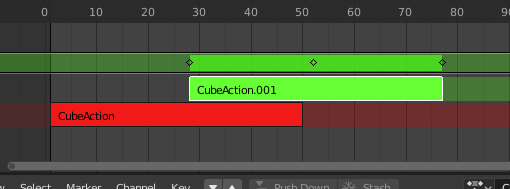
Linked duplicated strip being edited.
Split Strips
Reference
- Menu:
- Shortcut:
Y
NLA-Split the selected strips into two NLA-strips. The split happens at the current frame.
Delete Strips
Reference
- Menu:
- Shortcut:
X
Delete selected NLA-Strips.
Delete Tracks
Reference
- Menu:
Delete the selected NLA track and all strips that it contains.
Toggle Muting
Reference
- Menu:
- Shortcut:
H
Mute or unmute the selected NLA-strips. Muted NLA-strips will not influence the animation.
Apply Scale
Reference
- Menu:
- Shortcut:
Ctrl-A
Apply the scale of the selected NLA-strips to their referenced Actions.
Clear Scale
Reference
- Menu:
- Shortcut:
Alt-S
Reset the scaling of the selected NLA-strips.
Sync Action Length
Reference
- Menu:
Synchronize the length of the action to the length used in the NLA-strip.
Make Single User
Reference
- Menu:
- Shortcut:
U
This tool ensures that none of the selected strips use an action which is also used by any other strips.
Note
This does not recursively go inside meta strips.
Swap Strips
Reference
- Menu:
- Shortcut:
Alt-F
Swap the order of the selected NLA-strips in their NLA-track.
Move Strips Up
Reference
- Menu:
- Shortcut:
PageUp
Move selected NLA-strips up a track if there is room.
Move Strips Down
Reference
- Menu:
- Shortcut:
PageDown
Move selected NLA-strips down a track if there is room.
Track Ordering
- To Top
Move selected track to the top of the tracks.
- Up
Move selected track one track up.
- Down
Move selected track one track down.
- To Bottom
Move selected tracks to the bottom of the tracks.
Remove Empty Animation Data
Reference
- Menu:
This operator removes AnimData data-blocks (restricted to only those which are visible in the animation editor where it is run from) which are “empty” (i.e. that is, have no active action, drivers, and NLA tracks or strips).
It is sometimes possible to end up with a lot of data-blocks which have old and unused Animation Data containers still attached. This most commonly happens when doing motion graphics work (i.e. when some linked-in objects may have previously been used to develop a set of reusable assets), and is particularly distracting in the NLA Editor.
Start Editing Stashed Action
Reference
- Menu:
- Shortcut:
Shift-Tab
It will enter and exit Tweak Mode as usual, but will also make sure that the action can be edited in isolation (by flagging the NLA track that the action strip comes from as being “solo”). This is useful for editing stashed actions, without the rest of the NLA Stack interfering.
When you finished editing the strip, simply go to or press Shift-Tab.
Start Tweaking Strips Actions (Full Stack)
Reference
- Menu:
- Shortcut:
Tab
Allows you to edit the contents of the strip without disabling all the tracks above the tweaked strip. This allows keyframing to work as expected, and preserves the pose that you visually keyed.
When you finished editing the strip, simply go to or press Tab.
Note
For transitions above the tweaked strip, keyframe remapping will fail for channel values that are affected by the transition. A work around is to tweak the active strip without evaluating the upper NLA stack.
Start Tweaking Strips Actions (Lower Stack)
Reference
- Menu:
The contents of Action strips can be edited, but you must be in Tweak Mode to do so. The keyframes of the action can then be edited in the Dope Sheet.
When you finished editing the strip, simply go to

