Edge Split Modifier¶
The Edge Split Modifier splits edges within a mesh. The edges to split can be determined from the edge angle (i.e. angle between faces forming this edge), and/or edges marked as sharp.
Splitting an edge affects vertex normal generation at that edge, making the edge appear sharp. Hence, this modifier can be used to achieve the same effect as Auto Smooth, making edges appear sharp when their angle is above a certain threshold. It can also be used for manual control of the smoothing process, where the user defines which edges should appear smooth or sharp (see Mesh Smoothing for other ways to do this). If desired, both modes can be active at once.
The output of the Edge Split Modifier is available to export scripts, making it quite useful for creators of game content.
Options¶
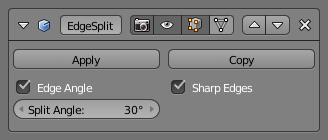
Edge Split Modifier.
- Edge Angle
When enabled, edges will be split if the angle between its two adjacent faces is greater than the Split Angle.
- Split Angle
- On 0: all edges are split. On 180: no edges are split.
- Sharp Edges
- When enabled, edges will be split if they were marked as sharp using (Menu shortcut: Ctrl-E in Edit Mode).
Nota
Non-manifold edges (edges shared by more than two faces) will always be split.
Examples¶

Flat shading. |

Smooth shading. |

Smooth shading with Edge Split. |

Smooth shading with Edge Split and Subdivision Surface. |
Nota
Splitting edges can also be performed manually in Edit Mode using: (Menu shortcut: Ctrl-E).