Warp¶
Reference
- Mode
Edit Modes
- Menu
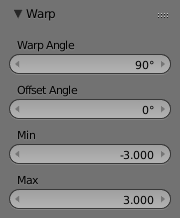
Warp tool options.¶
The Warp transformation takes selected elements and warps them around the 3D cursor by a certain angle. Note that this transformation is always dependent on the location of the 3D cursor. The Pivot Point is not taken into account. The results of the Warp transformation are also view dependent.
Usage¶

Before.¶ |
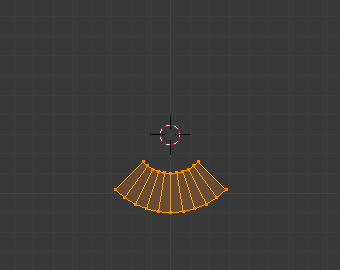
Warp Angle 90.¶ |
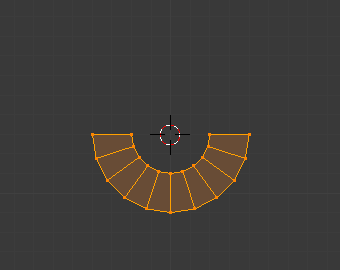
Warp Angle 180.¶ |
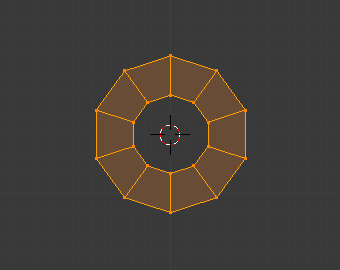
Warp Angle 360.¶ |
Cursor Position and View¶
The location of the 3D cursor can be used to alter the results of the Warp transformation. As can be seen from the example in this section, the Warp radius is dependent on the distance of the cursor from the selected elements. The greater the distance, the greater the radius.
The result of the Warp transform is also influenced by your current view. The example in this section shows the results of a 180 degree Warp transform applied to the same Plane mesh when in different views.

Before.¶ |
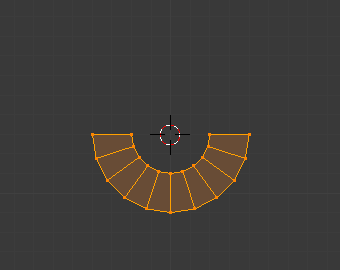
Warp Angle 180.¶ |
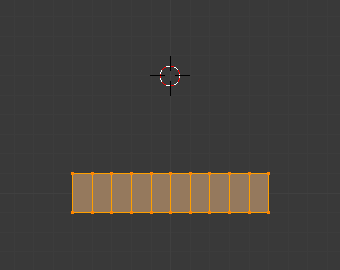
Before.¶ |
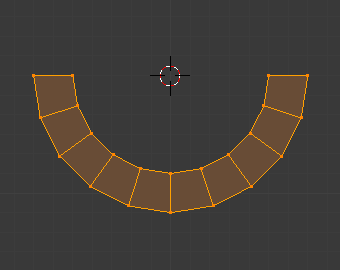
Warp Angle 180.¶ |
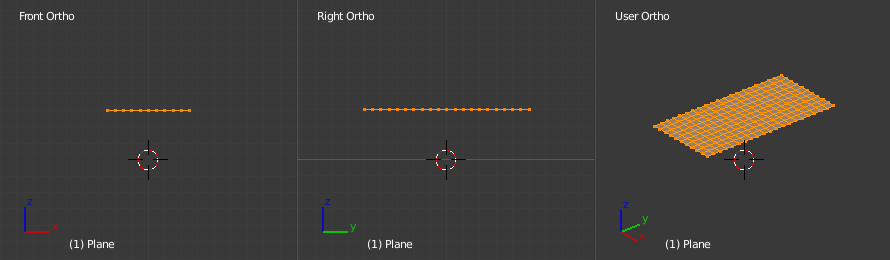
Before.¶ |
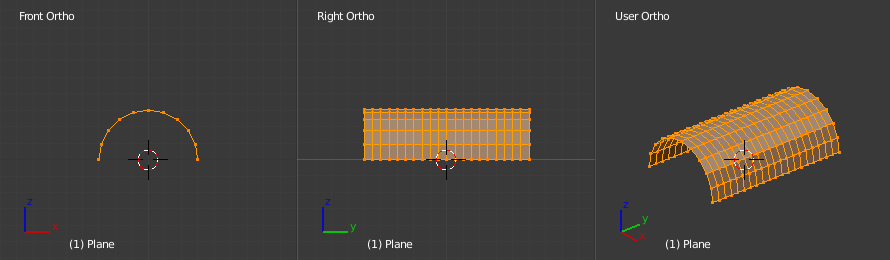
Warp Angle 180 in XZ view.¶ |
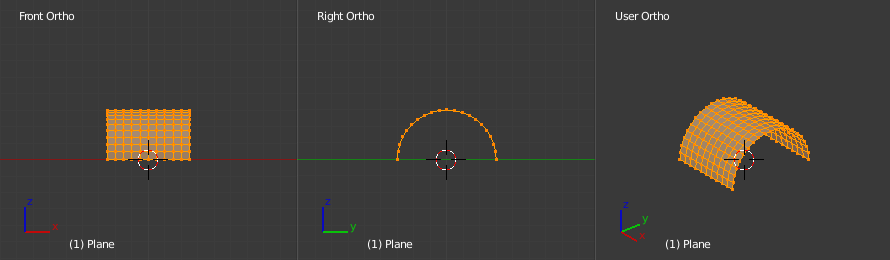
Warp Angle 180 in YZ view.¶ |
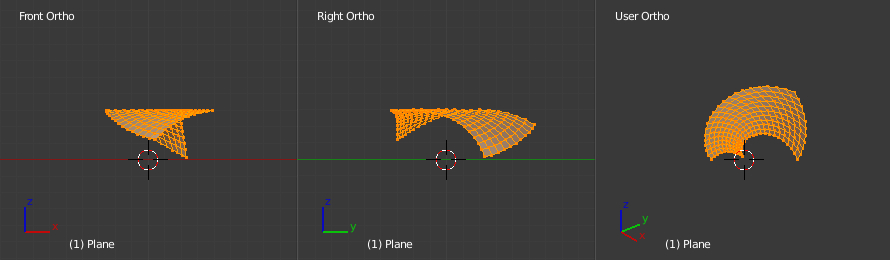
Warp Angle 180 in User view.¶ |
Nota
Warping text
If you want to warp text, you will need to convert it from a text object to mesh using Convert To.
