Installation on Windows¶
Esta guía cubre los siguientes temas:
Instalando Python (usado para «convertir» los archivos fuente en archivos HTML)
Instalando Python¶
Download the Python installation package for Windows. In this guide version 3.6.x is used.
Install Python with the installation wizard. Please make sure that you enable the «Add Python to PATH» option:
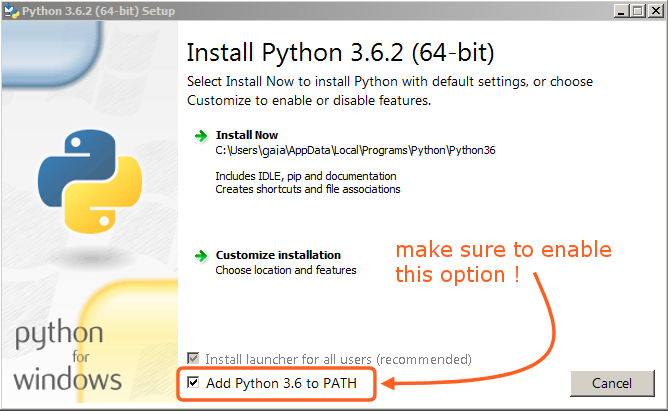
The option must be enabled so you can build the manual with the make script.¶
All other settings can remain as set by default.
Instalando SVN y Descargando el Repositorio¶
En esta guía, usaremos TortoiseSVN, aunque cualquier cliente de Subversion bastará.
Download TortoiseSVN for Windows.
Instale TortoiseSVN con el asistente de instalación. Al elegir qué características serán instaladas, es recomendable que habilite las herramientas cliente de la línea de comandos para darle acceso al SVN desde la línea de comandos (no hay nada de malo en hacer esto, y puede ser útil si es que en algún momento se encuentra con un problema).
Una vez que ha terminado la instalación, cree una nueva carpeta que contenga todo lo relacionado con el Manual de Blender. En esta guía, usaremos
C:\blender_docs.Open the new folder, right-click and choose SVN Checkout… from the context menu.
En el campo de URL of repository, ingrese:
https://svn.blender.org/svnroot/bf-manual/trunk/blender_docs.En el campo Checkout directory, ingrese:
C:\blender_docs.Click OK – the repository will now be downloaded which may take a few minutes depending on your internet connection.
Estableciendo el Entorno de Compilación¶
Open a Command Prompt. (Run as Administrator)
Enter the
blender_docsfolder which was just added by the SVN checkout:cd C:\blender_docs
Inside that folder is a file called
requirements.txtwhich contains a list of all the dependencies we need. Install all the dependencies using Python’spipcommand:pip install -r requirements.txt
If all goes well, you should see the following message when it is finished:
Successfully installed Jinja2 MarkupSafe Pygments Sphinx docutils sphinx-rtd-theme Cleaning up...
Durante la instalación, pueden aparecer algunas advertencias, pero no se preocupe por ellas. Sin embargo, si ocurre algún error, podría causar algunos problemas.
Nota
Every now and then you may want to make sure your dependencies are up to date using:
pip install -r requirements.txt --upgrade
Continue with the next step: Building.