Introduction¶
Vertex Groups can potentially have a very large number of associated vertices and thus a large number of weights (one weight per assigned vertex). Weight Painting is a method to maintain large amounts of weight information in a very intuitive way.
It is primarily used for rigging meshes, where the vertex groups are used to define the relative bone influences on the mesh. But we use it also for controlling particle emission, hair density, many modifiers, shape keys, etc.
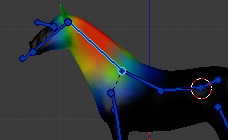
Vertex group in Weight Paint Mode.¶
You can enter Weight Paint Mode from the Mode selector Ctrl-Tab. The selected mesh object is displayed slightly shaded with a rainbow color spectrum. The color visualizes the weights associated to each vertex in the active vertex group. By default blue means unweighted and red means fully weighted.
You can assign weights to the vertices of the object by painting on it with weight brushes. Starting to paint on a mesh automatically adds weights to the active vertex group (a new vertex group is created if needed).
The Weighting Color Code¶
Weights are visualized by a gradient using a cold/hot color system, such that areas of low value (with weights close to 0.0) are displayed as blue (cold) and areas of high value (with weights close to 1.0) are displayed as red (hot). And all in-between values are displayed as rainbow colors (blue, green, yellow, orange, red).
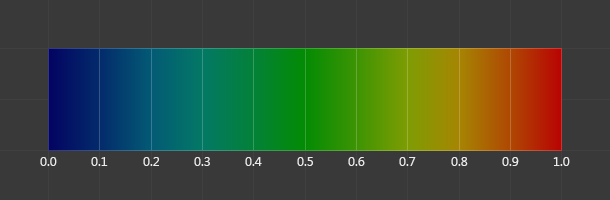
The color spectrum and their respective weights.¶
In addition to the above described color code, Blender has a special visual notation (as an option) for unreferenced vertices: They are displayed as black. Thus you can see the referenced areas (displayed as cold/hot colors) and the unreferenced areas (in black) at the same time. This is most practicable when you look for weighting errors. See Options.
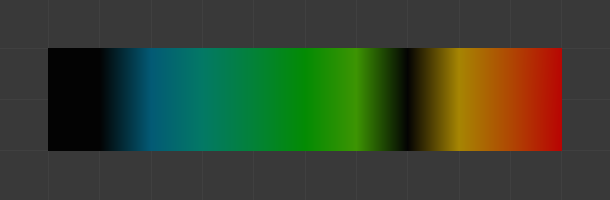
Unreferenced vertices example.¶
Nota
You can customize the colors in the weight gradient by enabling Custom Weight Paint Range in the System tab of the Preferences.