Modifiers¶
Reference
- Panel
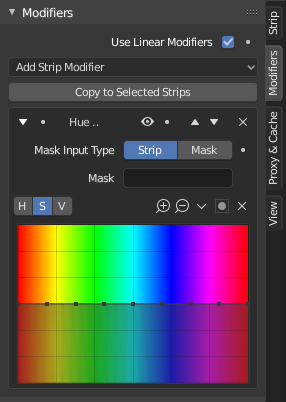
Modifiers are used to make adjustments on the image, like contrast, brightness, saturation, color balance and applying masks.
You can add these modifiers directly to the selected strip, or you can use it within an «Adjustment Layer» effect strip, which allows you to apply these modifiers onto several strips the same time.
- Use Linear Modifiers
Calculate modifiers in linear space instead of sequencer space.
- Copy to Selected Strips
Allows you to copy the modifiers to selected strips. This works two ways, you can either replace the old modifiers or append/add to the previous modifiers.
Common Options¶
Each modifier has several buttons at its top:
- Mute (eye icon)
Disables the modifier. Very useful to compare the image, with / without modifications.
- Move (up/down arrow icon)
The next two buttons are used to change the modifier’s position in the stack.
- Remove
X The cross is to delete the modifier from the stack.
Input Mask Type¶
- Strip
Use this to apply the modification on the whole image, or to use another strip’s image (with alpha channel) for masking the modifier (and only this modifier), by choosing it in the «Mask» select menu.
- Mask
This allows you to choose a Mask created in the Mask editor which will limit the modification to the masked image’s zones.
Types¶
Currently, the following modifiers are supported:
Color Balance Modifier¶
Color balance adjustments, through Lift, Gamma, and Gain.
This modifier works the same as the Color Balance Node.
Bright/Contrast Modifier¶
Adjusts the brightness and contrast of the modifier input.
Mask Modifier¶
Use it for masking the other modifiers in the stack which are below.
For example, to correct the brightness only on a certain zone of the image, you can filter the Bright/Contrast modifier by placing a Mask modifier, just before it in the stack. You can choose to use a Mask created in the Mask editor, or to use another strip as a mask (the image of this strip must have an alpha channel). This mask will be applied on all the others modifiers below it in the stack.
White Balance Modifier¶
Use it to adjust the white balance by choosing the color that should be white.
Tone Map Modifier¶
Used to map one set of colors to another in order to approximate the appearance of high dynamic range images in a medium that has a more limited dynamic range.
This modifier works the same as the Tone Map Node.