List Views & Presets¶
List Views¶
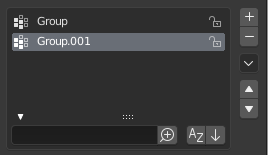
Vista de Lista con el panel de Opciones de Filtrado desplegado.¶
This control is useful to manage lists of items. They can be found, for example, in the object data properties. In addition to the main list, there is a Filtering panel on the bottom (hidden by default) and modification buttons on the right.
- Seleccionar
To select an item, LMB on it.
- Renombrar
By double-clicking on an item, you can edit its name via a text field. This can also be achieved by pressing Ctrl-LMB over it.
- Redimensionar
The list view can be resized to show more or fewer items. Hover the mouse over the handle (::::) then click and drag the handle to expand or shrink the list.
- Filtro
Click the Show filtering options button (triangle on bottom left) to show or hide filter option panel.
- Búsqueda
Type part of a list item’s name in the filter text field to filter items by part of their name.
- Filter Include
When the magnifying glass icon has a
+sign then only items that match the text will be displayed.- Filter Exclude
When the magnifying glass icon has a
-sign then only items that do not match text will be displayed.- Ordenar
Sort list items.
- Alphabetical
Este botón cambia entre orden alfabético y no alfabético.
- Inverse
Ordena los objetos de forma ascendente o descendente. Esto sólo es aplicable al orden alfabético, si está seleccionado.
A la derecha de la vista de lista hay botones de modificación de lista:
- Añadir
+ Añade un nuevo elemento.
- Eliminar
- Elimina el elemento seleccionado.
- Especiales
v A Specials menu with tools to operate on list entries.
- Mover (icono de flecha arriba/abajo)
Mueve el elemento seleccionado una posición arriba/abajo.
Preajustes¶

Ejemplo de menú Preajustes.¶
- Selector
Una lista de preajustes disponibles. Una selección anulará las propiedades incluidas.
- Añadir
+ New presets can be added based on currently applied set of properties, which will be saved for later reuse. A pop-up opens where you can set a name, after which you can select it from the list and in some cases additional settings.
- Eliminar
- Elimina el ajuste prestablecido seleccionado.
- Especiales
Optional Specials menu with tools to operate on list entries.