Dimensiones¶
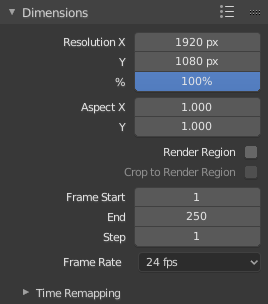
Dimensions panel.¶
Several render presets exist with common resolution and frame rates for TVs and screens can be selected in the panel header.
- Resolution X, Y
The number of pixels horizontally and vertically in the image.
- Porcentaje
Slider to reduce or increase the size of the rendered image relative to the X/Y values above. This is useful for small test renders that have the same proportions as the final image.
- Aspect X, Y
Older televisions may have non-square pixels, so this can be used to control the shape of the pixels along the respective axis. This will pre-distort the images which will look stretched on a computer screen, but which will display correctly on a TV set. It is important that you use the correct pixel aspect ratio when rendering to prevent re-scaling, resulting in lowered image quality.
- Región de Procesamiento
Renders just a portion of the view instead of the entire frame. See the Render Region documentation to see how to define the size of the render region.
Nota
This disables the Save Buffers option in the Performance panel.
- Crop to Render Region
Crops the rendered image to the size of the render region, instead of rendering a transparent background around it.
- Fotograma de Inicio, Fin
Set the Start and End frames for Rendering Animations.
- Step
Controls the number of frames to advance by for each frame in the timeline.
- Frecuencia de Fotogramas
For an Animation the frame rate is how many frames will be displayed per second.
Remapeo de Tiempo¶
Use to remap the length of an animation.
- Old
The length in frames of the original animation.
- Nueva
The length in frames the new animation will last.