Regiones de la Vista¶
Región de Recorte¶
Referencia
- Modo
Todos los Modos
- Menú
- Atajo
Alt-B
Le permite definir una región de recorte para limitar la visualización de la Vista 3D a una parte de espacio 3D. Puede ayudar al proceso de trabajo en modelos y escenas complejos.
Once activated, you have to draw a rectangle with the mouse, in the wanted 3D Viewport. It becomes a clipping volume of four planes:
Un paralelepípedo de ángulos rectos (y longitud infinita) si su vista es ortogonal.
Una pirámide de base rectangular (y longitud infinita) si su vista está en perspectiva.
Once clipping is used, you will only see what’s inside the volume you have defined. Tools such as paint, sculpt, selection, transform snapping, etc. will also ignore geometry outside the clipping bounds.
Para eliminar este recorte, presione Alt-B otra vez.
Ejemplo¶
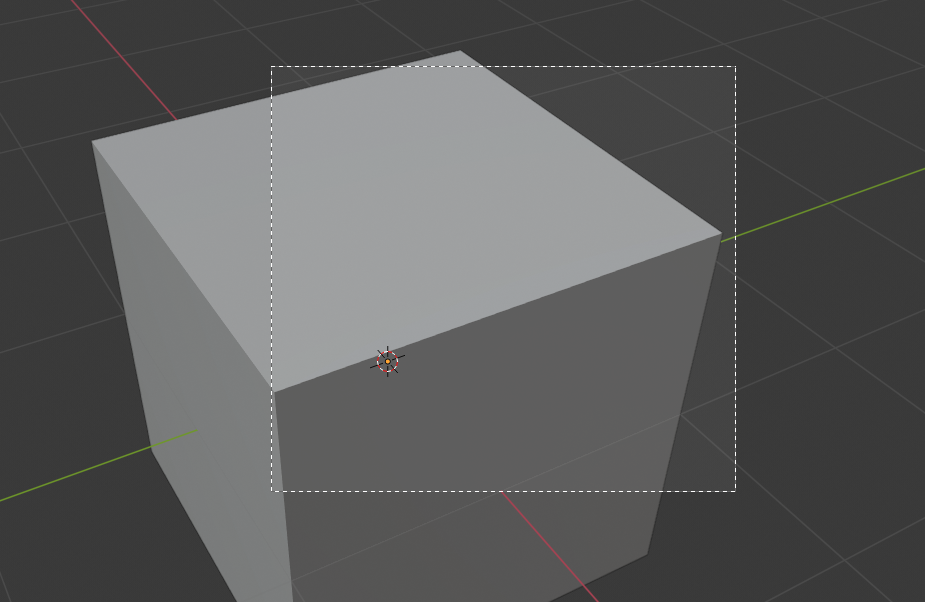
Seleccionando una región.¶ |
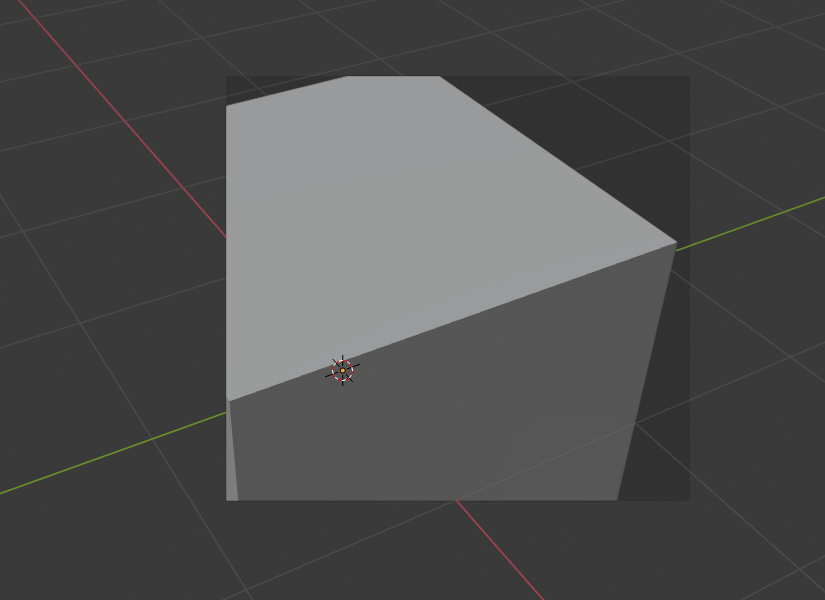
Región seleccionada.¶ |
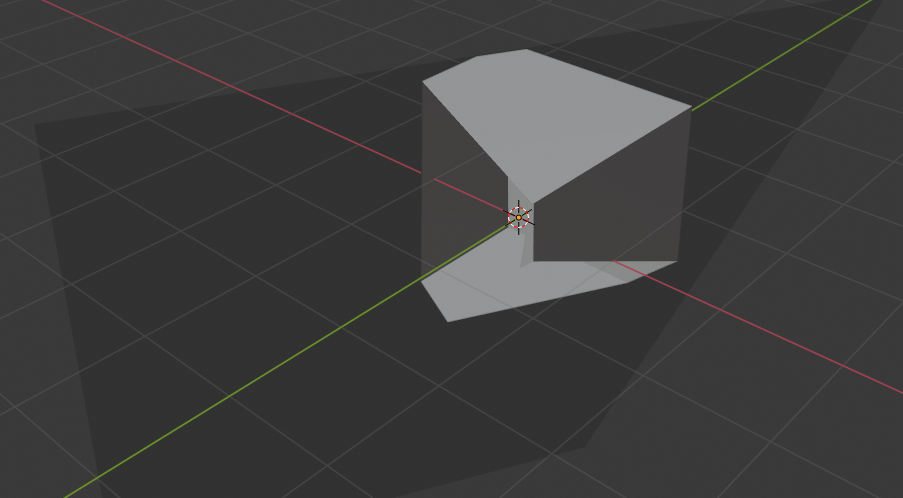
Vista rotada.¶ |
The Region/Volume clipping image shows an example of using the clipping tool with a cube. Start by activating the tool with Alt-B (upper left of the image). This will generate a dashed cross-hair cursor. Click with the LMB and drag out a rectangular region shown in the upper right. Now a region is defined and clipping is applied against that region in 3D space. Notice that part of the cube is now invisible or clipped. Use the MMB to rotate the view and you will see that only what is inside the pyramidal volume is visible. All the editing tools still function as normal but only within the pyramidal clipping volume.
El área gris oscuro es el volumen de recorte en sí. Una vez el recorte es desactivado con otro Alt-B, todo el espacio 3D vuelve a ser visible nuevamente.
Región de Procesamiento¶
Referencia
- Modo
Todos los Modos
- Menú
- Atajo
Marcar: Ctrl-B Limpiar: Ctrl-Alt-B
When using rendered shading mode, it can be quite slow to render the entire 3D Viewport. To fix this, you can define a subregion to render just a portion of the viewport instead of the entire viewport. This can be very useful for reducing render times for quick previews on an area of interest.
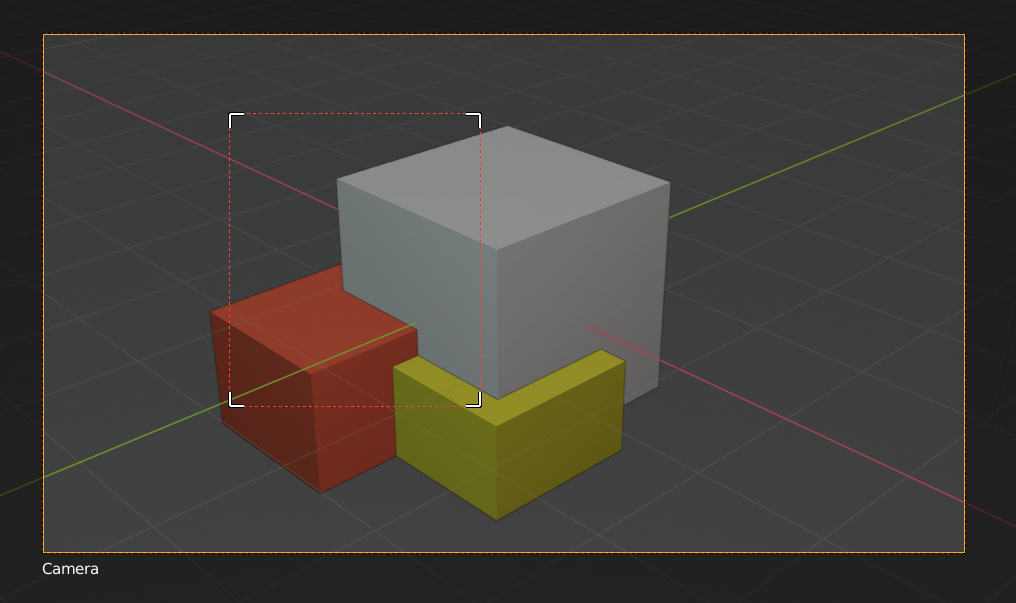
|
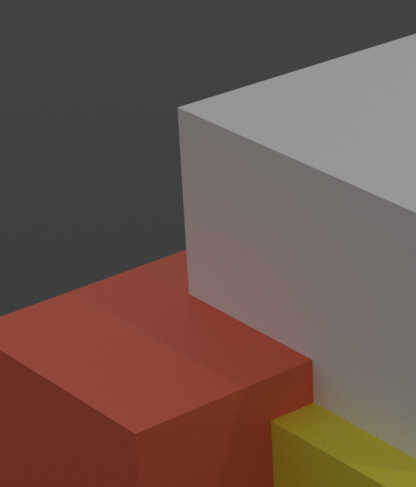
|
Truco
You can also use this region in a final render by setting a render region from within the Camera View and enabling region in the Dimensions panel.
Ver también